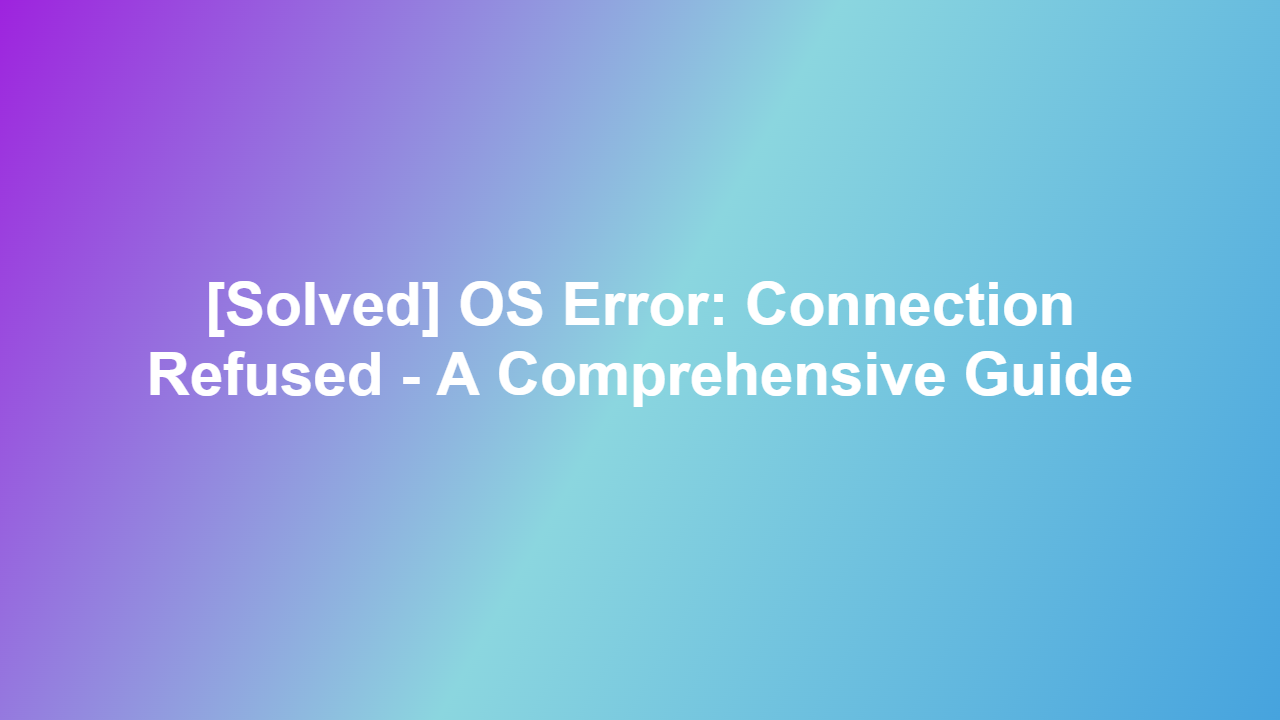[Solved] OS Error: Connection Refused – A Comprehensive Guide
Introduction
Operating System (OS) errors can be frustrating, especially when they prevent you from accessing critical resources or completing essential tasks. One such error is the “Connection Refused” error, which occurs when a network service or application is unable to connect to a specific host or service. In this blog post, we will delve into the causes and solutions to the “Connection Refused” error, providing you with the knowledge to resolve this issue and get back to work.
Causes of the Connection Refused Error
getConnectionRefused The “Connection Refused” error can occur due to various reasons, which can be broadly classified into two categories: Client-side issues and Server-side issues.
– Client-side issues: These issues are related to the client (your computer or application) that is trying to connect to a host or service. Some common client-side issues that may cause the “Connection Refused” error include:
* Firewalls or security software blocking the connection
* Outdated or incorrectly configured network settings
* Insufficient privileges to access the resource
* Conflicting or missing needed APIs
– Server-side issues: These issues are related to the server or service that is receiving the connection request. Common server-side issues that may cause the “Connection Refused” error include:
* The server is down or unavailable
* The server is overwhelmed and unable to handle connections
* Configuration issues or software errors on the server
* Network or infrastructure issues affecting the server
Resolving the Connection Refused Error
To resolve the “Connection Refused” error, follow these steps:
Diagnostic Steps
Before attempting any solutions, run some basic diagnostic steps to isolate the issue:
“`bash
On Linux/Unix-based systems:
$ netstat -an | grep
On Windows:
$ netstat -an | findstr
“`
These commands will show you which processes are listening on the specified port. If a process is listening but the connection is still refused, the problem might be on the server side.
Server-Side Resolutions
If the issue is on the server side, try the following resolutions:
– Check server logs for errors: Review the server logs to see if there are any error messages related to the connection attempt.
– Verify server configuration: Check the server configuration to ensure that it is set up correctly and that the necessary services or daemons are running.
– Perform a server restart: If the server is overwhelmed or experiencing software errors, a restart may resolve the issue.
Client-Side Resolutions
If the issue is on the client side, try the following resolutions:
– Check firewall settings: Ensure that the firewall rules are not blocking the connection.
– Update network settings: Check that the network settings are up-to-date and configured correctly.
– Verify privileges: Ensure that you have sufficient privileges to access the resource.
– Try a different connection method: If using a specific connection method or protocol, try switching to a different one.
Additional Tips and Precautions
– Be cautious when debugging the connection: Avoid using the `nc` or `telnet` commands without explicit permission, as they may pose a security risk.
– Use the correct protocol: Always use the correct protocol when connecting to a service or application.
– Keep software up-to-date: Ensure that all relevant software and applications are up-to-date and patched to prevent potential security vulnerabilities.
Conclusion
In conclusion, the “Connection Refused” error is a common issue that can be caused by various factors on both the client and server sides. By understanding the causes of this error and following the diagnostic steps and resolutions outlined in this guide, you should be able to resolve this issue and successfully connect to the host or service.
Frequently Asked Questions (FAQs)
1. Q: Why do I get a “Connection Refused” error when trying to access a website?
A: One common cause of the “Connection Refused” error is when the website is experiencing maintenance, its server is crashed or has a hard drive that might be full which tells most Server’s and system to, not let any connections Connect.
2. Q: How can I fix a “Connection Refused” error in Linux?
A: You can use the `nc` command (for example, `nc -z
3. Q: What is a “Connection Refused” error in network programming?
A: A “Connection Refused” error occurs when a connection attempt is made to a network service or port, but the service or port is unavailable or not accepting connections.
4. Q: How do I resolve a “Connection Refused” error that persists when trying to connect to a MySQL server?
A: You can try restarting the MySQL service, verifying the configuration, and ensuring that the service is running on the correct port and IP address.
5. Q: Can a “Connection Refused” error occur due to a DNS resolution issue?
A: Yes, a “Connection Refused” error can occur if there is a DNS resolution issue, such as being unable to resolve the hostname or IP address of the service or host.
Note: The information and resolution steps provided in this guide are for educational purposes only and may not address the root cause of the issue.