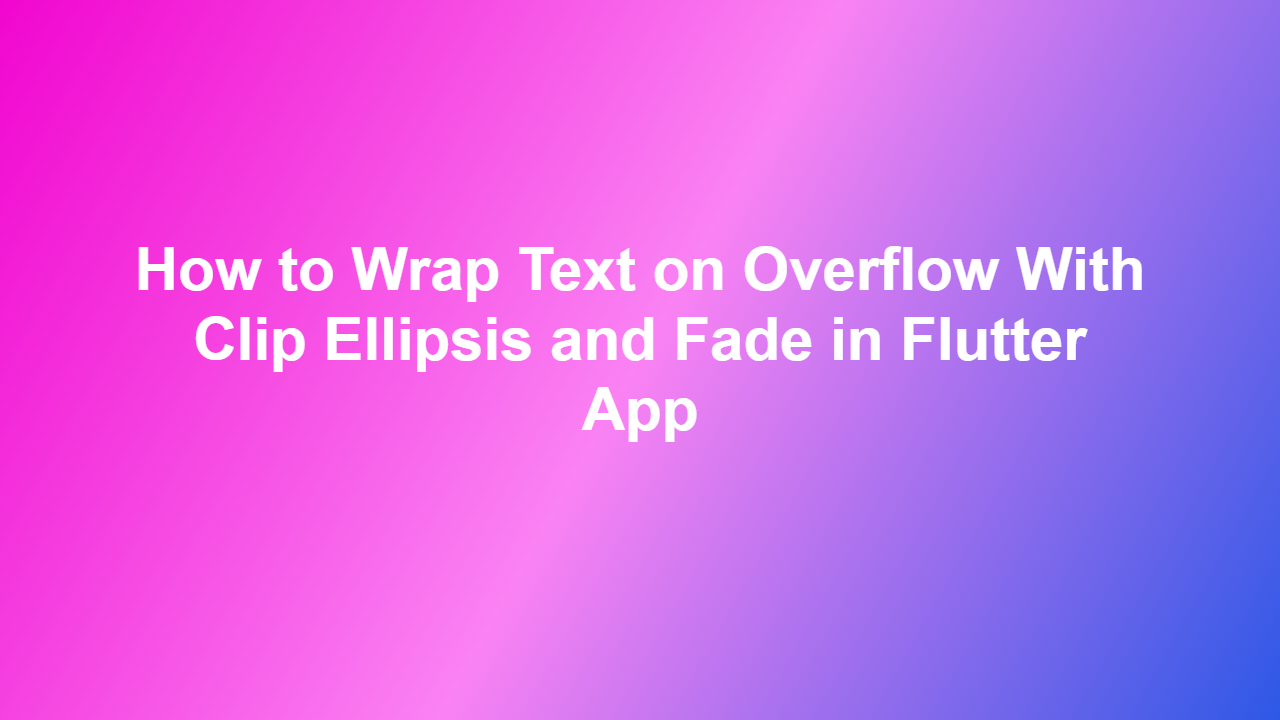How to Wrap Text on Overflow With Clip Ellipsis and Fade in Flutter App
Introduction
In Flutter, text overflow can be a common issue, especially when dealing with dynamic content. When text overflows its container, it can be difficult to read and understand. To tackle this problem, Flutter provides several options, including clipping the text with an ellipsis or fade. In this article, we will explore how to wrap text on overflow with clip ellipsis and fade in a Flutter app.
Understanding Text Overflow
Text overflow occurs when the text is longer than its container. This can be due to various reasons, such as a small container size or a long text. To handle text overflow, Flutter provides several options, including `overflow`, `maxLines`, and `softWrap`. However, in this article, we will focus on clipping the text with an ellipsis or fade.
Clipping Text with Ellipsis
To clip text with an ellipsis, you can use the `TextOverflow.ellipsis` property in Flutter. Here’s an example:
“`dart
Text(
‘This is a very long text that will overflow its container’,
overflow: TextOverflow.ellipsis,
maxLines: 1,
)
“`
In this example, the text will be clipped with an ellipsis when it overflows its container.
Clipping Text with Fade
To clip text with a fade, you can use the `TextOverflow.fade` property in Flutter. Here’s an example:
“`dart
Text(
‘This is a very long text that will overflow its container’,
overflow: TextOverflow.fade,
maxLines: 1,
)
“`
In this example, the text will be clipped with a fade when it overflows its container.
Combining Ellipsis and Fade
You can also combine ellipsis and fade to achieve a more visually appealing effect. Here’s an example:
“`dart
Text(
‘This is a very long text that will overflow its container’,
overflow: TextOverflow.ellipsis,
maxLines: 1,
style: TextStyle(
fontSize: 16,
decoration: TextDecoration none,
gradient: LinearGradient(
colors: [Colors.black, Colors.transparent],
),
),
)
“`
However, the above code will not compile because the TextStyle’s gradient property is not supported in Flutter. To achieve a fade effect, you can use a Stack with a gradient.
Using a Stack with Gradient
Here’s an example of using a Stack with a gradient to achieve a fade effect:
“`dart
Stack(
children: [
Text(
‘This is a very long text that will overflow its container’,
overflow: TextOverflow.clip,
maxLines: 1,
),
Positioned(
right: 0,
child: Container(
width: 20,
height: 20,
decoration: BoxDecoration(
gradient: LinearGradient(
colors: [Colors.white, Colors.white],
stops: [0, 1],
),
),
),
),
],
)
“`
But in the above example, we are using `TextOverflow.clip` to clip the text, and then using a Stack to position a white gradient at the end of the text.
Conclusion
In conclusion, wrapping text on overflow with clip ellipsis and fade in a Flutter app can be achieved using various methods. By using the `TextOverflow.ellipsis` and `TextOverflow.fade` properties, you can clip text with an ellipsis or fade when it overflows its container. Additionally, you can combine ellipsis and fade to achieve a more visually appealing effect. We also saw how we can use a Stack with a gradient to achieve a fade effect.
FAQ
1. What is text overflow in Flutter?
Text overflow occurs when the text is longer than its container.
2. How can I clip text with an ellipsis in Flutter?
You can clip text with an ellipsis by using the `TextOverflow.ellipsis` property.
3. How can I clip text with a fade in Flutter?
You can clip text with a fade by using the `TextOverflow.fade` property.
4. Can I combine ellipsis and fade in Flutter?
Yes, you can combine ellipsis and fade to achieve a more visually appealing effect.
5. How can I achieve a fade effect using a gradient in Flutter?
You can achieve a fade effect using a gradient by using a Stack with a gradient.