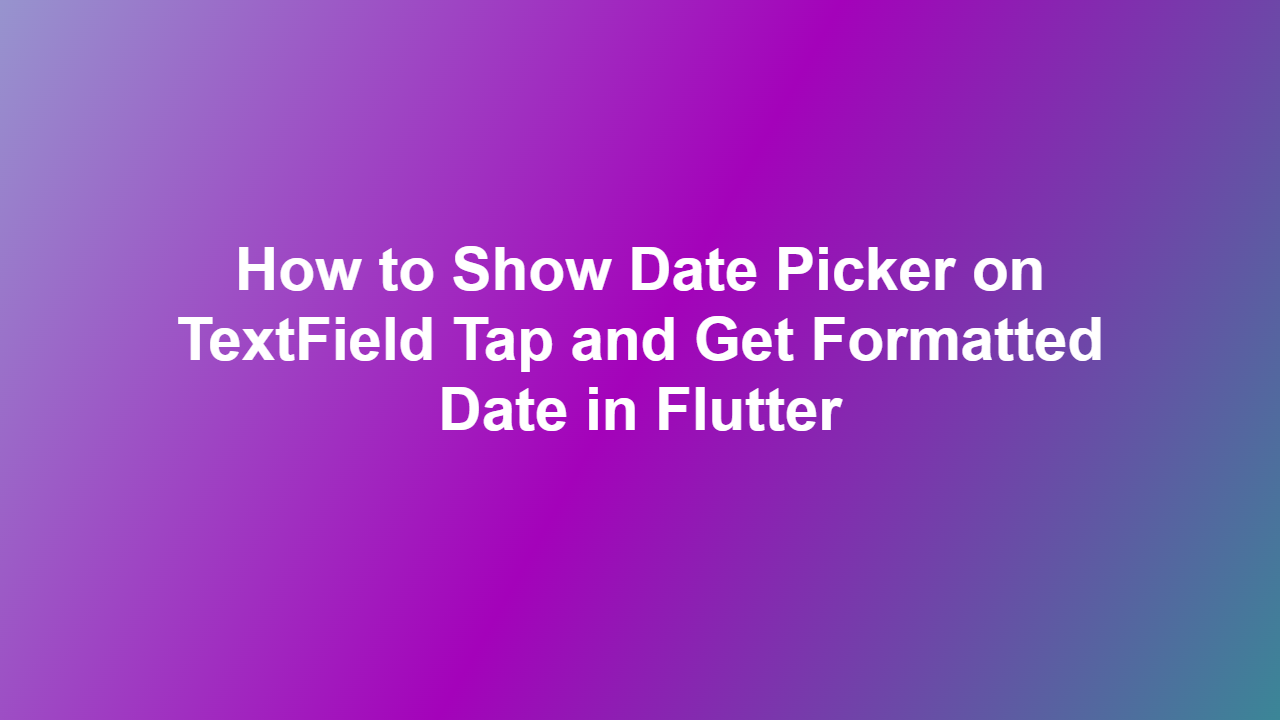How to Show Date Picker on TextField Tap and Get Formatted Date in Flutter
Introduction
In mobile app development, date pickers are essential for allowing users to select dates. In Flutter, you can show a date picker when a TextField is tapped and get a formatted date. This feature enhances user experience by providing an interactive way to choose dates. In this article, we will explore how to achieve this in your Flutter application.
Implementing Date Picker
To show a date picker on TextField tap, you need to use the `showDatePicker` function provided by Flutter. This function returns a `Future` that resolves to a `DateTime` object when a date is selected. You can use this object to get a formatted date.
Creating a TextField with Date Picker
Here is a code example that demonstrates how to create a TextField that shows a date picker when tapped:
“`dart
import ‘package:flutter/material.dart’;
class MyHomePage extends StatefulWidget {
@override
MyHomePageState createState() => MyHomePageState();
}
class _MyHomePageState extends State
final TextEditingController _dateController = TextEditingController();
DateTime _selectedDate;
@override
Widget build(BuildContext context) {
return Scaffold(
body: Center(
child: TextField(
controller: _dateController,
readOnly: true,
onTap: () async {
final DateTime picked = await showDatePicker(
context: context,
initialDate: DateTime.now(),
firstDate: DateTime(2020),
lastDate: DateTime(2030),
);
if (picked != null) {
setState(() {
_selectedDate = picked;
dateController.text = ‘${selectedDate.year}-${selectedDate.month}-${selectedDate.day}’;
});
}
},
),
),
);
}
}
“`
In this example, when the TextField is tapped, the `showDatePicker` function is called, and the selected date is formatted and displayed in the TextField.
Formatting the Date
To format the date, you can use the `intl` package or simply concatenate the year, month, and day as shown in the code example above. You can also use the `DateFormat` class from the `intl` package to format the date in different ways.
Handling Errors
When working with date pickers, it’s essential to handle errors that may occur when the user selects an invalid date. You can do this by wrapping the `showDatePicker` function in a try-catch block and displaying an error message to the user.
Conclusion
Showing a date picker on TextField tap and getting a formatted date in Flutter is a straightforward process. By using the `showDatePicker` function and formatting the selected date, you can provide an interactive and user-friendly way for users to select dates in your application.
FAQ
1. Q: How do I show a date picker in Flutter?
A: You can show a date picker in Flutter by using the `showDatePicker` function.
2. Q: How do I format a date in Flutter?
A: You can format a date in Flutter by using the `intl` package or by concatenating the year, month, and day.
3. Q: What is the purpose of the `showDatePicker` function?
A: The `showDatePicker` function is used to show a date picker dialog that allows the user to select a date.
4. Q: Can I customize the date picker dialog in Flutter?
A: Yes, you can customize the date picker dialog in Flutter by using the `showDatePicker` function’s parameters, such as `initialDate`, `firstDate`, and `lastDate`.
5. Q: How do I handle errors when using the date picker in Flutter?
A: You can handle errors when using the date picker in Flutter by wrapping the `showDatePicker` function in a try-catch block and displaying an error message to the user.