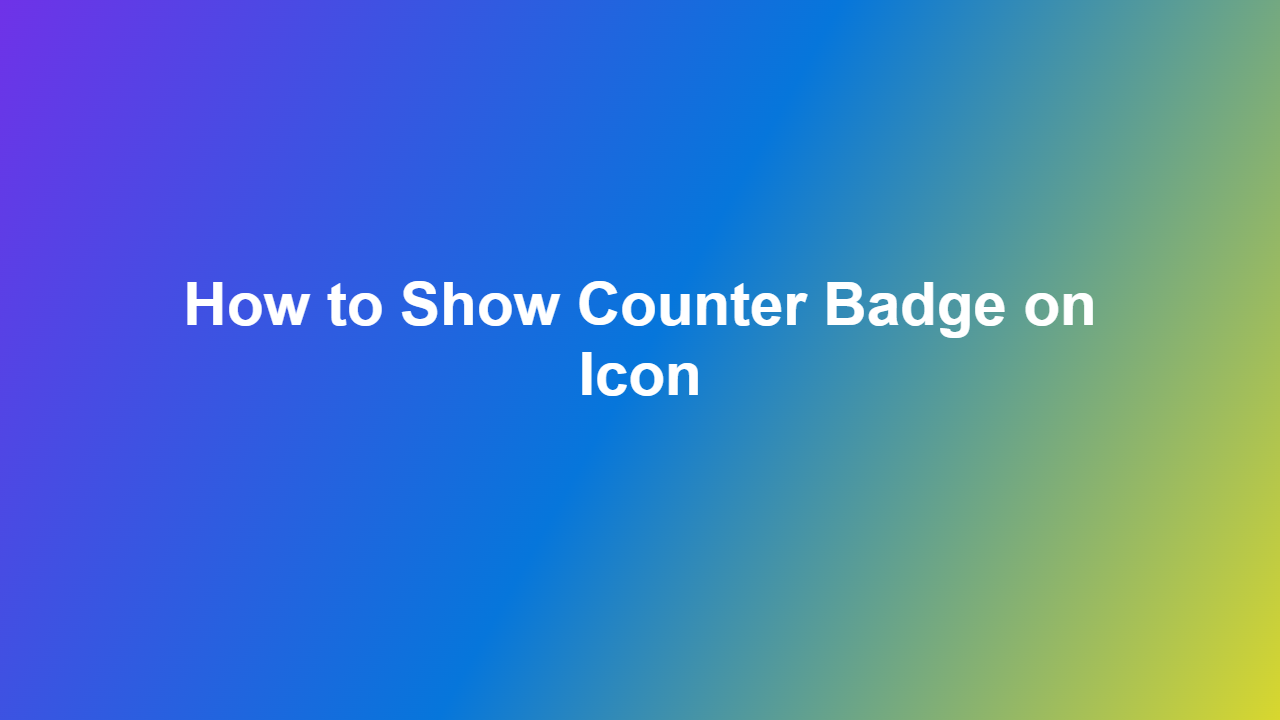How to Show Counter Badge on Icon
Introduction
In modern web development, displaying a counter badge on an icon has become a common practice. It’s used to represent the number of unread messages, notifications, or other relevant data. However, creating a counter badge can be a bit complex, especially if you’re not familiar with front-end development. In this article, we’ll guide you through the process of showing a counter badge on an icon using HTML, CSS, and JavaScript.
Understanding the Requirements
Before we dive into the implementation, let’s understand the requirements for creating a counter badge.
- We need an icon to display the badge on.
- We need a value to display as the counter badge number.
- The badge needs to be visible only when there is a new count.
Basic HTML Structure
To create a basic structure for our counter badge, we need an icon and a container to place the counter badge number. Here’s a simple HTML code snippet:
“`html
“`
CSS Styles for Counter Badge
To style the counter badge, we’ll add some basic CSS styles. We’ll use a pseudo-element to create the badge shape and make it visible when there are new notifications.
“`css
/ Style for the counter badge /
.icon-badge {
position: relative;
}
/ Style for the icon /
.icon {
font-size: 20px;
margin-right: 10px;
}
/ Style for the badge pseudo-element /
.icon-badge::after {
content: attr(data-badge);
position: absolute;
top: -5px;
right: -5px;
padding: 8px;
border-radius: 50%;
background-color: #f44336;
color: #fff;
font-size: 12px;
}
/ Display badge only when data-badge attribute has a value /
.icon-badge::after {
display: block;
}
“`
JavaScript Code to Update Badge
To update the badge with the new count value, we need to add a JavaScript code snippet. Let’s assume we have a function called `updateBadge` that updates the badge value.
“`javascript
// Function to update the badge
function updateBadge(data) {
const iconBadge = document.querySelector(‘.icon-badge’);
iconBadge.setAttribute(‘data-badge’, data.badgeCount);
}
// Update badge value when a new notification is received
// This function is triggered when a new message is received
function receiveNewNotification(data) {
updateBadge(data);
}
“`
Integrating with Real-World Scenarios
To make our counter badge work in real-world scenarios, we need to integrate it with actual APIs, webhooks, or message system.
For example, if you’re building a messaging app, your server-side API will send a notification when a new message is received. You can use a webhook to call your JavaScript function to update the badge.
“`javascript
// Server-side webhook handling new notifications
app.post(‘/webhook/new-notification’, (req, res) => {
const data = req.body;
receiveNewNotification(data);
res.status(200).send(‘New notification received’);
});
“`
Conclusion
In this article, we saw how to create a counter badge that displays a number on an icon. From basic HTML structure to CSS styles and JavaScript code, we explored how to implement this feature. By following this guide, you can easily integrate a counter badge into your web application and enhance the user experience.
FAQs
1. Q: What programming languages are required to implement a counter badge?
A: HTML, CSS, and JavaScript are required to implement a counter badge.
2. Q: How do I update the badge value when a new message is received?
A: You can update the badge value using JavaScript by setting the `data-badge` attribute on the `.icon-badge` element.
3. Q: Can I customize the appearance of the counter badge?
A: Yes, you can customize the appearance of the counter badge using CSS styles.
4. Q: How do I integrate the counter badge with actual APIs or message systems?
A: You can integrate the counter badge with real-world scenarios by using webhooks, API calls, or message system integrations.
5. Q: Is this counter badge feature accessible?
A: Yes, the counter badge feature is accessible and can be styled using screen readers for visually impaired users.
By understanding this guide and the requirements for creating a counter badge, you can easily implement this feature in your next web development project.