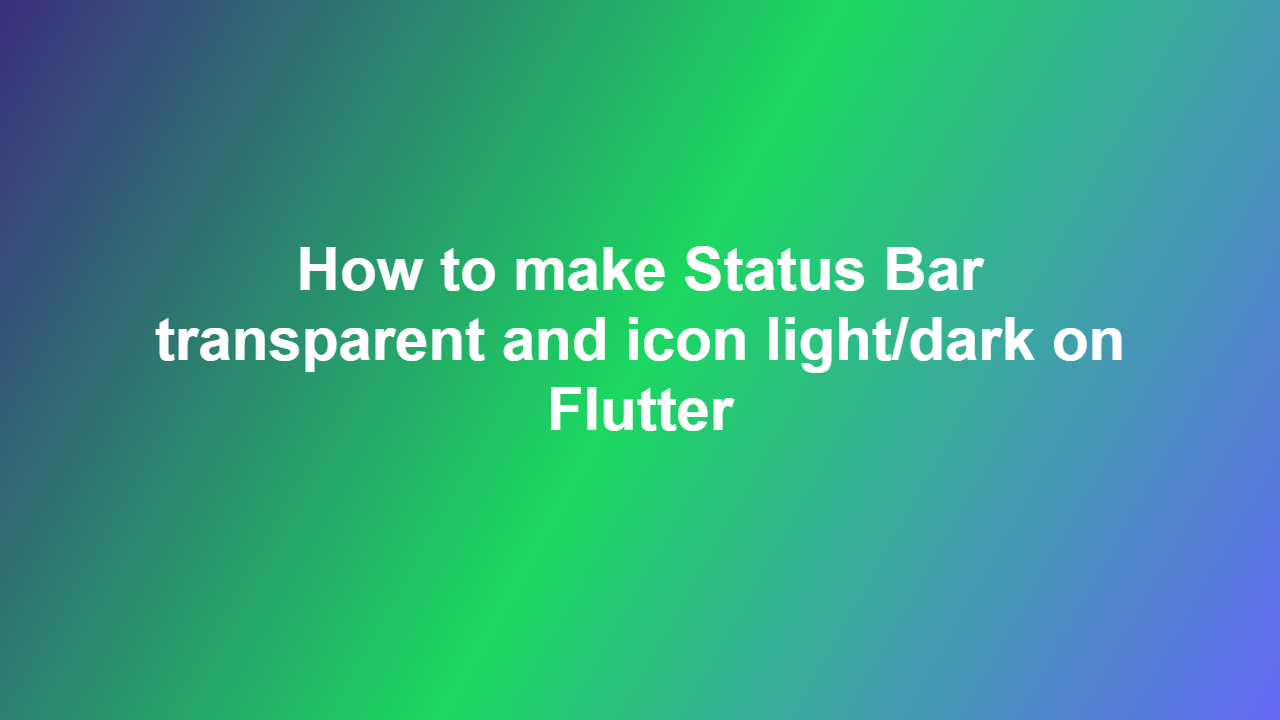How to make Status Bar transparent and icon light/dark on Flutter
Introduction
Flutter is a popular framework used for developing cross-platform mobile applications. When it comes to customizing the status bar in a Flutter application, there are several options available. In this article, we will discuss how to make the status bar transparent and change the icon to light or dark on Flutter.
Changing Status Bar Transparency
To change the status bar transparency in Flutter, you can use the `SystemUiOverlayStyle` class. This class allows you to customize the appearance of the status bar, including its transparency. You can use the `setSystemUiOverlayStyle` method to change the status bar transparency.
Changing Status Bar Icon Color
To change the status bar icon color in Flutter, you can use the `SystemUiOverlayStyle` class. This class allows you to customize the appearance of the status bar, including the icon color. You can use the `setSystemUiOverlayStyle` method to change the status bar icon color.
Code Example
Here is a code example that demonstrates how to make the status bar transparent and change the icon to light or dark on Flutter:
“`dart
import ‘package:flutter/services.dart’;
import ‘package:flutter/material.dart’;
void main() {
runApp(MyApp());
}
class MyApp extends StatelessWidget {
@override
Widget build(BuildContext context) {
return MaterialApp(
home: MyHomePage(),
);
}
}
class MyHomePage extends StatefulWidget {
@override
MyHomePageState createState() => MyHomePageState();
}
class _MyHomePageState extends State
@override
void initState() {
super.initState();
SystemChrome.setSystemUiOverlayStyle(
SystemUiOverlayStyle(
statusBarColor: Colors.transparent,
statusBarIconBrightness: Brightness.light,
),
);
}
@override
Widget build(BuildContext context) {
return Scaffold(
body: Center(
child: Text(‘Status Bar Transparency and Icon Color’),
),
);
}
}
“`
In this code example, we use the `SystemChrome.setSystemUiOverlayStyle` method to change the status bar transparency and icon color. We set the `statusBarColor` to `Colors.transparent` to make the status bar transparent, and we set the `statusBarIconBrightness` to `Brightness.light` to change the icon color to light.
Conclusion
In this article, we discussed how to make the status bar transparent and change the icon to light or dark on Flutter. We used the `SystemUiOverlayStyle` class to customize the appearance of the status bar, including its transparency and icon color. We also provided a code example that demonstrates how to use this class to achieve the desired effect.
Frequently Asked Questions
1. How do I make the status bar transparent on Flutter?
You can make the status bar transparent on Flutter by using the `SystemUiOverlayStyle` class and setting the `statusBarColor` to `Colors.transparent`.
2. How do I change the status bar icon color on Flutter?
You can change the status bar icon color on Flutter by using the `SystemUiOverlayStyle` class and setting the `statusBarIconBrightness` to `Brightness.light` or `Brightness.dark`.
3. What is the `SystemUiOverlayStyle` class in Flutter?
The `SystemUiOverlayStyle` class in Flutter is used to customize the appearance of the status bar, including its transparency and icon color.
4. Can I change the status bar transparency and icon color at runtime?
Yes, you can change the status bar transparency and icon color at runtime by using the `SystemChrome.setSystemUiOverlayStyle` method.
5. Does the `SystemUiOverlayStyle` class work on all platforms?
The `SystemUiOverlayStyle` class works on Android and iOS platforms, but the behavior may vary depending on the platform and device.