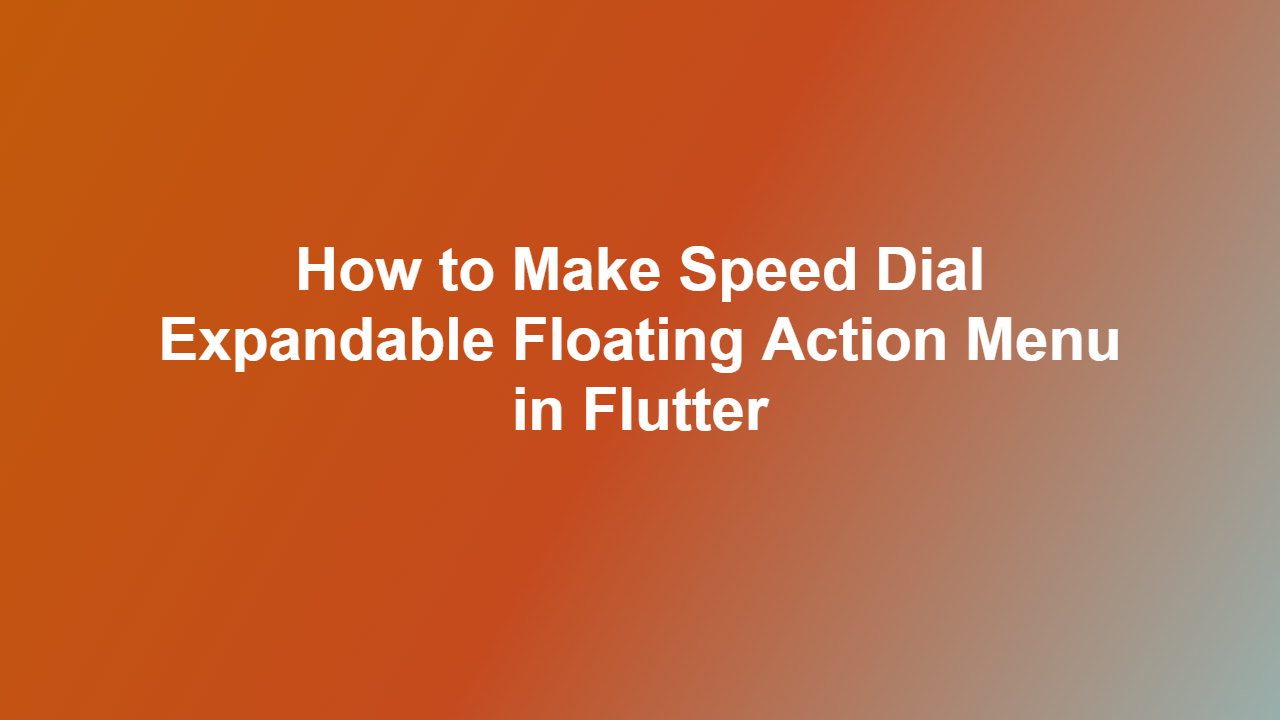How to Make Speed Dial Expandable Floating Action Menu in Flutter
Introduction
————
In mobile app development, especially with Flutter, providing an intuitive and user-friendly interface is crucial for a seamless user experience. One of the design elements that can enhance this experience is the Speed Dial, an expandable floating action menu that allows users to access key features or actions quickly. This blog post guides you through creating a Speed Dial expandable floating action menu in Flutter, enhancing your app’s usability and aesthetic appeal.
Implementing the Speed Dial
————————-
The Speed Dial in Flutter can be implemented using the `SpeedDial` widget. This widget is part of the `flutter` package, so you don’t need to add any external dependencies to your project. To use it, you simply wrap your `Scaffold` with a `SpeedDial` widget and provide it with a list of `SpeedDialChild` widgets, each representing an action.
“`dart
import ‘package:flutter/material.dart’;
void main() {
runApp(MyApp());
}
class MyApp extends StatelessWidget {
@override
Widget build(BuildContext context) {
return MaterialApp(
home: MyHomePage(),
);
}
}
class MyHomePage extends StatefulWidget {
@override
MyHomePageState createState() => MyHomePageState();
}
class _MyHomePageState extends State
@override
Widget build(BuildContext context) {
return Scaffold(
body: Center(
child: Text(‘Speed Dial Example’),
),
floatingActionButton: SpeedDial(
backgroundColor: Colors.blue,
foregroundColor: Colors.white,
overlayOpacity: 0.5,
children: [
SpeedDialChild(
child: Icon(Icons.accessibility),
label: ‘Action 1’,
onTap: () {
print(‘Action 1 tapped’);
},
),
SpeedDialChild(
child: Icon(Icons.accountbalancewallet),
label: ‘Action 2’,
onTap: () {
print(‘Action 2 tapped’);
},
),
],
),
);
}
}
“`
Customizing the Speed Dial
—————————
The `SpeedDial` widget is highly customizable. You can change the background color, foreground color, and the overlay opacity when the dial is open. Additionally, each `SpeedDialChild` can have its own icon and label, and you can define what happens when a child is tapped.
Positioning the Speed Dial
By default, the Speed Dial appears at the bottom right corner of the screen. However, you can customize its position by wrapping your `Scaffold` with a `Stack` widget and manually positioning the `SpeedDial` widget.
“`dart
Stack(
children: [
Scaffold(
// Your scaffold content here
),
Positioned(
bottom: 16,
right: 16,
child: SpeedDial(
// Your SpeedDial content here
),
),
],
)
“`
Conclusion
———-
Incorporating a Speed Dial expandable floating action menu into your Flutter app can significantly enhance its user experience. By following the steps outlined in this guide, you can easily implement and customize a Speed Dial to fit your app’s design and functionality needs. Remember, the key to a successful app is not just about functionality but also about providing an interface that is intuitive and pleasing to use.
FAQ
—
1. What is a Speed Dial in Flutter?
– A Speed Dial is an expandable floating action menu that provides quick access to key features or actions in an app.
2. How do I implement a Speed Dial in Flutter?
– You implement a Speed Dial using the `SpeedDial` widget, providing it with a list of `SpeedDialChild` widgets for each action.
3. Can I customize the Speed Dial’s appearance?
– Yes, the Speed Dial is highly customizable, including background color, foreground color, and overlay opacity.
4. Where does the Speed Dial appear by default?
– By default, the Speed Dial appears at the bottom right corner of the screen.
5. How can I change the position of the Speed Dial?
– You can change the position of the Speed Dial by using a `Stack` widget and manually positioning the `SpeedDial` widget with the `Positioned` widget.