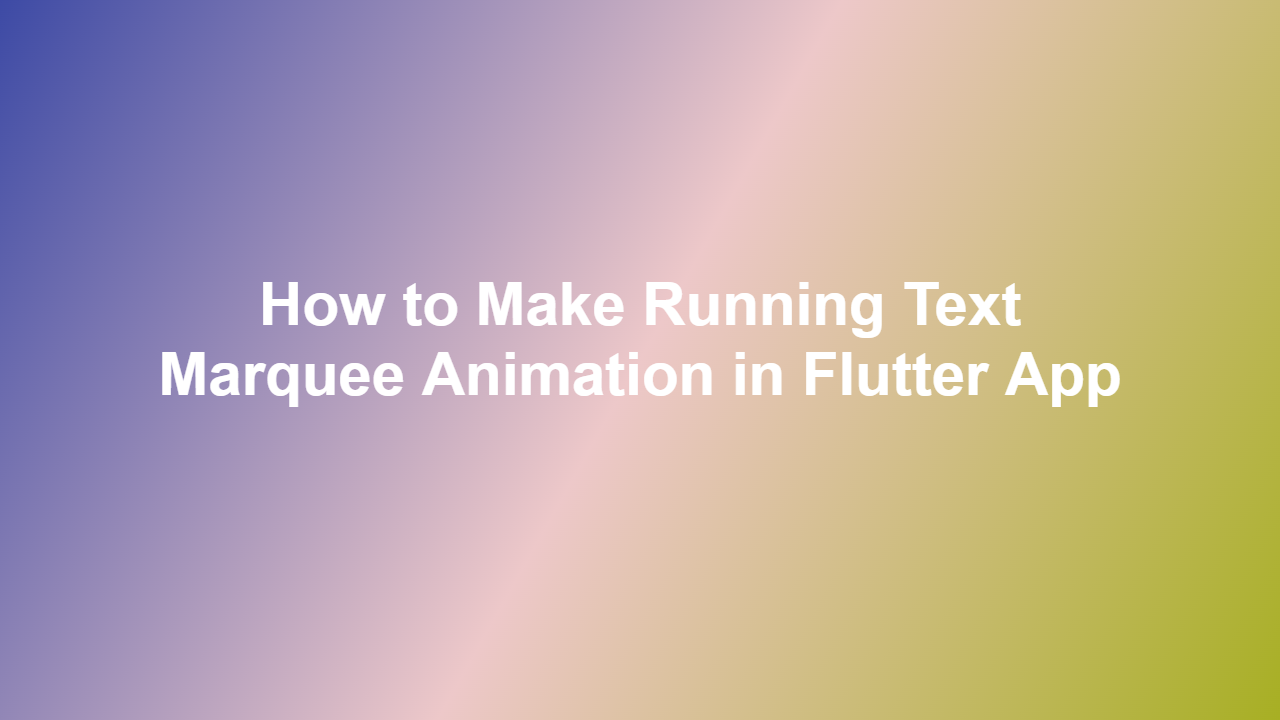How to Make Running Text Marquee Animation in Flutter App
Running text marquee animation is a popular feature used in many mobile apps to display important information, such as news headlines, announcements, or promotions, in a visually appealing way. In this blog post, we will guide you on how to create a running text marquee animation in a Flutter app.
Introduction to Marquee Animation
Marquee animation is a type of animation where text moves horizontally or vertically across the screen. It is commonly used in digital signage, mobile apps, and websites to grab the user’s attention. In Flutter, you can create a marquee animation using the `Marquee` widget.
Creating a Marquee Animation in Flutter
To create a marquee animation in Flutter, you need to add the `marquee` package to your project. You can do this by adding the following line to your `pubspec.yaml` file:
“`yaml
dependencies:
marquee: ^4.0.0
“`
Then, you can use the `Marquee` widget to create a marquee animation. Here is an example:
“`dart
import ‘package:flutter/material.dart’;
import ‘package:marquee/marquee.dart’;
class MarqueeExample extends StatelessWidget {
@override
Widget build(BuildContext context) {
return Scaffold(
body: Center(
child: Marquee(
text: ‘This is a running text marquee animation’,
style: TextStyle(fontSize: 24),
scrollAxis: Axis.horizontal,
crossAxisAlignment: CrossAxisAlignment.start,
blankSpace: 20,
velocity: 50,
pauseAfterRound: Duration(seconds: 1),
startPadding: 10,
accelerationDuration: Duration(seconds: 1),
accelerationCurve: Curves.linear,
decelerationDuration: Duration(milliseconds: 500),
decelerationCurve: Curves.easeOut,
),
),
);
}
}
“`
Customizing the Marquee Animation
You can customize the marquee animation by using various properties, such as `text`, `style`, `scrollAxis`, `crossAxisAlignment`, `blankSpace`, `velocity`, `pauseAfterRound`, `startPadding`, `accelerationDuration`, `accelerationCurve`, `decelerationDuration`, and `decelerationCurve`. You can also use the `onStart`, `onPause`, and `onResume` callbacks to perform actions when the animation starts, pauses, or resumes.
Adding Interactivity to the Marquee Animation
You can add interactivity to the marquee animation by wrapping the `Marquee` widget with a `GestureDetector` widget. This allows you to detect tap, double tap, and long press gestures on the marquee animation. Here is an example:
“`dart
GestureDetector(
onTap: () {
// Perform action on tap
},
onDoubleTap: () {
// Perform action on double tap
},
onLongPress: () {
// Perform action on long press
},
child: Marquee(
// Marquee properties
),
)
“`
Conclusion
In this blog post, we have shown you how to create a running text marquee animation in a Flutter app using the `Marquee` widget. We have also demonstrated how to customize the marquee animation and add interactivity to it. With this knowledge, you can create visually appealing and engaging marquee animations in your Flutter apps.
Frequently Asked Questions
1. Q: What is the purpose of the `marquee` package in Flutter?
A: The `marquee` package provides a widget to create a running text marquee animation in a Flutter app.
2. Q: How do I add the `marquee` package to my project?
A: You can add the `marquee` package to your project by adding the following line to your `pubspec.yaml` file: `dependencies: marquee: ^4.0.0`.
3. Q: What is the `scrollAxis` property used for in the `Marquee` widget?
A: The `scrollAxis` property is used to specify the axis along which the text will scroll. It can be either `Axis.horizontal` or `Axis.vertical`.
4. Q: Can I customize the speed of the marquee animation?
A: Yes, you can customize the speed of the marquee animation by using the `velocity` property.
5. Q: How do I detect gestures on the marquee animation?
A: You can detect gestures on the marquee animation by wrapping the `Marquee` widget with a `GestureDetector` widget.