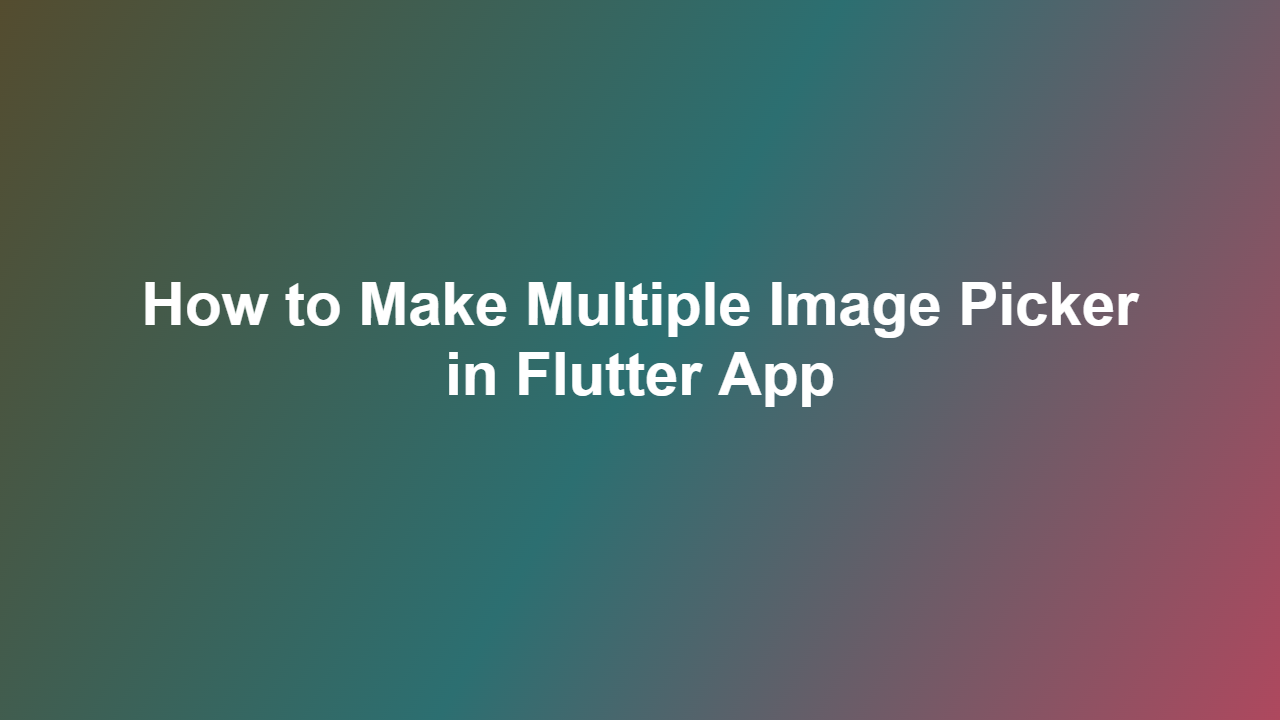How to Make Multiple Image Picker in Flutter App
In recent years, mobile applications have become an essential part of our daily lives, and Flutter has emerged as a popular framework for building cross-platform apps. One common feature in many apps is the ability to select multiple images from the device’s gallery. In this blog post, we will discuss how to implement a multiple image picker in a Flutter app.
Introduction to Multiple Image Picker
A multiple image picker is a feature that allows users to select more than one image from their device’s gallery. This feature is useful in various scenarios, such as when a user needs to upload multiple photos to a social media platform or when an app requires a user to select multiple images for editing or sharing.
Implementing Multiple Image Picker in Flutter
To implement a multiple image picker in a Flutter app, you can use the `image_picker` package. Here is a step-by-step guide on how to use this package:
Step 1: Add the `image_picker` Package
First, add the `image_picker` package to your `pubspec.yaml` file:
“`yml
dependencies:
image_picker: ^0.8.4+4
“`
Then, run `flutter pub get` in your terminal to get the package.
Step 2: Import the Package and Create a Function to Pick Images
Next, import the `image_picker` package in your Dart file and create a function to pick images:
“`dart
import ‘package:imagepicker/imagepicker.dart’;
Future
final ImagePicker _picker = ImagePicker();
final List
return images ?? [];
}
“`
Step 3: Call the `pickImages` Function and Display the Selected Images
Finally, call the `pickImages` function and display the selected images:
“`dart
ElevatedButton(
child: Text(‘Pick Images’),
onPressed: () async {
final List
setState(() {
_images = images;
});
},
)
// Display the selected images
Column(
children: _images.map((image) {
return Image.file(File(image.path));
}).toList(),
)
“`
Example Use Case
Here is a complete example of how to use the `image_picker` package to select multiple images:
“`dart
import ‘package:flutter/material.dart’;
import ‘package:imagepicker/imagepicker.dart’;
void main() {
runApp(MyApp());
}
class MyApp extends StatefulWidget {
@override
MyAppState createState() => MyAppState();
}
class _MyAppState extends State
List
Future
final ImagePicker _picker = ImagePicker();
final List
return images ?? [];
}
@override
Widget build(BuildContext context) {
return MaterialApp(
home: Scaffold(
appBar: AppBar(
title: Text(‘Multiple Image Picker’),
),
body: Center(
child: Column(
mainAxisAlignment: MainAxisAlignment.center,
children: [
ElevatedButton(
child: Text(‘Pick Images’),
onPressed: () async {
final List
setState(() {
_images = images;
});
},
),
_images.isEmpty
? Text(‘No images selected’)
: Column(
children: _images.map((image) {
return Image.file(File(image.path));
}).toList(),
),
],
),
),
),
);
}
}
“`
Conclusion
In this blog post, we discussed how to implement a multiple image picker in a Flutter app using the `image_picker` package. We also provided a complete example of how to use the package to select multiple images.
Frequently Asked Questions
1. Q: What is the `image_picker` package?
A: The `image_picker` package is a Flutter package that allows users to select images from their device’s gallery.
2. Q: How do I add the `image_picker` package to my Flutter project?
A: You can add the `image_picker` package by adding it to your `pubspec.yaml` file and running `flutter pub get` in your terminal.
3. Q: Can I select multiple images using the `image_picker` package?
A: Yes, you can select multiple images using the `pickMultiImage` method of the `image_picker` package.
4. Q: How do I display the selected images?
A: You can display the selected images by using the `Image.file` widget and passing the path of the selected image.
5. Q: Is the `image_picker` package compatible with both Android and iOS platforms?
A: Yes, the `image_picker` package is compatible with both Android and iOS platforms.