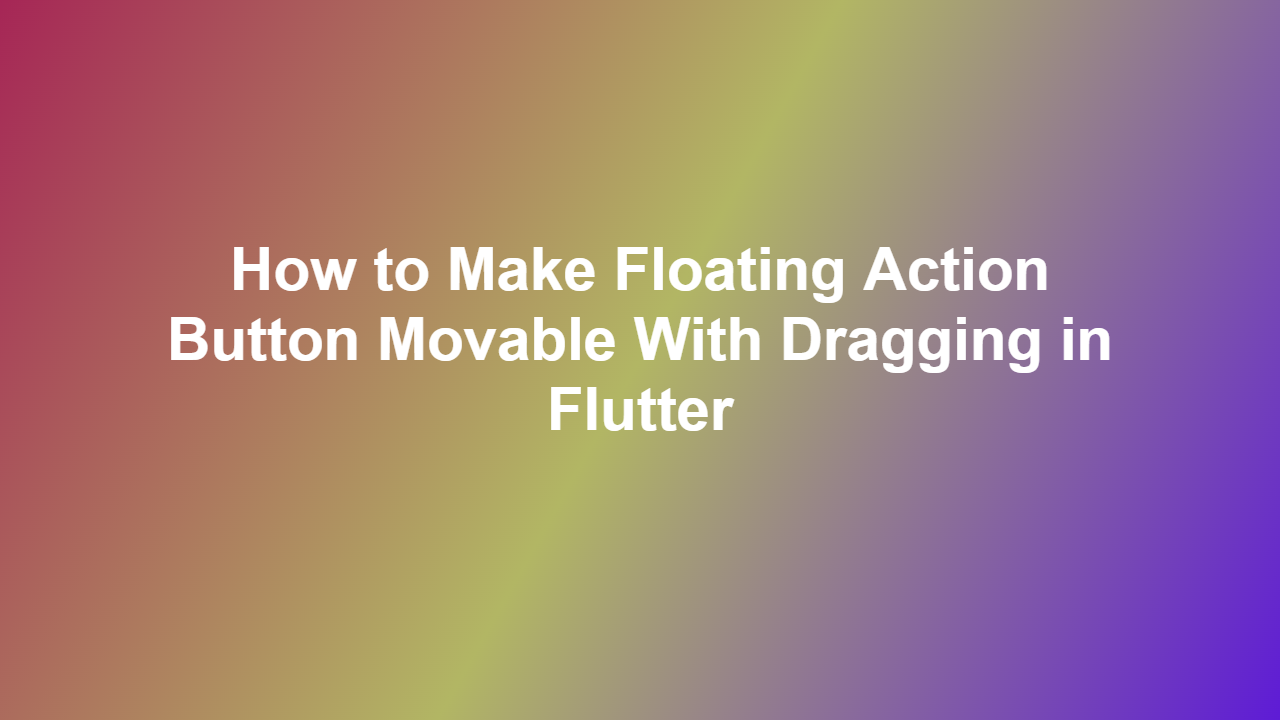How to Make Floating Action Button Movable With Dragging in Flutter
Introduction
Flutter is a popular framework used for developing mobile applications. It provides a wide range of pre-built widgets that can be used to create beautiful and functional user interfaces. One such widget is the Floating Action Button (FAB), which is used to represent the primary action of a screen. However, the default FAB in Flutter is not movable. In this article, we will discuss how to make a Floating Action Button movable with dragging in Flutter.
Understanding the Default FAB
The default FAB in Flutter is not movable. It is positioned at a fixed location on the screen and cannot be dragged to a different position. This can be a limitation in certain situations where you want to provide more flexibility to the user.
Creating a Movable FAB
To make a FAB movable, you can use the `Draggable` widget in Flutter. The `Draggable` widget allows you to create a widget that can be dragged around the screen. You can wrap the FAB with the `Draggable` widget to make it movable.
Code Example
“`dart
import ‘package:flutter/material.dart’;
void main() {
runApp(MyApp());
}
class MyApp extends StatelessWidget {
@override
Widget build(BuildContext context) {
return MaterialApp(
home: MyHomePage(),
);
}
}
class MyHomePage extends StatefulWidget {
@override
MyHomePageState createState() => MyHomePageState();
}
class _MyHomePageState extends State
Offset _offset = Offset(100, 100);
@override
Widget build(BuildContext context) {
return Scaffold(
body: Stack(
children: [
Draggable(
child: FloatingActionButton(
onPressed: () {},
child: Icon(Icons.add),
),
feedback: FloatingActionButton(
onPressed: () {},
child: Icon(Icons.add),
),
onDragEnd: (details) {
_offset = details.globalPosition;
},
childWhenDragging: Container(),
),
Positioned(
top: _offset.dy,
left: _offset.dx,
child: FloatingActionButton(
onPressed: () {},
child: Icon(Icons.add),
),
),
],
),
);
}
}
“`
In this code example, we are using the `Draggable` widget to make the FAB movable. The `onDragEnd` property is used to update the position of the FAB when the drag ends.
Conclusion
In this article, we discussed how to make a Floating Action Button movable with dragging in Flutter. We used the `Draggable` widget to create a movable FAB. This provides more flexibility to the user and can enhance the user experience of your application.
Frequently Asked Questions
1. How to make a FAB movable in Flutter?
To make a FAB movable in Flutter, you can use the `Draggable` widget. Wrap the FAB with the `Draggable` widget to make it movable.
2. What is the `Draggable` widget in Flutter?
The `Draggable` widget in Flutter is used to create a widget that can be dragged around the screen.
3. How to update the position of the FAB when the drag ends?
You can use the `onDragEnd` property of the `Draggable` widget to update the position of the FAB when the drag ends.
4. Can I use the `Positioned` widget to position the FAB?
Yes, you can use the `Positioned` widget to position the FAB. However, you need to update the position of the FAB when the drag ends.
5. Is the `Draggable` widget compatible with all Flutter versions?
Yes, the `Draggable` widget is compatible with all Flutter versions. However, the API may change in future versions of Flutter.