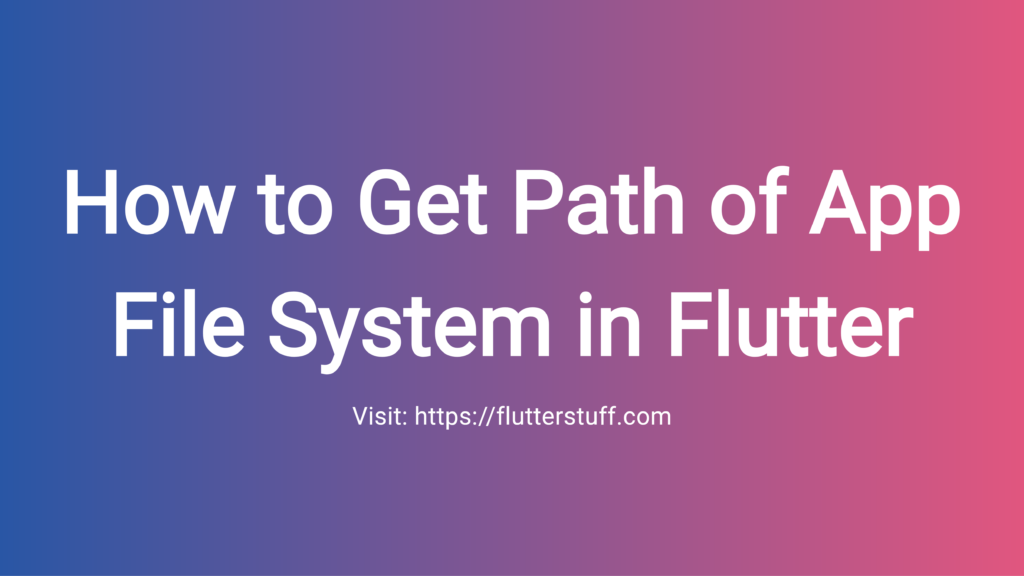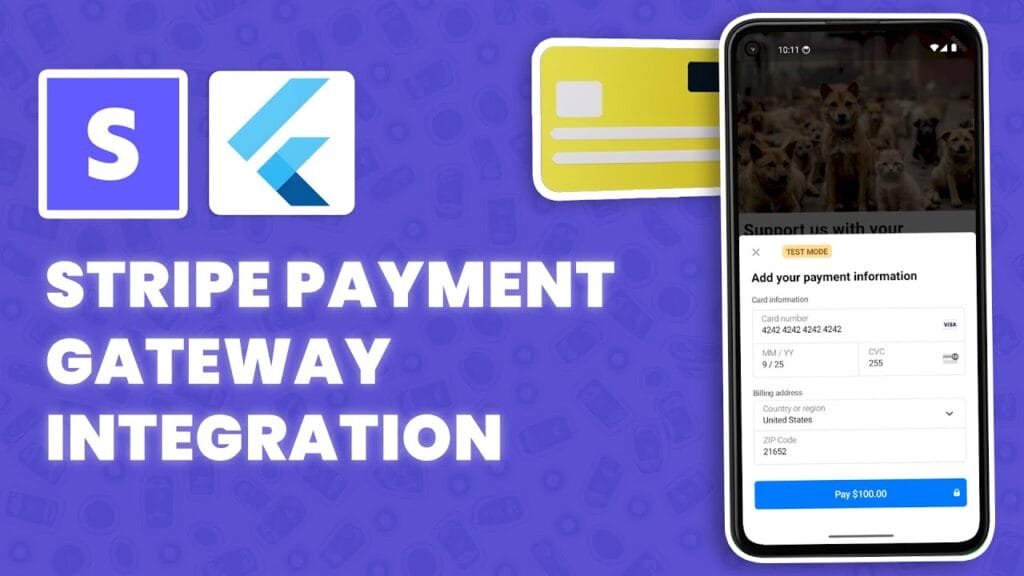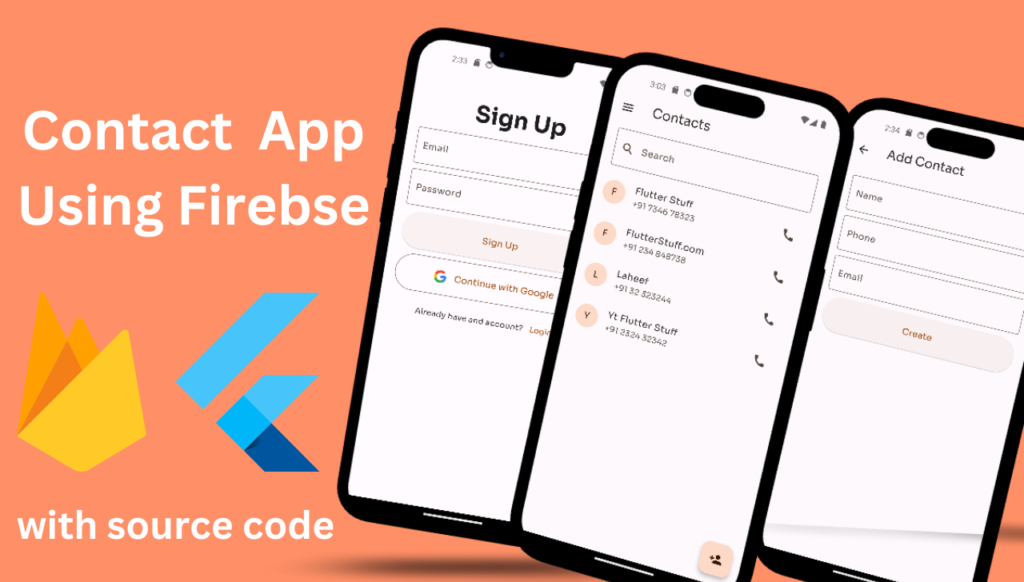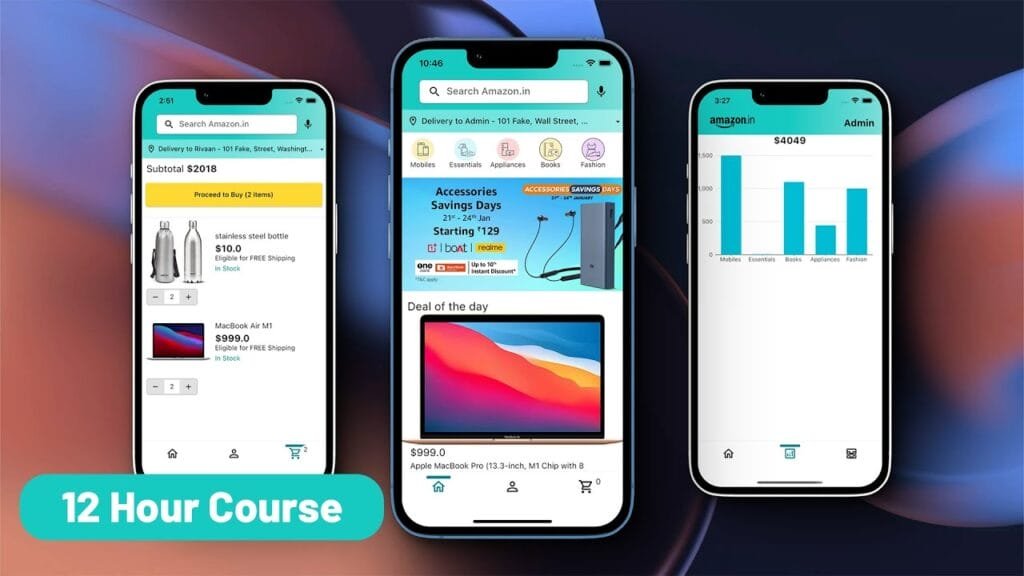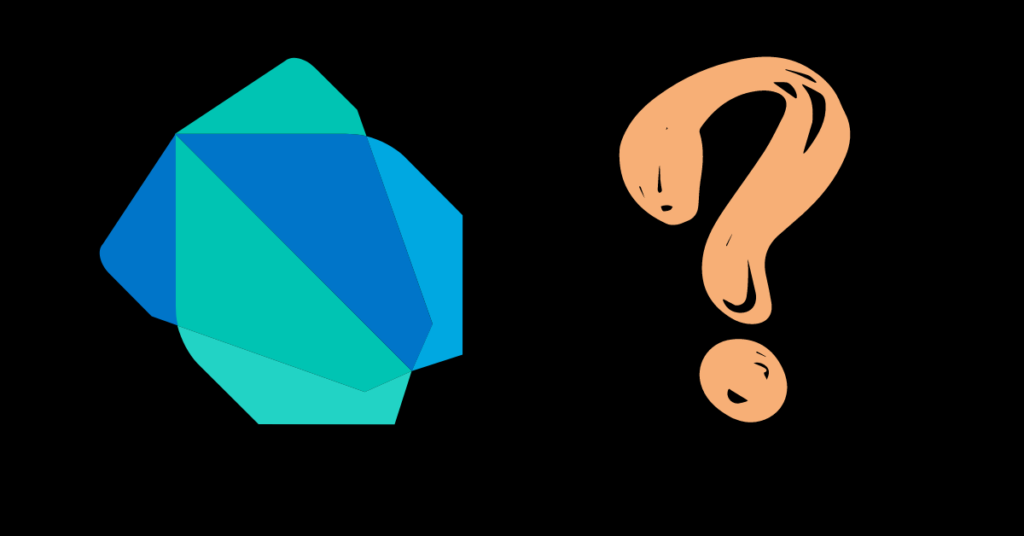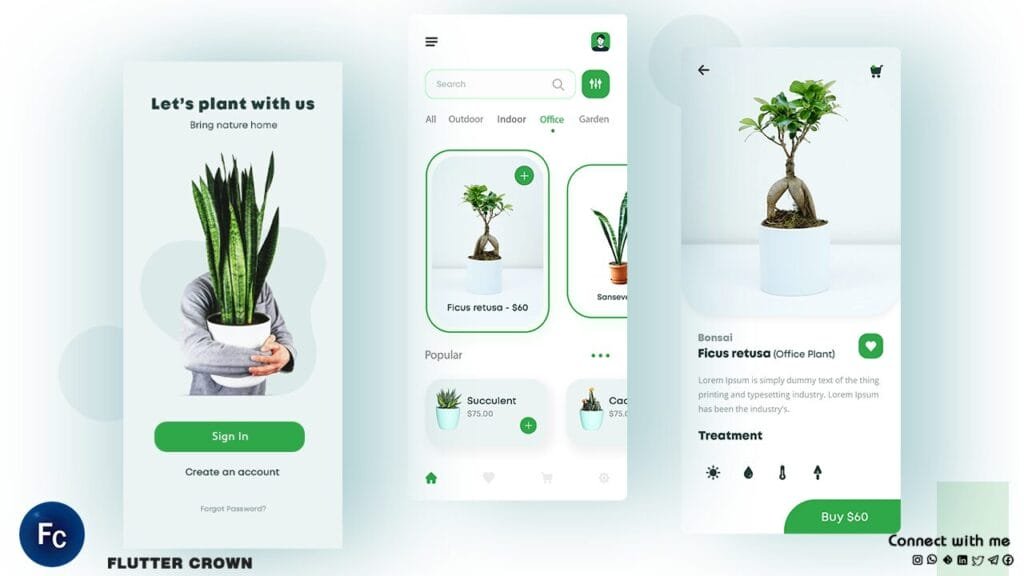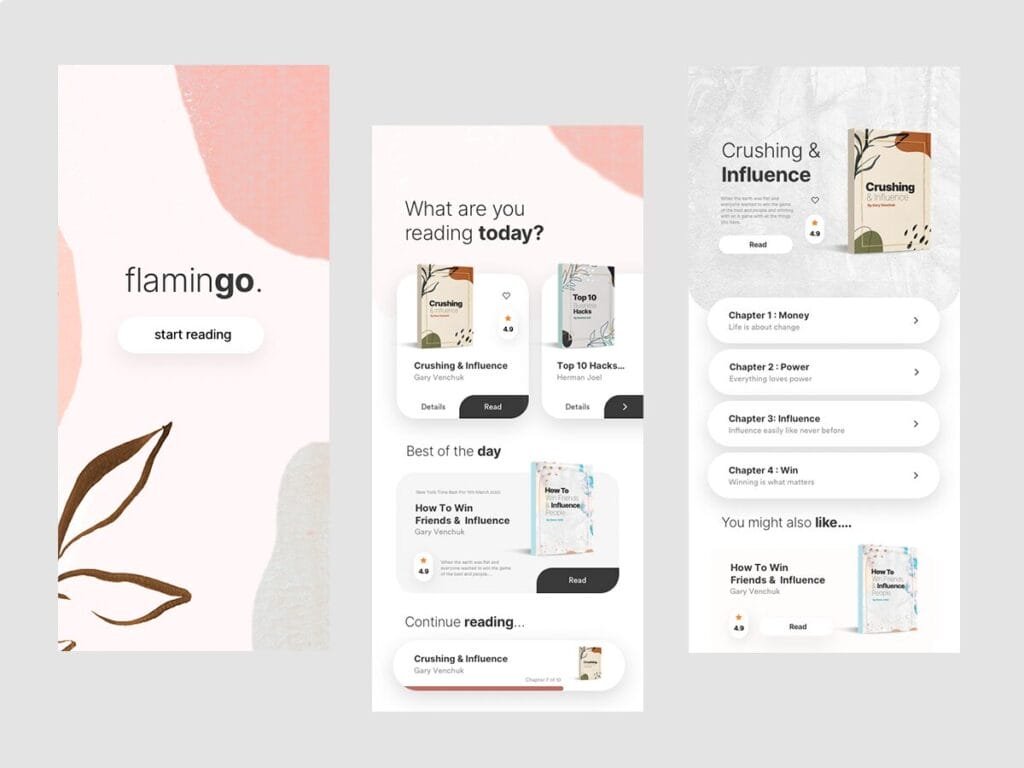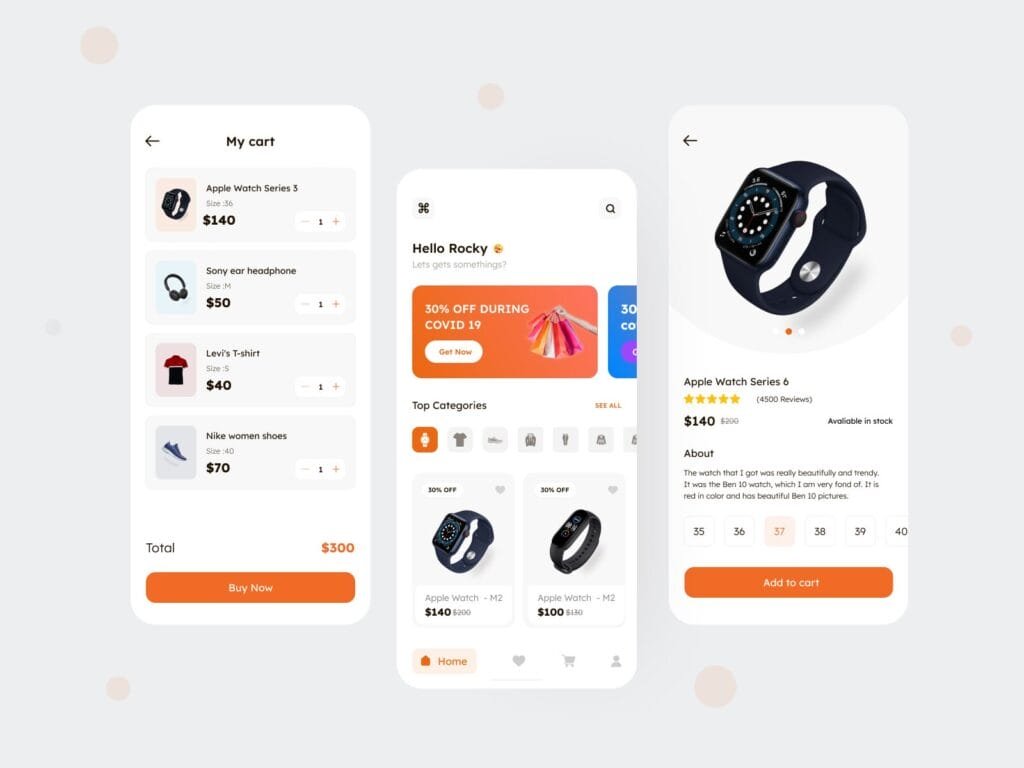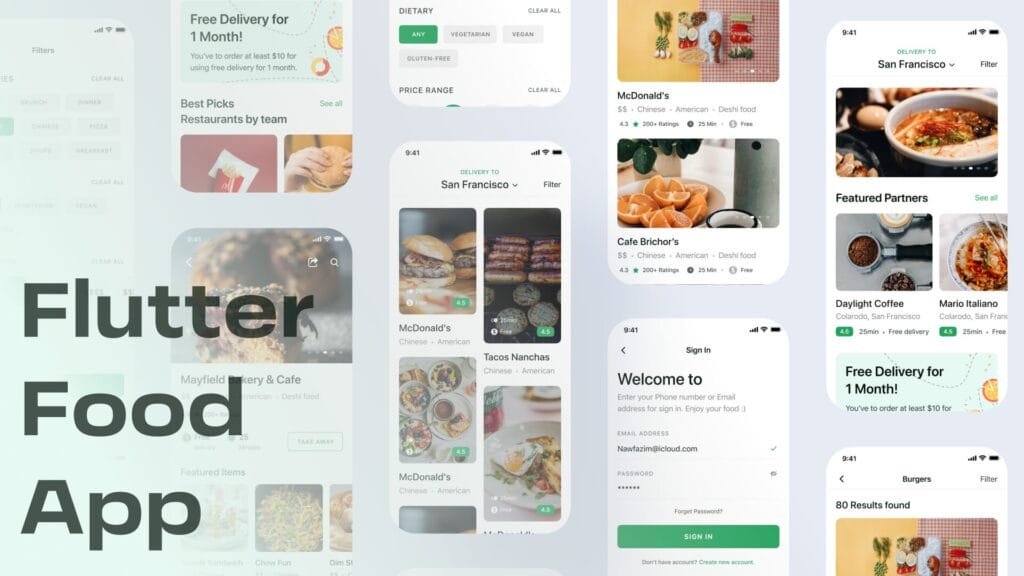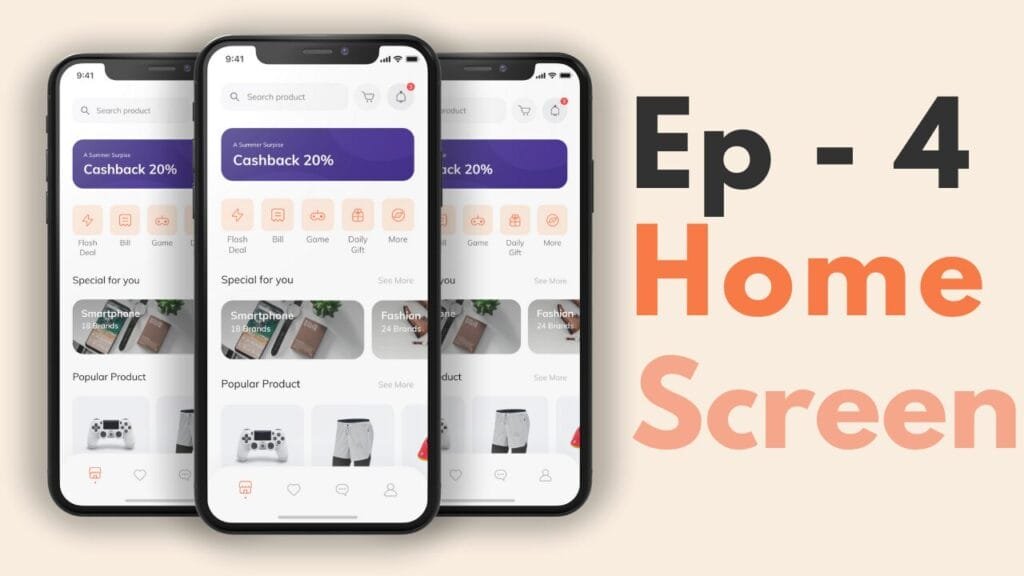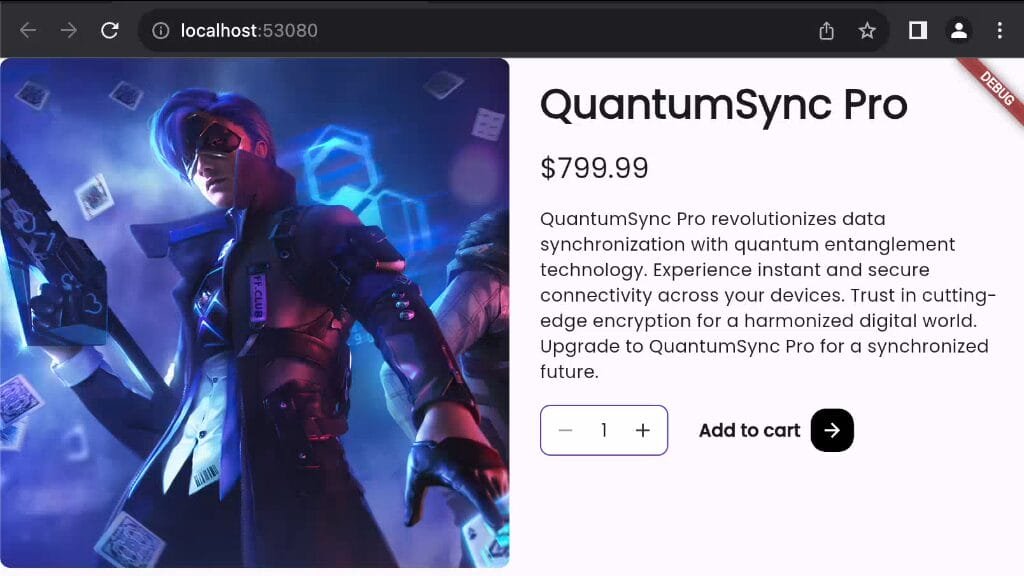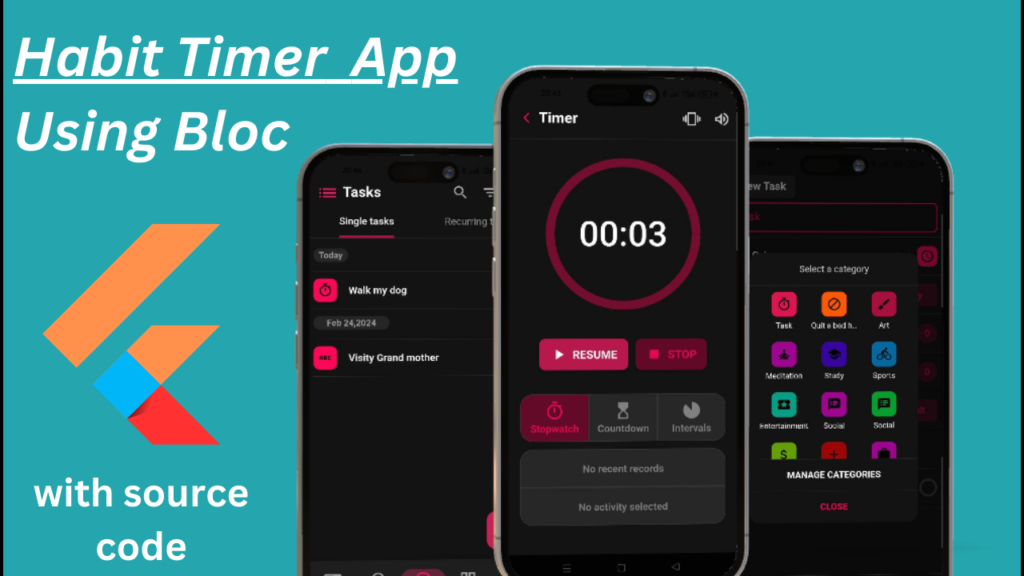As a Flutter developer, you might encounter situations where you need to access the file system of your app. Whether it’s to store user data, cache images, or load files from storage, understanding how to get the path of your app’s file system is crucial. In this blog post, we’ll take you through a step-by-step process on how to get the path of your app’s file system in Flutter.
Why Do You Need to Get the Path of App File System?
Before we dive into the solution, let’s quickly discuss why you might need to get the path of your app’s file system. For instance:
- You need to save data locally and retrieve it later.
- You want to store cache files for images or other assets.
- You want to load files from storage, such as files you’ve uploaded or downloaded.
Getting the Path of App File System in Flutter
To get the path of your app’s file system, you’ll need to use the `path_provider` package in Flutter. This package provides a simple API to get the path of the app’s files.
Here’s a step-by-step guide to get the path of your app’s file system:
1. Add the path_provider package
In your `pubspec.yaml` file, add the following line under the `dependencies` section:
dependencies:
path_provider: ^2.0.0
2. Import the path_provider package
In your Dart file, import the `path_provider` package:
import 'package:path_provider/path_provider.dart';
3. Get the app’s file directory
Use the `getApplicationDocumentsDirectory` or `getApplicationSupportDirectory` method from the `path_provider` package to get the path of your app’s file directory. These methods return a `Directory` object, which you can then use to access the file system.
For example:
import 'package:path_provider/path_provider.dart';
Future main() async {
final appDocumentDir = await getApplicationDocumentsDirectory();
print(appDocumentDir.path); // prints the path of the app's document directory
}4. Get the path of a specific file
To get the path of a specific file, you can use the `get` method from the `path_provider` package to get the path of the file. For example:
import 'package:path_provider/path_provider.dart';
Future main() async {
final appDocumentDir = await getApplicationDocumentsDirectory();
final fileName = 'example.txt';
final filePath = await appDocumentDir.createFile(fileName);
print(filePath.path); // prints the path of the file
}Conclusion
Getting the path of your app’s file system in Flutter is a straightforward process that requires the use of the `path_provider` package. By following the steps outlined in this blog post, you can easily access your app’s file system and perform tasks such as saving data, caching files, or loading files from storage.
Remember to add the `path_provider` package to your `pubspec.yaml` file and import it in your Dart file. Then, use the `getApplicationDocumentsDirectory` or `getApplicationSupportDirectory` method to get the path of your app’s file directory, and use the `get` method to get the path of a specific file.