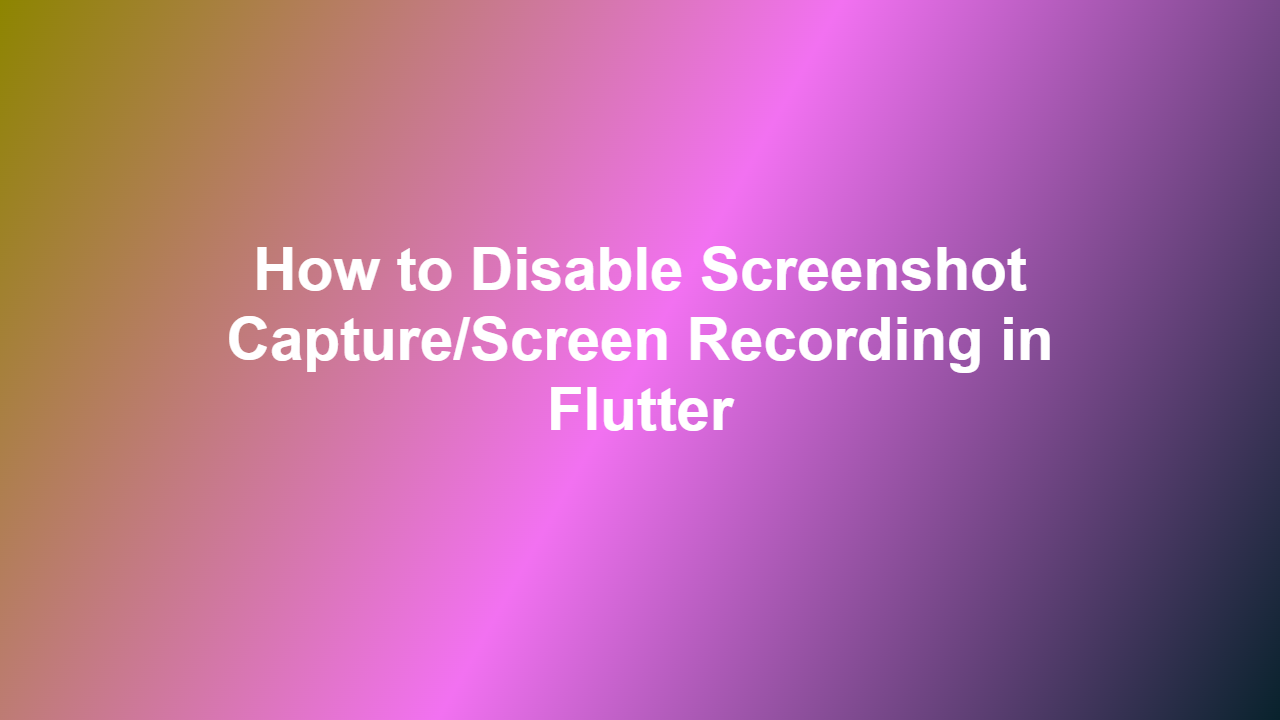How to Disable Screenshot Capture/Screen Recording in Flutter
Introduction
Flutter is a popular cross-platform framework used for developing mobile applications. However, when it comes to security, one of the key concerns is the ability of users to capture screenshots or record screens, potentially exposing sensitive information. In this blog post, we will discuss how to disable screenshot capture and screen recording in Flutter applications.
Understanding the Problem
By default, Flutter applications allow users to capture screenshots and record screens. This can be a significant security risk, especially for applications that handle sensitive data such as financial information or personal identifiable information. Disabling screenshot capture and screen recording can help prevent unauthorized access to sensitive information.
Disabling Screenshot Capture
To disable screenshot capture in Flutter, you can use the `PlatformViewsController` class to override the default screenshot capture behavior. Here is an example code snippet that demonstrates how to disable screenshot capture:
“`dart
import ‘package:flutter/services.dart’;
class ScreenshotDisable extends StatelessWidget {
@override
Widget build(BuildContext context) {
return PlatformView(
onPlatformViewCreated: (platformViewId) {
MethodChannel(channelName).invokeMethod(‘disable_screenshot’);
},
// …
);
}
}
“`
In this example, the `MethodChannel` class is used to invoke a native method that disables screenshot capture.
Disabling Screen Recording
To disable screen recording in Flutter, you can use the `overlayEntry` property to add an overlay that prevents screen recording. Here is an example code snippet that demonstrates how to disable screen recording:
“`dart
import ‘package:flutter/material.dart’;
class ScreenRecordDisable extends StatelessWidget {
@override
Widget build(BuildContext context) {
return OverlayEntry(
builder: (context) => Container(
color: Colors.transparent,
child: Stack(
children:
// …
],
),
),
);
}
}
“`
In this example, the `OverlayEntry` class is used to add an overlay that prevents screen recording.
Implementation
To implement the above solution, you need to create a new `MethodChannel` instance and invoke the native method to disable screenshot capture and screen recording. You can also use the `PlatformViewsController` class to override the default screenshot capture behavior.
Conclusion
Disabling screenshot capture and screen recording in Flutter applications is crucial for ensuring the security and confidentiality of sensitive information. By using the `PlatformViewsController` class and the `overlayEntry` property, you can prevent unauthorized access to sensitive information. Remember to always follow best practices for securing your Flutter applications.
FAQ
1. Q: Why is it important to disable screenshot capture and screen recording in Flutter applications?
A: Disabling screenshot capture and screen recording helps prevent unauthorized access to sensitive information, ensuring the security and confidentiality of your application’s data.
2. Q: How do I disable screenshot capture in Flutter?
A: You can disable screenshot capture in Flutter by using the `PlatformViewsController` class to override the default screenshot capture behavior.
3. Q: How do I disable screen recording in Flutter?
A: You can disable screen recording in Flutter by using the `overlayEntry` property to add an overlay that prevents screen recording.
4. Q: Can I use both `PlatformViewsController` and `overlayEntry` to disable screenshot capture and screen recording?
A: Yes, you can use both `PlatformViewsController` and `overlayEntry` to disable screenshot capture and screen recording in your Flutter application.
5. Q: Are there any third-party libraries available to disable screenshot capture and screen recording in Flutter?
A: Yes, there are several third-party libraries available that provide this functionality, such as `fluttersecurescreen` and `screenrecorderdisable`.