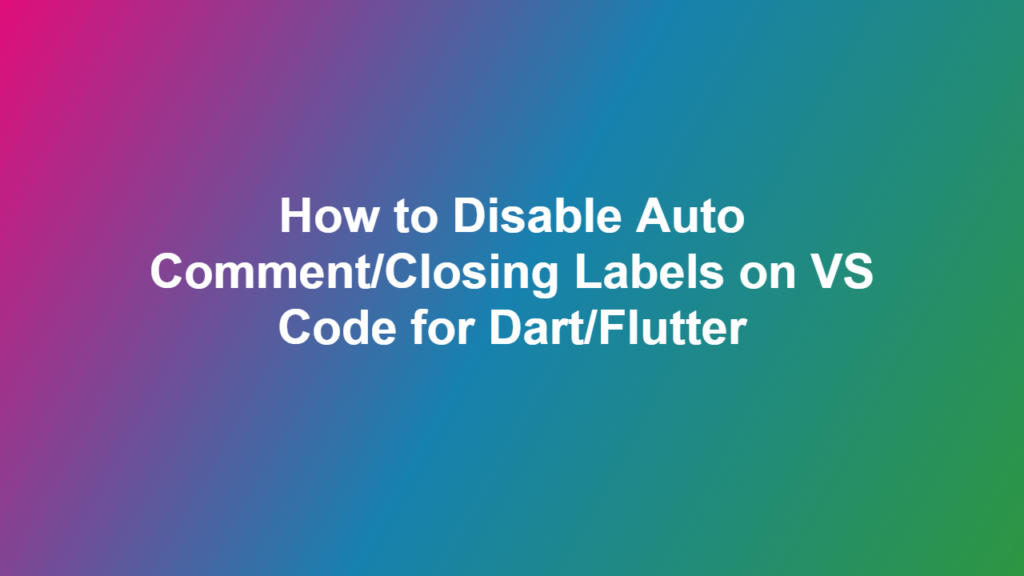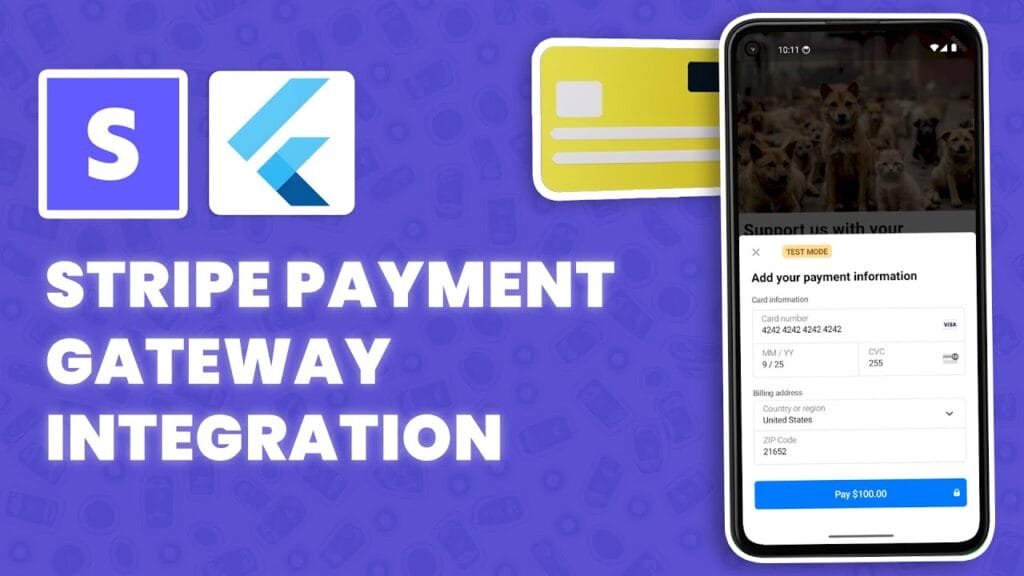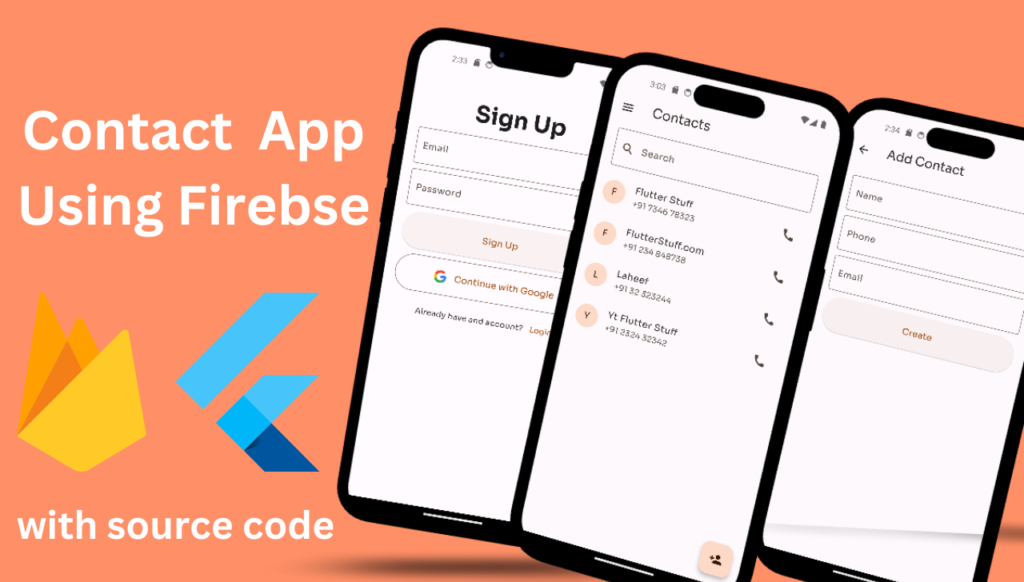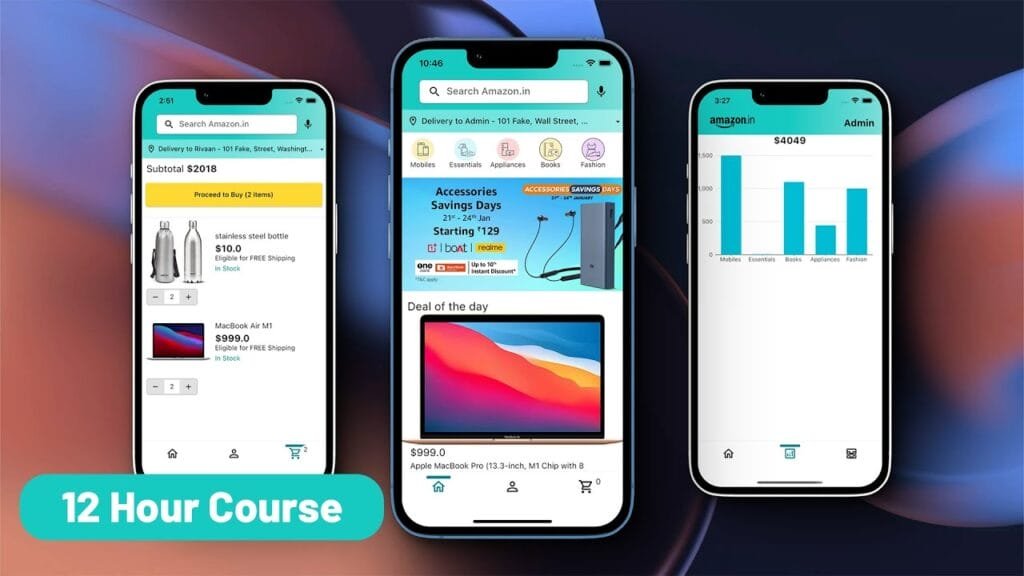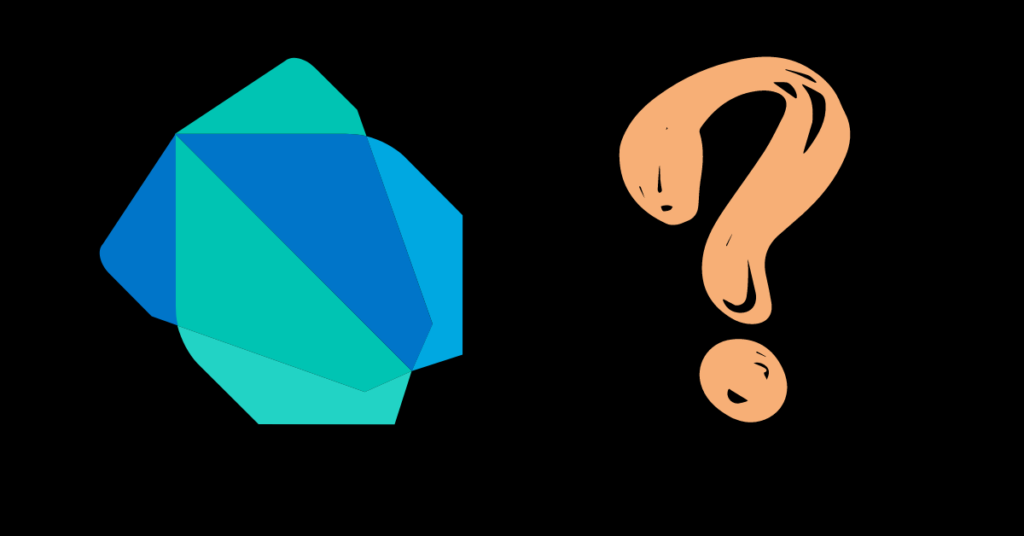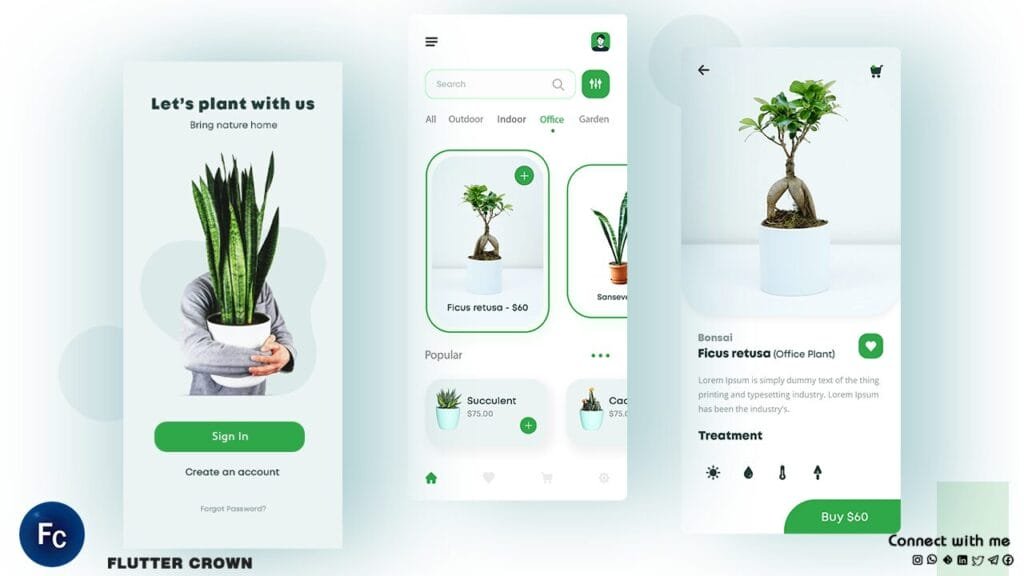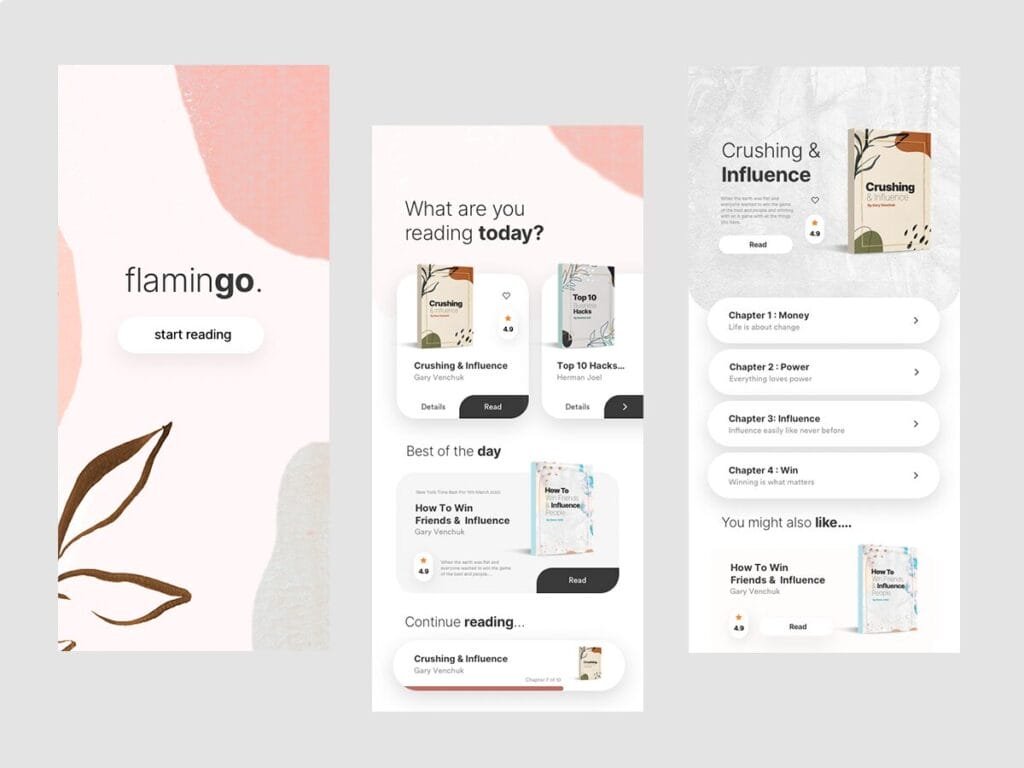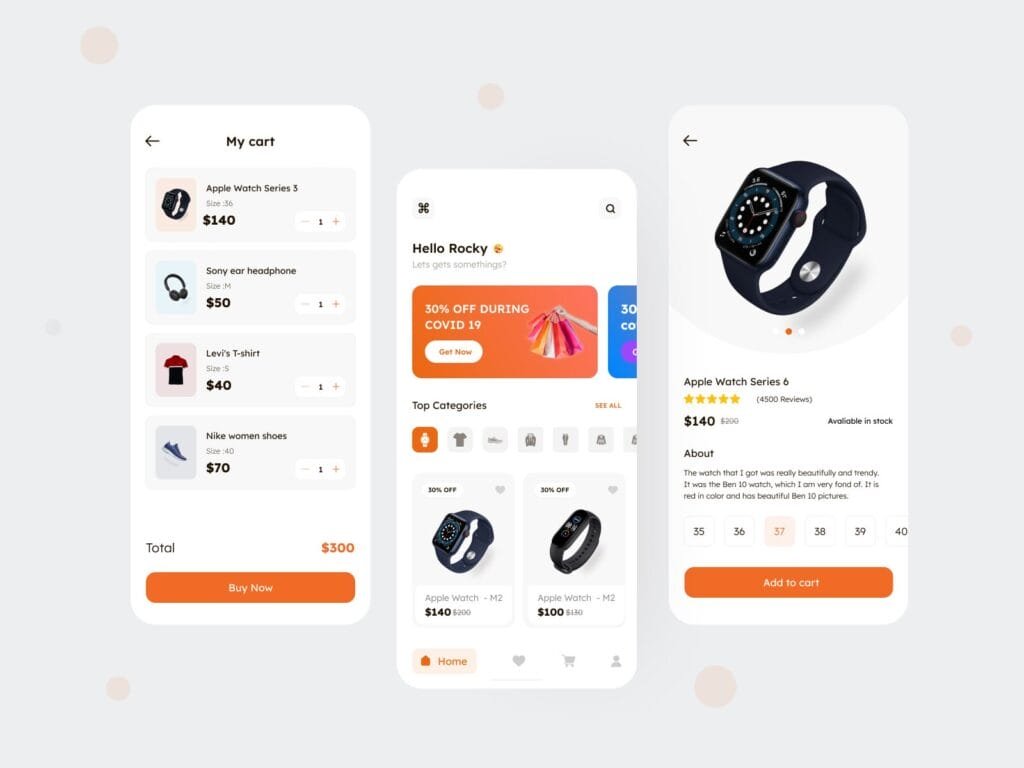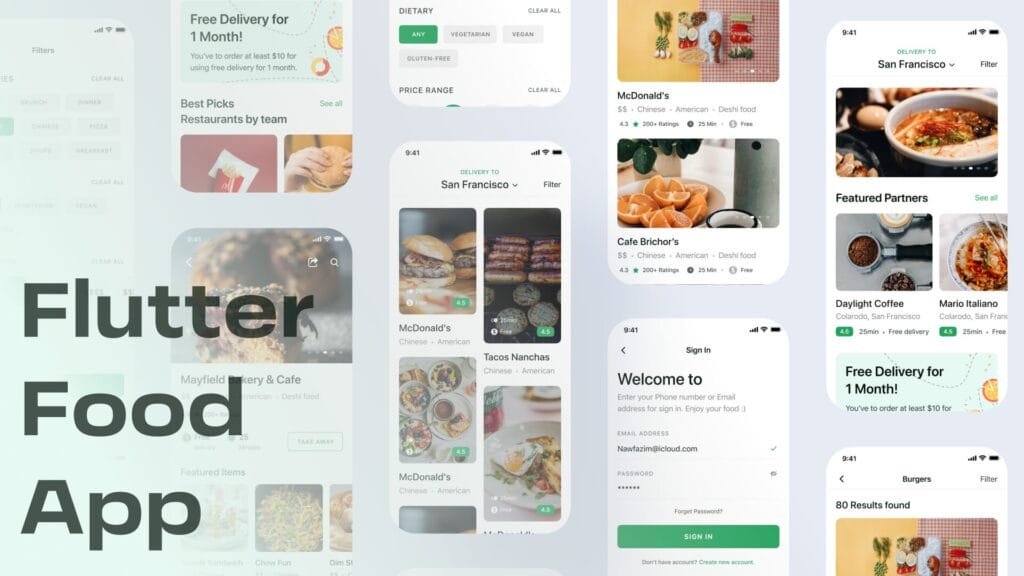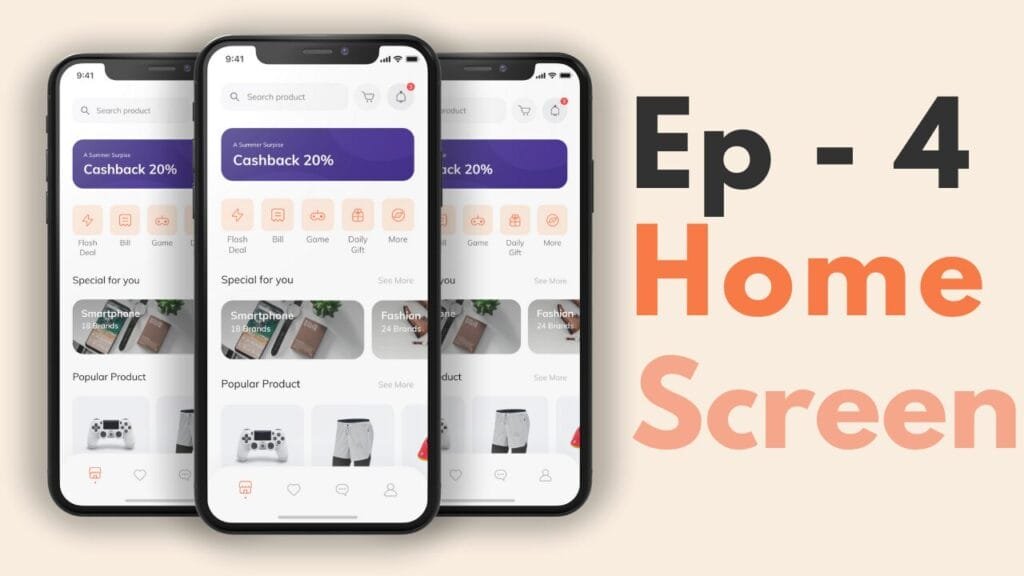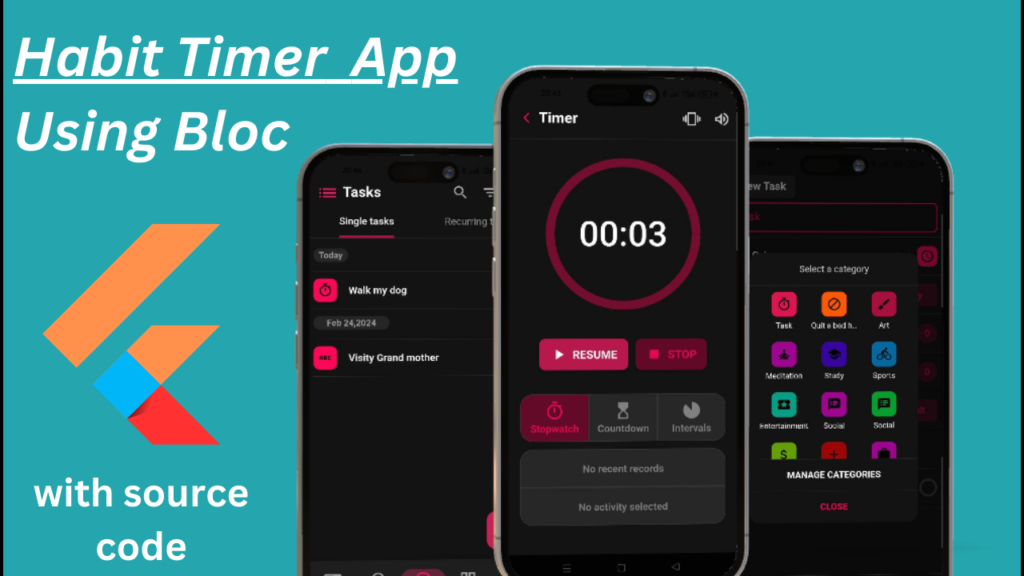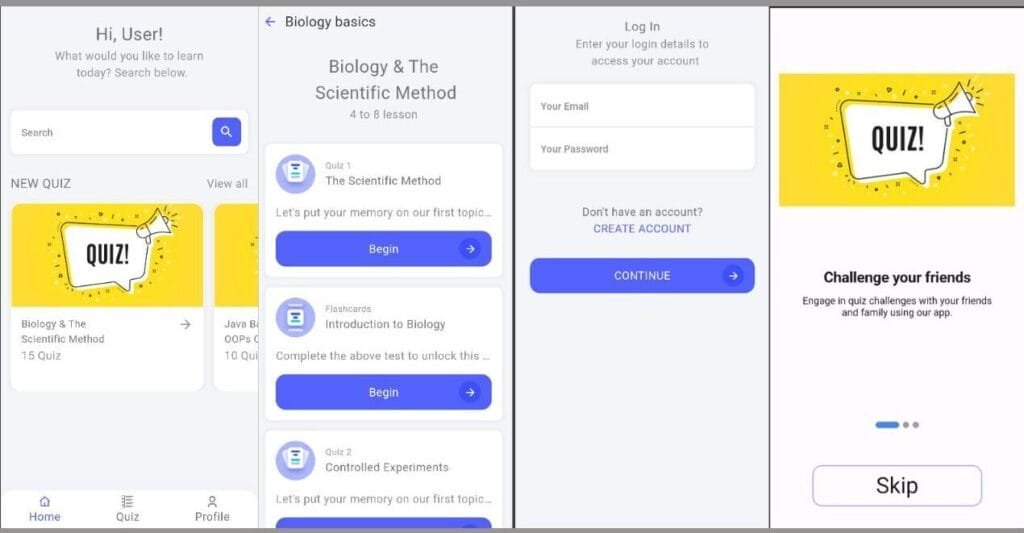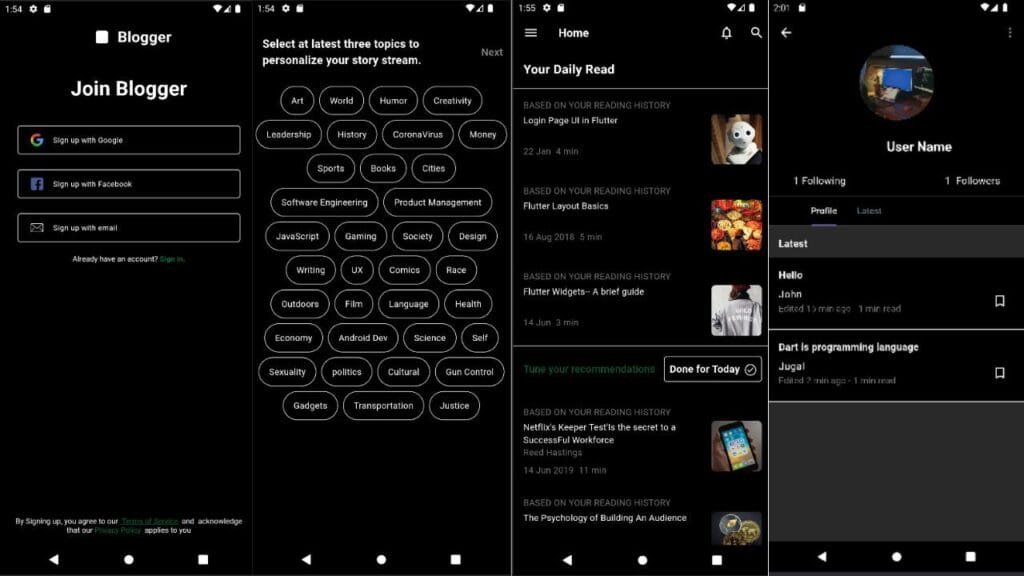How to Disable Auto Comment/Closing Labels on VS Code for Dart/Flutter
Introduction
When working with Dart/Flutter in VS Code, you may have noticed that the editor automatically adds comments or closing labels to your code. While this feature is intended to be helpful, it can sometimes be annoying or even interfere with your coding style. In this article, we will explore how to disable auto comment/closing labels on VS Code for Dart/Flutter.
Understanding the Feature
The auto comment/closing labels feature in VS Code is enabled by default for Dart/Flutter projects. This feature is designed to automatically add comments or closing labels to your code as you type, with the goal of improving code readability and reducing errors. However, not all developers find this feature useful, and some may even find it distracting.
Disabling Auto Comment/Closing Labels
To disable auto comment/closing labels on VS Code for Dart/Flutter, you can follow these steps:
“`dart
// Open the VS Code settings by pressing Ctrl + Shift + P (Windows/Linux) or Cmd + Shift + P (Mac)
// Then, type “Dart: Complete Function Calls” in the search bar and uncheck the box
// Alternatively, you can add the following line to your settings.json file:
{
“dart.completeFunctionCalls”: false
}
“`
By adding this line to your settings.json file, you can disable the auto comment/closing labels feature for Dart/Flutter projects in VS Code.
Code Example
For example, suppose you have the following Dart code:
“`dart
class MyClass {
void myMethod() {
// Type a comment here
}
}
“`
With auto comment/closing labels enabled, VS Code may automatically add a closing label to your comment, like this:
“`dart
class MyClass {
void myMethod() {
// Type a comment here
} // myMethod
}
“`
However, if you disable auto comment/closing labels, you can type your comment without the closing label being added automatically.
Conclusion
Disabling auto comment/closing labels on VS Code for Dart/Flutter can help you work more efficiently and with fewer distractions. By following the steps outlined in this article, you can easily disable this feature and take control of your coding environment.
Frequently Asked Questions
1. Q: Why does VS Code add auto comments and closing labels to my Dart/Flutter code?
A: VS Code adds auto comments and closing labels to improve code readability and reduce errors.
2. Q: Can I disable auto comment/closing labels for all programming languages in VS Code?
A: No, the auto comment/closing labels feature can only be disabled for specific languages, such as Dart/Flutter.
3. Q: How do I enable auto comment/closing labels in VS Code?
A: To enable auto comment/closing labels, simply check the box next to “Dart: Complete Function Calls” in the VS Code settings.
4. Q: Will disabling auto comment/closing labels affect my code’s performance?
A: No, disabling auto comment/closing labels will not affect your code’s performance.
5. Q: Can I customize the auto comment/closing labels feature in VS Code?
A: Yes, you can customize the auto comment/closing labels feature by modifying the settings.json file or using extensions.