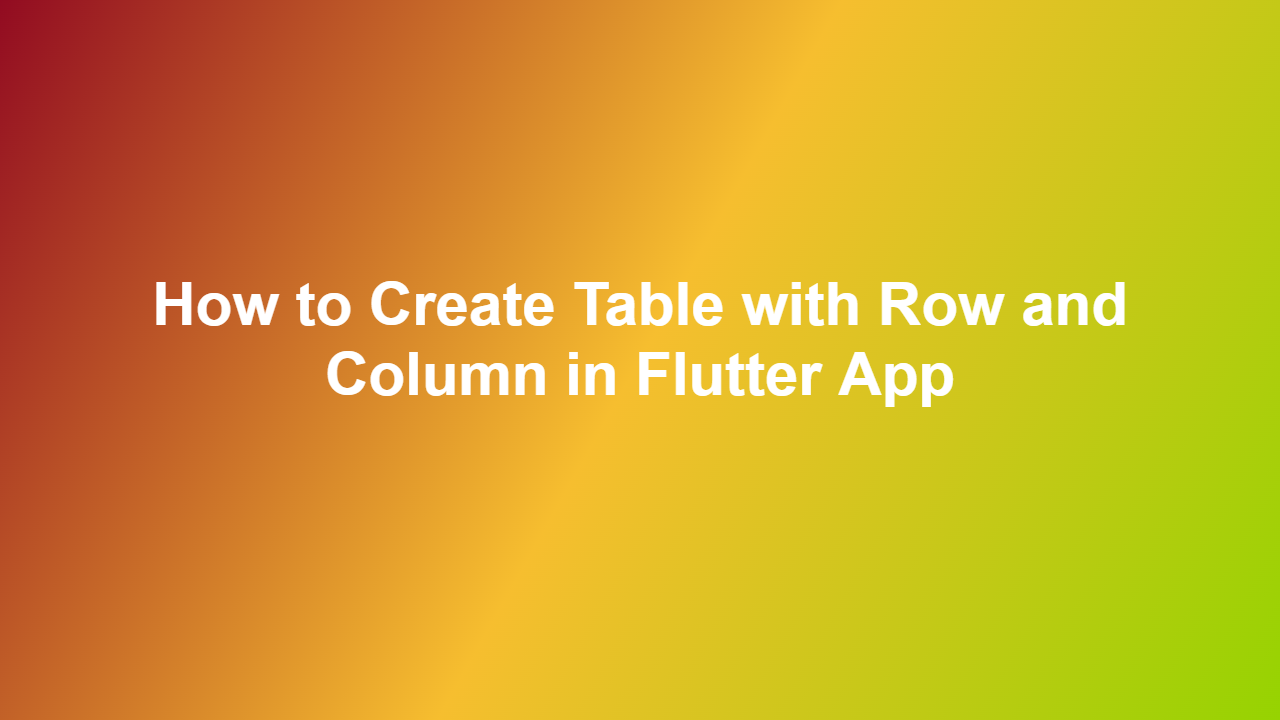How to Create Table with Row and Column in Flutter App
Introduction
Creating tables with rows and columns is a crucial aspect of building user interfaces in mobile applications. Flutter, a popular framework for building natively compiled applications, provides an efficient way to create tables using its row and column widgets. In this article, we will explore how to create a table with rows and columns in a Flutter app.
Understanding Rows and Columns in Flutter
Rows and columns are the basic building blocks of a table in Flutter. The `Row` widget is used to arrange children horizontally, while the `Column` widget is used to arrange children vertically. To create a table, you need to nest `Row` and `Column` widgets together.
Creating a Simple Table with Rows and Columns
To create a simple table, you can use the `Table` widget provided by Flutter. However, for more complex tables, you can use a combination of `Row` and `Column` widgets. Here is an example of how to create a simple table:
“`dart
import ‘package:flutter/material.dart’;
class CreateTable extends StatelessWidget {
@override
Widget build(BuildContext context) {
return Scaffold(
appBar: AppBar(
title: Text(‘Create Table’),
),
body: Padding(
padding: const EdgeInsets.all(20.0),
child: Column(
children: [
Row(
children: [
Expanded(
child: Container(
height: 50,
color: Colors.grey,
child: Center(
child: Text(‘Column 1’),
),
),
),
Expanded(
child: Container(
height: 50,
color: Colors.grey,
child: Center(
child: Text(‘Column 2’),
),
),
),
Expanded(
child: Container(
height: 50,
color: Colors.grey,
child: Center(
child: Text(‘Column 3’),
),
),
),
],
),
Row(
children: [
Expanded(
child: Container(
height: 50,
color: Colors.white,
child: Center(
child: Text(‘Row 1, Column 1’),
),
),
),
Expanded(
child: Container(
height: 50,
color: Colors.white,
child: Center(
child: Text(‘Row 1, Column 2’),
),
),
),
Expanded(
child: Container(
height: 50,
color: Colors.white,
child: Center(
child: Text(‘Row 1, Column 3’),
),
),
),
],
),
Row(
children: [
Expanded(
child: Container(
height: 50,
color: Colors.white,
child: Center(
child: Text(‘Row 2, Column 1’),
),
),
),
Expanded(
child: Container(
height: 50,
color: Colors.white,
child: Center(
child: Text(‘Row 2, Column 2’),
),
),
),
Expanded(
child: Container(
height: 50,
color: Colors.white,
child: Center(
child: Text(‘Row 2, Column 3’),
),
),
),
],
),
],
),
),
);
}
}
“`
Customizing the Table
To customize the table, you can modify the appearance of the rows and columns by using various properties such as `color`, `height`, and `width`. You can also add borders to the rows and columns by using the `Container` widget.
Best Practices for Creating Tables
When creating tables in Flutter, it is essential to follow best practices to ensure that the tables are accessible and user-friendly. Here are some best practices to keep in mind:
- Use meaningful headers for the columns and rows.
- Use a consistent layout for the tables.
- Make sure the tables are accessible by using accessibility features such as screen readers.
Conclusion
Creating tables with rows and columns in Flutter is a straightforward process that can be achieved by using the `Row` and `Column` widgets. By following the steps outlined in this article, you can create simple and complex tables that are accessible and user-friendly.
Frequently Asked Questions
1. How do I create a table with rows and columns in Flutter?
You can create a table with rows and columns in Flutter by using the `Row` and `Column` widgets.
2. What is the difference between the `Row` and `Column` widgets?
The `Row` widget is used to arrange children horizontally, while the `Column` widget is used to arrange children vertically.
3. Can I customize the appearance of the rows and columns?
Yes, you can customize the appearance of the rows and columns by using various properties such as `color`, `height`, and `width`.
4. How do I add borders to the rows and columns?
You can add borders to the rows and columns by using the `Container` widget.
5. Are tables created with rows and columns in Flutter accessible?
Yes, tables created with rows and columns in Flutter can be made accessible by using accessibility features such as screen readers.