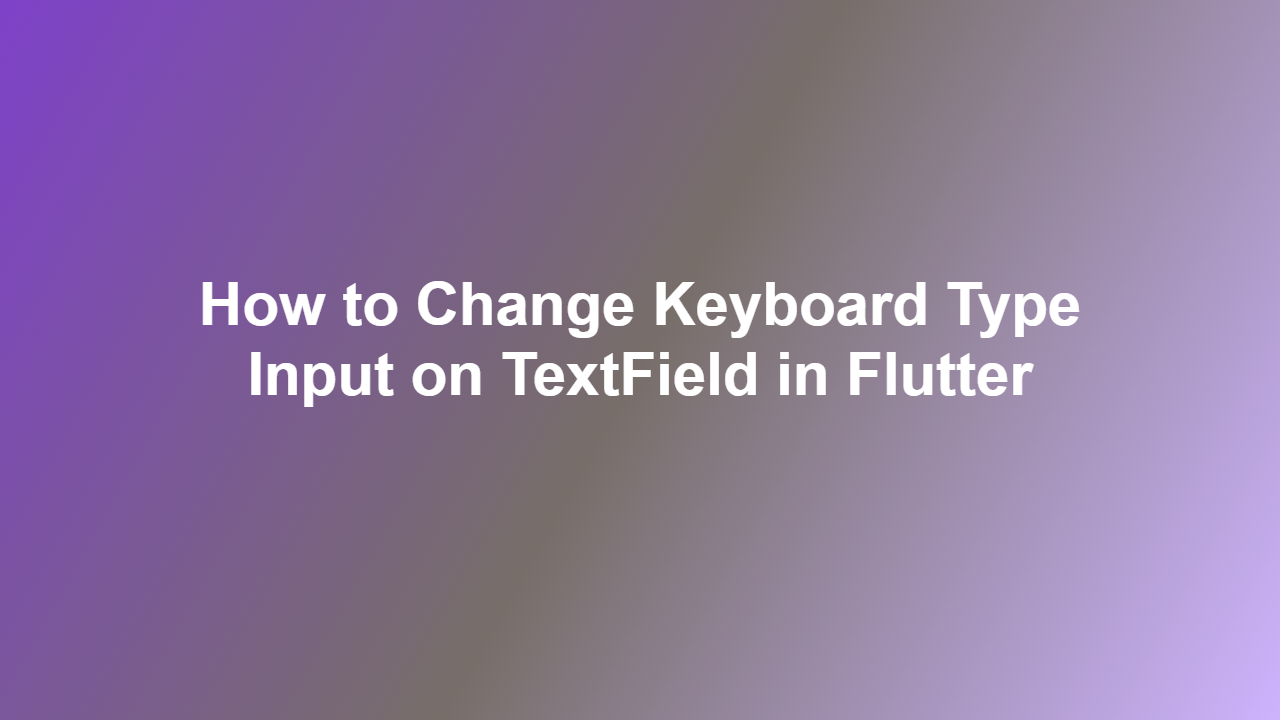How to Change Keyboard Type Input on TextField in Flutter
Introduction
————
Flutter is a popular framework used for developing natively compiled applications for mobile, web, and desktop. When building a mobile application, it’s essential to provide users with an optimal user experience. One aspect of this experience is the keyboard input type. In Flutter, you can change the keyboard type input on a TextField to suit your needs. In this article, we will explore how to achieve this.
Changing Keyboard Type Input
—————————–
To change the keyboard type input on a TextField in Flutter, you can use the `keyboardType` property. This property allows you to specify the type of keyboard to display when the TextField is focused.
Here is an example of how to change the keyboard type input:
“`dart
TextField(
keyboardType: TextInputType.emailAddress,
decoration: InputDecoration(
labelText: ‘Email’,
),
)
“`
In this example, the `keyboardType` is set to `TextInputType.emailAddress`, which displays a keyboard with an “@” symbol and a “.com” button.
Available Keyboard Types
————————
Flutter provides several built-in keyboard types that you can use:
- `TextInputType.text`: A standard text keyboard
- `TextInputType.emailAddress`: A keyboard with an “@” symbol and a “.com” button
- `TextInputType.phone`: A numeric keyboard with a “+” button
- `TextInputType.number`: A numeric keyboard
- `TextInputType.url`: A keyboard with a “.com” button and a “/” button
Code Example
————-
Here is a complete code example that demonstrates how to change the keyboard type input on a TextField:
“`dart
import ‘package:flutter/material.dart’;
class MyWidget extends StatefulWidget {
@override
MyWidgetState createState() => MyWidgetState();
}
class _MyWidgetState extends State
@override
Widget build(BuildContext context) {
return Scaffold(
body: Center(
child: TextField(
keyboardType: TextInputType.emailAddress,
decoration: InputDecoration(
labelText: ‘Email’,
),
),
),
);
}
}
“`
Conclusion
———-
In conclusion, changing the keyboard type input on a TextField in Flutter is a simple process that can enhance the user experience of your application. By using the `keyboardType` property, you can specify the type of keyboard to display when the TextField is focused. With the various built-in keyboard types available, you can choose the one that best suits your needs.
FAQ
—
1. Q: What is the default keyboard type in Flutter?
A: The default keyboard type in Flutter is `TextInputType.text`.
2. Q: How do I change the keyboard type input on a TextField?
A: You can change the keyboard type input on a TextField by using the `keyboardType` property.
3. Q: What are the available keyboard types in Flutter?
A: Flutter provides several built-in keyboard types, including `TextInputType.text`, `TextInputType.emailAddress`, `TextInputType.phone`, `TextInputType.number`, and `TextInputType.url`.
4. Q: Can I create a custom keyboard type in Flutter?
A: No, Flutter does not support creating custom keyboard types.
5. Q: Will the keyboard type input change affect the TextField’s validation?
A: No, the keyboard type input does not affect the TextField’s validation. You need to use a separate validation mechanism to validate the input.