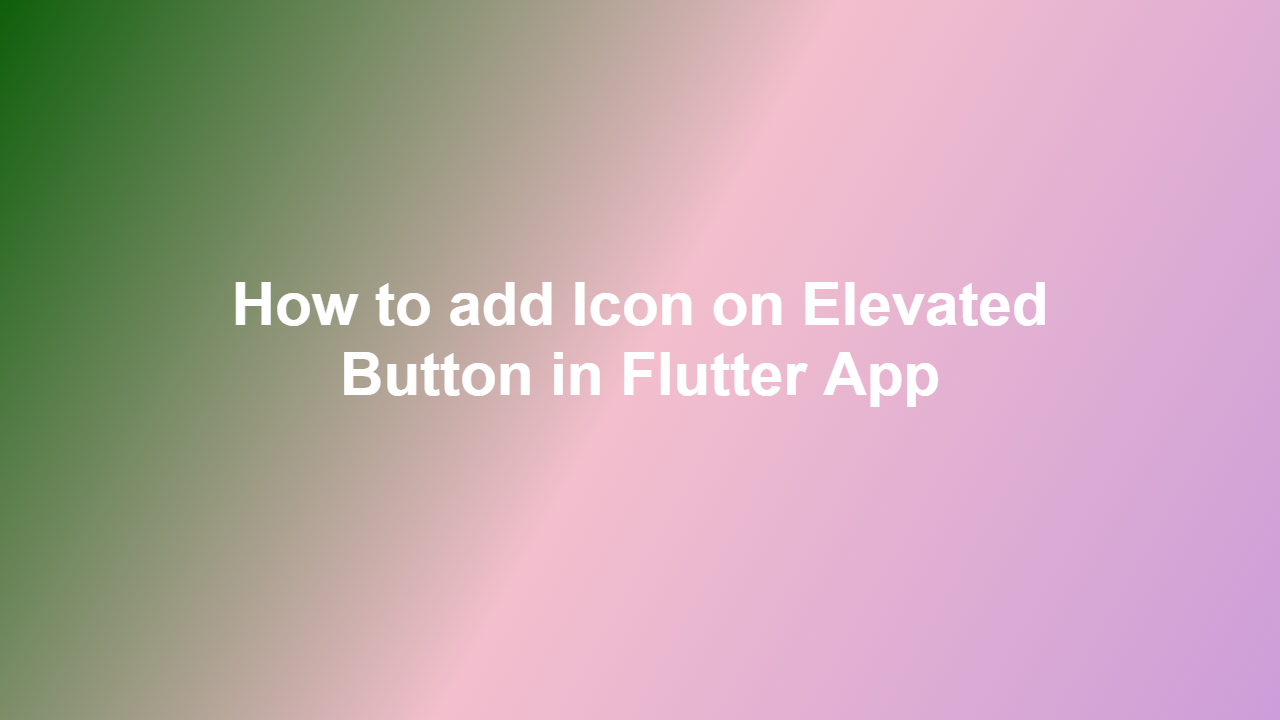How to add Icon on Elevated Button in Flutter App
Introduction
Adding icons to elevated buttons in a Flutter app can enhance the user experience by providing a visual representation of the button’s purpose. In this article, we will explore how to add icons to elevated buttons in Flutter.
Understanding Elevated Buttons
Elevated buttons are a type of button in Flutter that have a raised appearance, indicating that they are interactive. They can be used to perform various actions, such as navigation, form submission, or triggering events.
Adding Icons to Elevated Buttons
To add an icon to an elevated button, you can use the `ElevatedButton` widget’s `child` property, which accepts a `Widget` as its value. You can use the `Row` widget to combine the icon and the text label.
“`dart
ElevatedButton(
child: Row(
mainAxisSize: MainAxisSize.min,
children: [
Icon(Icons.add),
SizedBox(width: 8),
Text(‘Add’),
],
),
onPressed: () {},
)
“`
Customizing Icon and Button Appearance
You can customize the icon and button appearance by using various properties, such as `iconSize`, ` TextStyle`, and `style`.
“`dart
ElevatedButton(
style: ElevatedButton.styleFrom(
primary: Colors.blue,
onPrimary: Colors.white,
),
child: Row(
mainAxisSize: MainAxisSize.min,
children: [
Icon(
Icons.add,
size: 24,
),
SizedBox(width: 8),
Text(
‘Add’,
style: TextStyle(fontSize: 18),
),
],
),
onPressed: () {},
)
“`
Conclusion
Adding icons to elevated buttons in Flutter is a simple and effective way to enhance the user experience. By using the `ElevatedButton` widget’s `child` property, you can combine icons and text labels to create visually appealing buttons.
FAQ
1. What is an elevated button in Flutter?
An elevated button is a type of button in Flutter that has a raised appearance.
2. How do I add an icon to an elevated button?
You can add an icon to an elevated button by using the `ElevatedButton` widget’s `child` property and combining the icon and text label using the `Row` widget.
3. Can I customize the appearance of the icon and button?
Yes, you can customize the icon and button appearance by using various properties, such as `iconSize`, `TextStyle`, and `style`.
4. How do I change the color of the elevated button?
You can change the color of the elevated button by using the `style` property and specifying the `primary` and `onPrimary` colors.
5. Can I use elevated buttons for navigation?
Yes, elevated buttons can be used for navigation by specifying the `onPressed` callback and navigating to the desired route.