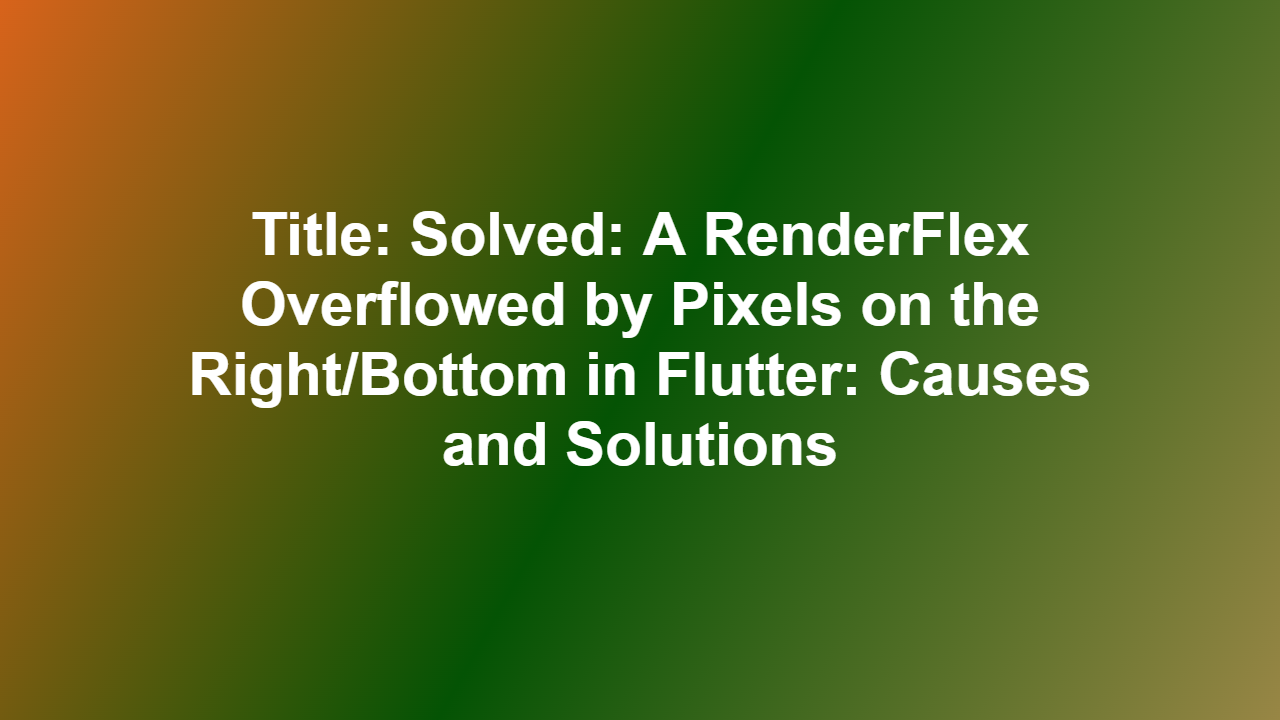Title: Solved: A RenderFlex Overflowed by Pixels on the Right/Bottom in Flutter: Causes and Solutions
Introduction:
When building UI components in Flutter, developers often encounter issues related to layout and rendering. One common error message is ‘A RenderFlex overflowed by pixels on the right/bottom’. This error occurs when a `RenderFlex` widget has children that exceed its maximum size, causing an overflow. In this article, we will discuss the causes and solutions for this error, providing you with a comprehensive guide to resolve the issue.
Causes of the Error:
There are several reasons why you might encounter the ‘A RenderFlex overflowed by pixels on the right/bottom’ error:
1. Insufficient Layout Constraints: When a `Flex` widget does not receive sufficient layout constraints, it may overflow its parent’s boundaries.
2. Imbalanced Axis Alignments: If the children of a `Flex` widget have different axis alignments, it may cause an overflow.
3. Excessive Child Size: When a child widget grows beyond its assigned space, it may overflow its parent’s boundaries.
Identification of the Issue:
To identify the source of the issue, follow these steps:
1. Inspect the Widget Tree: Use the Flutter Inspector to navigate the widget tree and identify the `RenderFlex` widget causing the error.
2. Examine the Layout Constraints: Check the layout constraints of the `RenderFlex` widget to ensure it receives the necessary dimensions.
3. Verify Axis Alignments: Ensure that all children of the `RenderFlex` widget have the same axis alignment.
Solutions to the Error:
Based on the causes and identification steps outlined above, here are the solutions to resolve the ‘A RenderFlex overflowed by pixels on the right/bottom’ error:
Solutions 1: Limiting Child Size
To prevent excessive child size from causing the error, you can limit the size of the child widget using the `constraints` property:
“`dart
// Limit child size based on the available space
SizedBox(
width: double.infinity,
height: double.infinity,
child: // Your child widget,
)
“`
Solution 2: Enforcing Axis Alignment
To prevent imbalance axis alignments from causing the error, you can enforce axis alignment by setting the `alignment` property of the `Flex` widget:
“`dart
// Enforce axis alignment using the `alignment` property
Column(
alignment: Alignment.center,
children: // Your child widgets,
)
“`
Solution 3: Tightening Layout Constraints
To prevent insufficient layout constraints from causing the error, you can tighten the layout constraints by using the `constraints` property:
“`dart
// Specify maximum size for the `RenderFlex` widget
Container(
constraints: BoxConstraints(
maxWidth: 300,
maxHeight: 300,
),
child: // Your Flex widget,
)
“`
Solution 4: Setting Overflow Detection
To detect overflow and prevent it from causing the error, you can use the `OverflowDetector` widget:
“`dart
// Use the OverflowDetector widget to detect and prevent overflow
OverflowDetector(
child: // Your Flex widget,
)
“`
Additional Tips and Considerations:
- When working with `Flex` widgets, ensure that the children have the correct axis alignment to prevent overflow.
- Use the `SizedBox` widget to limit child size and prevent excessive growth.
- Always set the `alignment` property of the `Flex` widget to ensure even spacing between child widgets.
Conclusion:
The ‘A RenderFlex overflowed by pixels on the right/bottom’ error is a common issue in Flutter development. By understanding the causes and solutions outlined in this article, you can effectively diagnose and resolve the issue in your code. Remember to inspect the widget tree, examine layout constraints, verify axis alignments, and limit child size to prevent overflow.
Frequently Asked Questions (FAQs):
1. Q: What causes the ‘A RenderFlex overflowed by pixels on the right/bottom’ error?
A: The error is caused by insufficient layout constraints, imbalanced axis alignments, or excessive child size.
2. Q: How do I identify the source of the issue?
A: Use the Flutter Inspector to inspect the widget tree, examine the layout constraints of the `RenderFlex` widget, and verify the axis alignments of the children.
3. Q: What are some solutions to resolve the error?
A: Limit child size, enforce axis alignment, tighten layout constraints, and set overflow detection using the `OverflowDetector` widget.
4. Q: Can I use the `OverflowDetector` widget in production?
A: Yes, the `OverflowDetector` widget is suitable for production use, but it may have performance implications if not properly implemented.
5. Q: What if I have a complex layout with multiple `Flex` widgets?
A: For complex layouts, consider using the `SingleChildScrollView` widget or implementing custom scrolling behavior using the `CustomScrollView` widget.