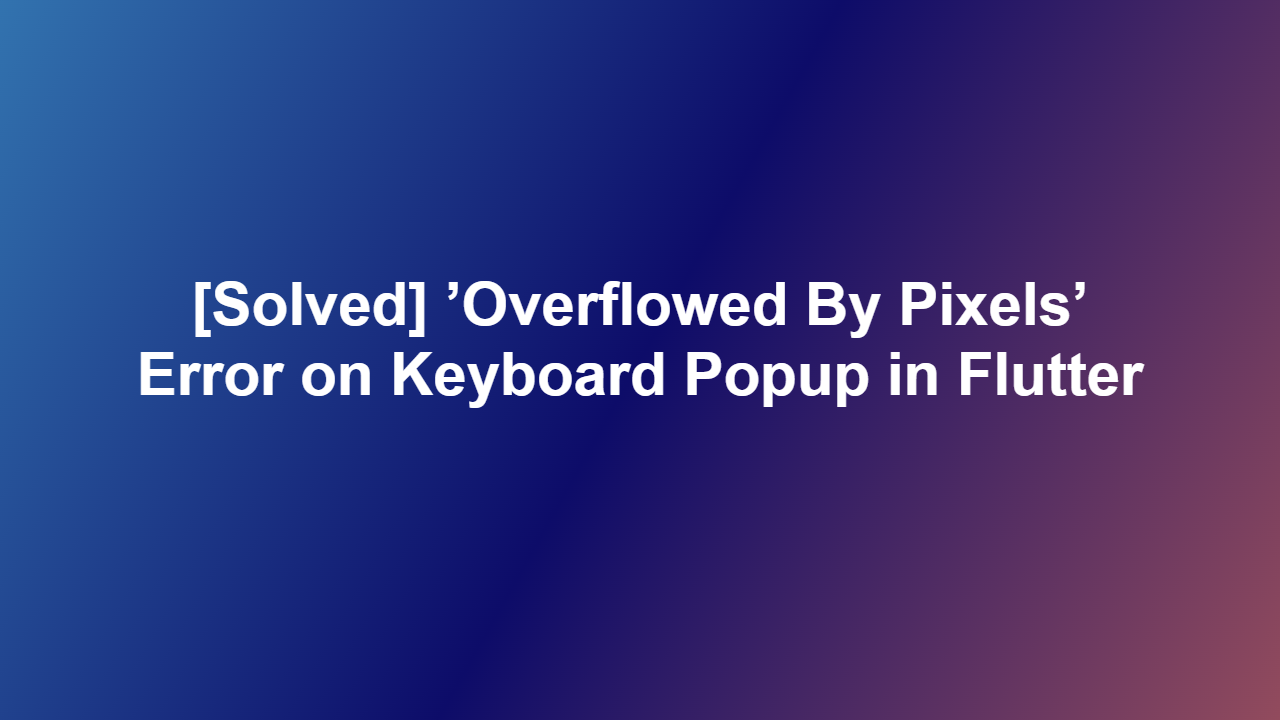[Solved] ’Overflowed By Pixels’ Error on Keyboard Popup in Flutter
Introduction
The “Overflowed By Pixels” error is a common issue encountered by Flutter developers when dealing with keyboard popups. This error occurs when the keyboard overlaps with the content on the screen, causing the UI to overflow. In this article, we will delve into the causes of this error and provide a comprehensive solution to resolve it.
Understanding the Error
The “Overflowed By Pixels” error is typically caused by the keyboard overlapping with the content on the screen. When the keyboard pops up, it can push the content upwards, causing it to overflow beyond the boundaries of the screen. This error can be frustrating, especially when trying to create a seamless user experience.
Resolving the Error
To resolve the “Overflowed By Pixels” error, you can use the `resizeToAvoidBottomInset` property in your `Scaffold` widget. This property allows you to specify whether the content should be resized to avoid overlapping with the keyboard. Here’s an example code snippet:
“`dart
@override
Widget build(BuildContext context) {
return Scaffold(
resizeToAvoidBottomInset: false,
body: // Your widget tree
);
}
“`
By setting `resizeToAvoidBottomInset` to `false`, you can prevent the content from resizing when the keyboard pops up, thus avoiding the “Overflowed By Pixels” error.
Alternative Solution
Another way to resolve the “Overflowed By Pixels” error is to use the `SingleChildScrollView` widget. This widget allows you to create a scrollable area that can accommodate the content even when the keyboard is visible. Here’s an example code snippet:
“`dart
@override
Widget build(BuildContext context) {
return Scaffold(
body: SingleChildScrollView(
child: // Your widget tree
)
);
}
“`
By wrapping your widget tree with the `SingleChildScrollView` widget, you can create a scrollable area that can handle the content even when the keyboard is visible.
Best Practices
To avoid the “Overflowed By Pixels” error, it’s essential to follow best practices when designing your UI. Here are some tips:
- Use the `resizeToAvoidBottomInset` property to prevent content from resizing when the keyboard is visible.
- Use the `SingleChildScrollView` widget to create a scrollable area that can accommodate the content.
- Ensure that your widget tree is properly sized and laid out to avoid overlapping with the keyboard.
Conclusion
The “Overflowed By Pixels” error can be a frustrating issue to deal with, but by following the solutions and best practices outlined in this article, you can resolve it and create a seamless user experience for your users.
FAQ
1. What causes the “Overflowed By Pixels” error?
The “Overflowed By Pixels” error is typically caused by the keyboard overlapping with the content on the screen.
2. How can I resolve the “Overflowed By Pixels” error?
You can resolve the “Overflowed By Pixels” error by using the `resizeToAvoidBottomInset` property or the `SingleChildScrollView` widget.
3. What is the `resizeToAvoidBottomInset` property?
The `resizeToAvoidBottomInset` property allows you to specify whether the content should be resized to avoid overlapping with the keyboard.
4. How can I use the `SingleChildScrollView` widget to resolve the error?
You can use the `SingleChildScrollView` widget by wrapping your widget tree with it, creating a scrollable area that can accommodate the content even when the keyboard is visible.
5. What are some best practices to avoid the “Overflowed By Pixels” error?
Some best practices include using the `resizeToAvoidBottomInset` property, using the `SingleChildScrollView` widget, and ensuring that your widget tree is properly sized and laid out to avoid overlapping with the keyboard.