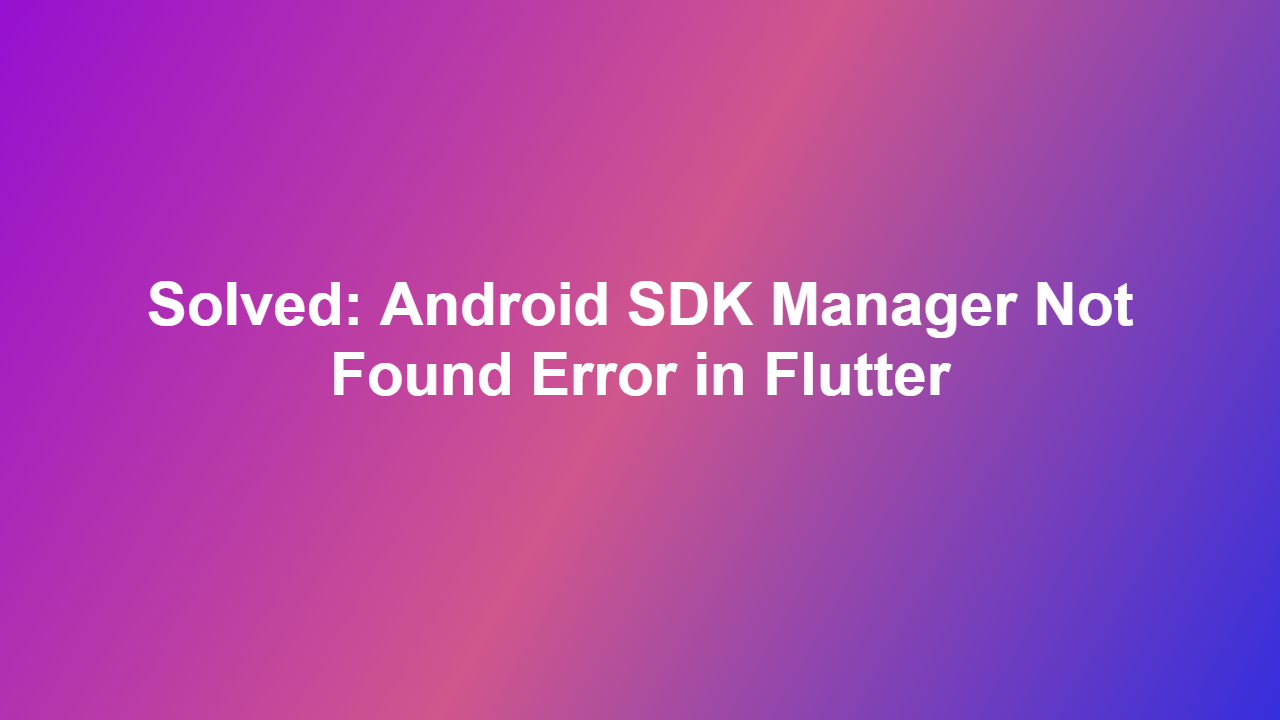Solved: Android SDK Manager Not Found Error in Flutter
As a Flutter developer, you might have encountered an error message that reads “Android SDK Manager not found” when attempting to create, test, or build your Flutter application. This blog post will walk you through the possible causes of this error, provide a comprehensive solution, and offer additional tips to avoid such issues in the future.
Introduction to Android SDK Manager and Flutter
Android SDK Manager is a tool used to manage different versions of the Android SDK, which is essential for developing Android apps. Flutter, on the other hand, is an open-source mobile app development framework created by Google. It allows developers to build natively compiled applications for mobile, web, and desktop from a single codebase.
When you create a Flutter project, it may attempt to access the Android SDK Manager to configure the project settings. However, if the Android SDK Manager is not installed or configured correctly, you’ll encounter the “Android SDK Manager not found” error.
Possible Causes of the Error
Before diving into the solution, it’s essential to understand the possible causes of this error. Here are a few common reasons:
1. Missing Android SDK: The Android SDK is not installed on your system or is not properly configured.
2. Incompatible Android SDK Version: The Android SDK version is not compatible with your Flutter project.
3. Incorrect Path to Android SDK: The path to the Android SDK is not set correctly in your system environment variables.
4. Corrupted Android SDK: The Android SDK is corrupted or damaged, which prevents Flutter from accessing it.
Solution Steps
To resolve the “Android SDK Manager not found” error in Flutter, follow these steps:
1. Verify Android SDK Installation:
* Open your system terminal and run the following command to verify if the Android SDK is installed:
“`bash
flutter doctor –android-ndk
“`
* If the Android SDK is not installed, you can install it by downloading the Android Studio and following the installation instructions.
2. Set PATH to Android SDK
* Once the Android SDK is installed, you need to set the system environment variable to point to the Android SDK directory.
* You can do this by running the following command in the terminal:
“`bash
export ANDROID_HOME=/path/to/android/sdk
export PATH=$PATH:$ANDROID_HOME/tools
export PATH=$PATH:$ANDROID_HOME/platform-tools
“`
3. Check Android SDK Version
* If the Android SDK is already installed, you need to check its version and ensure it’s compatible with your Flutter project.
* You can check the Android SDK version by running:
“`bash
flutter doctor –android-sdk
“`
* If the version is not compatible, you can update it by running:
“`bash
sdkmanager –update
“`
Alternative Solution Using.sdkopts
If you’re still facing issues with the previous solution, you can try the following alternative solution using the sdkopts command:
1. Run the Following Command
* You can manually specify the Android SDK path using the sdkopts command:
“`bash
flutter config –android-sdk=/path/to/android/sdk
“`
* Replace /path/to/android/sdk with the actual path to your Android SDK directory.
Essential Tips
To avoid encountering the “Android SDK Manager not found” error in the future, make sure to:
1. Install Android SDK: Install the Android SDK on your system if you haven’t already.
2. Configure System Environment Variables: Set the system environment variables correctly to point to the Android SDK directory.
3. Update Android SDK Version: Regularly update your Android SDK version to ensure it’s compatible with your Flutter project.
Conclusion
In this blog post, we’ve discussed the causes of the “Android SDK Manager not found” error in Flutter, provided a comprehensive solution, and offered additional tips to avoid such issues in the future. By following the steps outlined above, you should be able to resolve the error and continue developing your Flutter applications without any issues.
Frequently Asked Questions
1. Q: Why do I encounter the “Android SDK Manager not found” error in Flutter?
A: The error occurs due to missing or incorrectly configured Android SDK, incompatible Android SDK version, or corrupted Android SDK.
2. Q: What are the common fixes for the “Android SDK Manager not found” error?
A: Common fixes include installing the Android SDK, setting the system environment variables correctly, updating the Android SDK version, and configuring the SDKopts command.
3. Q: Can I manually specify the Android SDK path using the sdkopts command?
A: Yes, you can manually specify the Android SDK path using the sdkopts command, but it’s recommended to configure system environment variables correctly.
4. Q: Why should I keep my Android SDK version up to date?
A: Keeping your Android SDK version up to date ensures compatibility with your Flutter project and prevents encountering errors like the “Android SDK Manager not found” error.
5. Q: Can I skip installing the Android SDK if I’m using Flutter?
A: No, installing the Android SDK is essential for developing Android apps using Flutter.