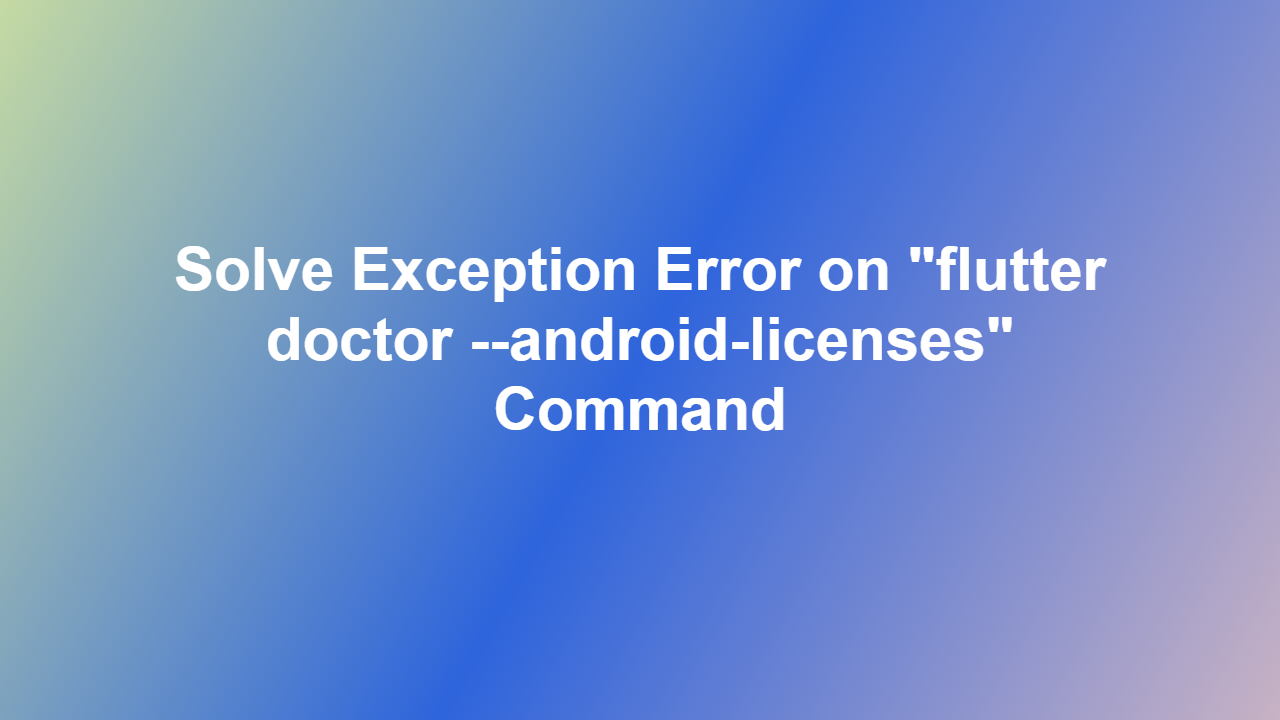Solve Exception Error on ʺflutter doctor –android-licensesʺ Command
Introduction
The Flutter framework has become a popular choice for developing cross-platform mobile applications. However, developers often encounter issues when trying to set up their development environment. One common problem is the exception error that occurs when running the “flutter doctor –android-licenses” command. In this article, we will explore the possible causes of this error and provide step-by-step solutions to resolve it.
Understanding the Error
The “flutter doctor –android-licenses” command is used to accept the Android licenses required for building and running Android applications. When an exception error occurs, it can be frustrating and hinder the development process. The error message may look like this:
“`
Exception in thread “main” java.lang.NoClassDefFoundError: javax/net/ssl/SSLSocketFactory
“`
Causes of the Error
There are several possible causes of the exception error when running the “flutter doctor –android-licenses” command. Some of the common causes include:
- Outdated Java Development Kit (JDK) or Android SDK
- Incorrectly configured Android SDK path
- Missing Android licenses
Step-by-Step Solution
To resolve the exception error, follow these steps:
1. Update Java Development Kit (JDK): Ensure that you have the latest version of JDK installed on your system. You can download the latest version from the official Oracle website.
2. Update Android SDK: Make sure that you have the latest version of the Android SDK installed. You can update the Android SDK by running the following command:
“`
sdkmanager –update
“`
3. Configure Android SDK Path: Verify that the Android SDK path is correctly configured. You can do this by running the following command:
“`
echo $ANDROID_HOME
“`
If the path is not set, you can set it by running the following command:
“`
export ANDROID_HOME=$HOME/Android/Sdk
“`
4. Accept Android Licenses: Once you have updated and configured the Android SDK, you can accept the Android licenses by running the following command:
“`
yes | sdkmanager –licenses
“`
or
“`
flutter doctor –android-licenses
“`
Example Use Case
For example, if you are using a Mac with the Android SDK installed in the default location, your Android SDK path would be:
“`
/Users/your_username/Android/Sdk
“`
You can set the Android SDK path by running the following command:
“`
export ANDROIDHOME=/Users/yourusername/Android/Sdk
“`
Then, you can accept the Android licenses by running the following command:
“`
yes | sdkmanager –licenses
“`
Conclusion
In conclusion, the exception error when running the “flutter doctor –android-licenses” command can be resolved by updating the Java Development Kit (JDK) and Android SDK, configuring the Android SDK path, and accepting the Android licenses. By following the step-by-step solution outlined in this article, you can easily resolve the error and continue with your mobile application development.
FAQ
1. What is the purpose of the “flutter doctor –android-licenses” command?
* The “flutter doctor –android-licenses” command is used to accept the Android licenses required for building and running Android applications.
2. What is the cause of the exception error when running the “flutter doctor –android-licenses” command?
* The exception error can be caused by an outdated Java Development Kit (JDK) or Android SDK, incorrectly configured Android SDK path, or missing Android licenses.
3. How can I update the Android SDK?
* You can update the Android SDK by running the command “sdkmanager –update”.
4. How can I set the Android SDK path?
* You can set the Android SDK path by running the command “export ANDROID_HOME=$HOME/Android/Sdk”.
5. What is the alternative command to accept Android licenses?
* The alternative command to accept Android licenses is “yes | sdkmanager –licenses”.