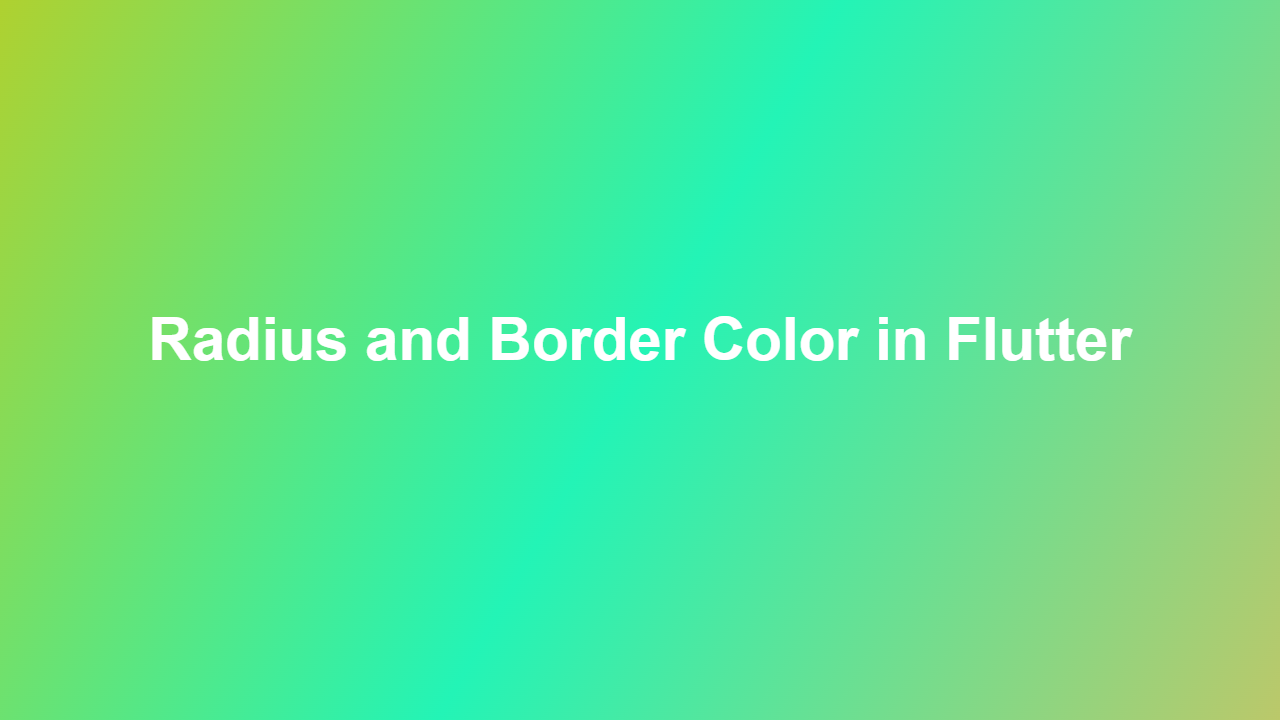Radius and Border Color in Flutter
Introduction to Flutter’s UI customization is made easy with its numerous properties and widgets. One such key aspect is modifying the radius and border color of widgets. This feature allows developers to control the visual appearance of their application, making it more engaging and user-friendly.
Understanding Radius in Flutter
The radius property in Flutter is used to control the curvature of a widget’s corners. By adjusting the radius, you can create widgets with rounded corners, making your application’s UI more visually appealing. The `BorderRadius` class is used to define the radius of a widget.
Understanding Border Color in Flutter
The border color property in Flutter allows developers to change the color of a widget’s border. The `BorderColor` property can be used to define the color of the border. You can also use the `InputBorder` class to customize the border of a `TextField` widget.
Implementing Radius and Border Color
To implement radius and border color in your Flutter application, you can use the following code example:
“`dart
Container(
decoration: BoxDecoration(
border: Border.all(color: Colors.blue),
borderRadius: BorderRadius.circular(10.0),
),
child: Padding(
padding: const EdgeInsets.all(8.0),
child: Text(‘Hello World’),
),
)
“`
In this example, we’re using the `Container` widget and modifying its `decoration` property to add a blue border with a radius of 10.0.
Customizing Radius and Border Color
You can further customize the radius and border color by using different properties and classes. For example, you can use the `BorderRadius.only` method to define the radius of each corner separately.
“`dart
Container(
decoration: BoxDecoration(
border: Border.all(color: Colors.red),
borderRadius: BorderRadius.only(
topLeft: Radius.circular(10.0),
topRight: Radius.circular(20.0),
bottomLeft: Radius.circular(30.0),
bottomRight: Radius.circular(40.0),
),
),
child: Padding(
padding: const EdgeInsets.all(8.0),
child: Text(‘Customized Radius’),
),
)
“`
Conclusion
In conclusion, modifying the radius and border color of widgets in Flutter is a straightforward process that can enhance the overall user experience of your application. By utilizing the `BorderRadius` and `BorderColor` properties, you can create visually appealing and engaging interfaces.
Frequently Asked Questions:
1. How do I add a border to a widget in Flutter?
You can add a border to a widget in Flutter by using the `Border` class and defining the `border` property in the widget’s `decoration`.
2. Can I customize the radius of each corner separately?
Yes, you can customize the radius of each corner separately by using the `BorderRadius.only` method.
3. How do I change the border color of a `TextField` widget?
You can change the border color of a `TextField` widget by using the `InputBorder` class and defining the `border` property.
4. Can I use different border colors for different sides of a widget?
Yes, you can use different border colors for different sides of a widget by using the `Border` class and defining the `border` property for each side.
5. How do I remove the border of a widget in Flutter?
You can remove the border of a widget in Flutter by setting the `border` property to `null` or by not defining it.