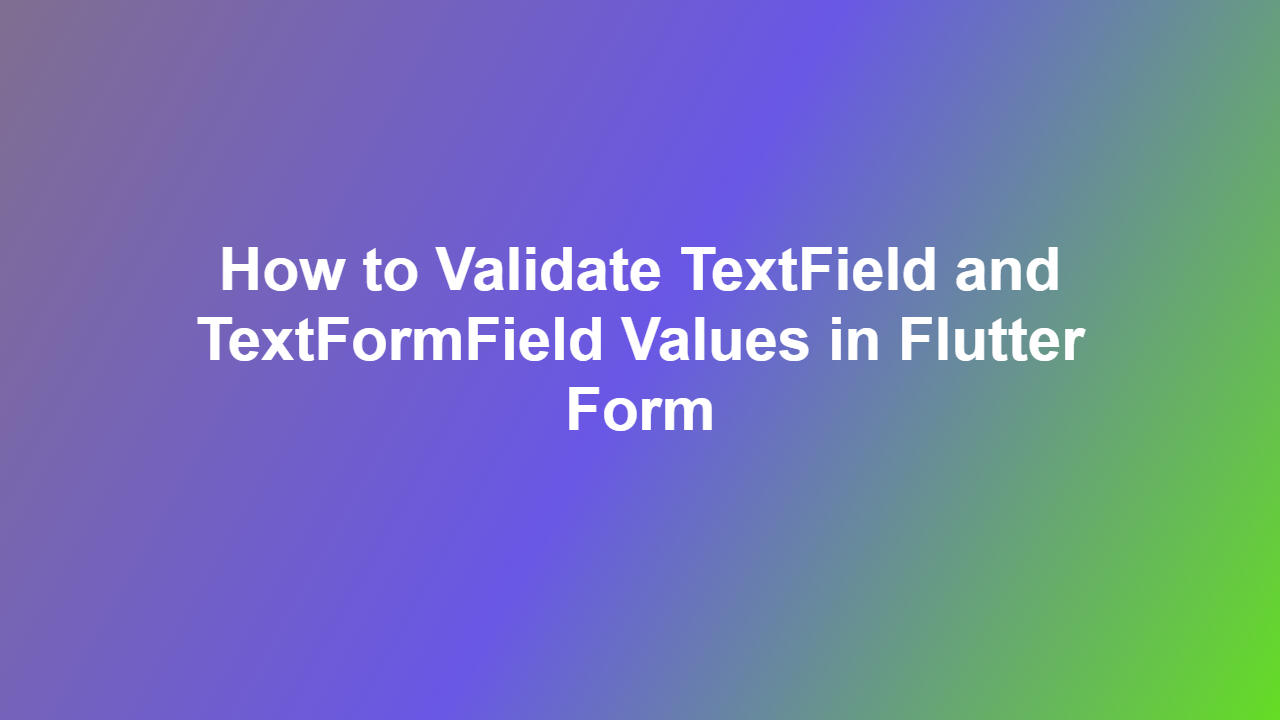How to Validate TextField and TextFormField Values in Flutter Form
Introduction:
Validation is a crucial aspect of any form, as it ensures that the data entered by the user is accurate and consistent. In Flutter, validation can be achieved using the `Form` widget, which provides a convenient way to validate user input. In this article, we will discuss how to validate `TextField` and `TextFormField` values in a Flutter form.
Understanding Form Validation in Flutter
Form validation in Flutter involves creating a `Form` widget and using its `validate` method to check the input values. The `validate` method returns a `bool` value indicating whether the form is valid or not. To validate a `TextField` or `TextFormField`, we need to create a `TextFormField` with a validation function.
Creating a Validation Function
A validation function is a callback that takes a `String` as input and returns an error message if the input is invalid, or `null` if the input is valid. Here is an example of a simple validation function:
“`dart
String? _validateName(String? value) {
if (value == null || value.isEmpty) {
return ‘Please enter your name’;
}
return null;
}
“`
Validating TextField and TextFormField Values
To validate a `TextField` or `TextFormField`, we need to wrap it in a `Form` widget and use the `TextFormField` constructor to specify the validation function. Here is an example:
“`dart
Form(
key: _formKey,
child: Column(
children: [
TextFormField(
validator: _validateName,
decoration: InputDecoration(labelText: ‘Name’),
),
ElevatedButton(
onPressed: () {
if (_formKey.currentState!.validate()) {
// Form is valid, proceed with submission
} else {
// Form is invalid, display error messages
}
},
child: Text(‘Submit’),
),
],
),
)
“`
Handling Validation Errors
When the form is invalid, the `validate` method returns `false`, and the error messages are displayed below the corresponding `TextFormField`. To handle validation errors, we can use the `autovalidateMode` property of the `Form` widget to specify when the form should be validated.
Best Practices for Form Validation
To ensure that your form validation is effective and user-friendly, follow these best practices:
- Use clear and concise error messages
- Validate user input in real-time, as the user types
- Use a consistent validation pattern throughout the form
- Provide feedback to the user when the form is valid or invalid
Conclusion:
Validating `TextField` and `TextFormField` values is an essential part of creating a robust and user-friendly form in Flutter. By using the `Form` widget and creating a validation function, you can ensure that your form is accurate and consistent. Remember to follow best practices for form validation to provide a seamless user experience.
FAQ:
1. Q: What is the purpose of the `validate` method in Flutter?
A: The `validate` method is used to check the input values of a form and return a `bool` value indicating whether the form is valid or not.
2. Q: How do I create a validation function in Flutter?
A: A validation function is a callback that takes a `String` as input and returns an error message if the input is invalid, or `null` if the input is valid.
3. Q: Can I use the same validation function for multiple `TextFormField` widgets?
A: Yes, you can use the same validation function for multiple `TextFormField` widgets, but make sure to customize the error message to match the specific field.
4. Q: How do I handle validation errors in a Flutter form?
A: You can handle validation errors by using the `autovalidateMode` property of the `Form` widget and displaying error messages below the corresponding `TextFormField`.
5. Q: What are some best practices for form validation in Flutter?
A: Use clear and concise error messages, validate user input in real-time, use a consistent validation pattern throughout the form, and provide feedback to the user when the form is valid or invalid.