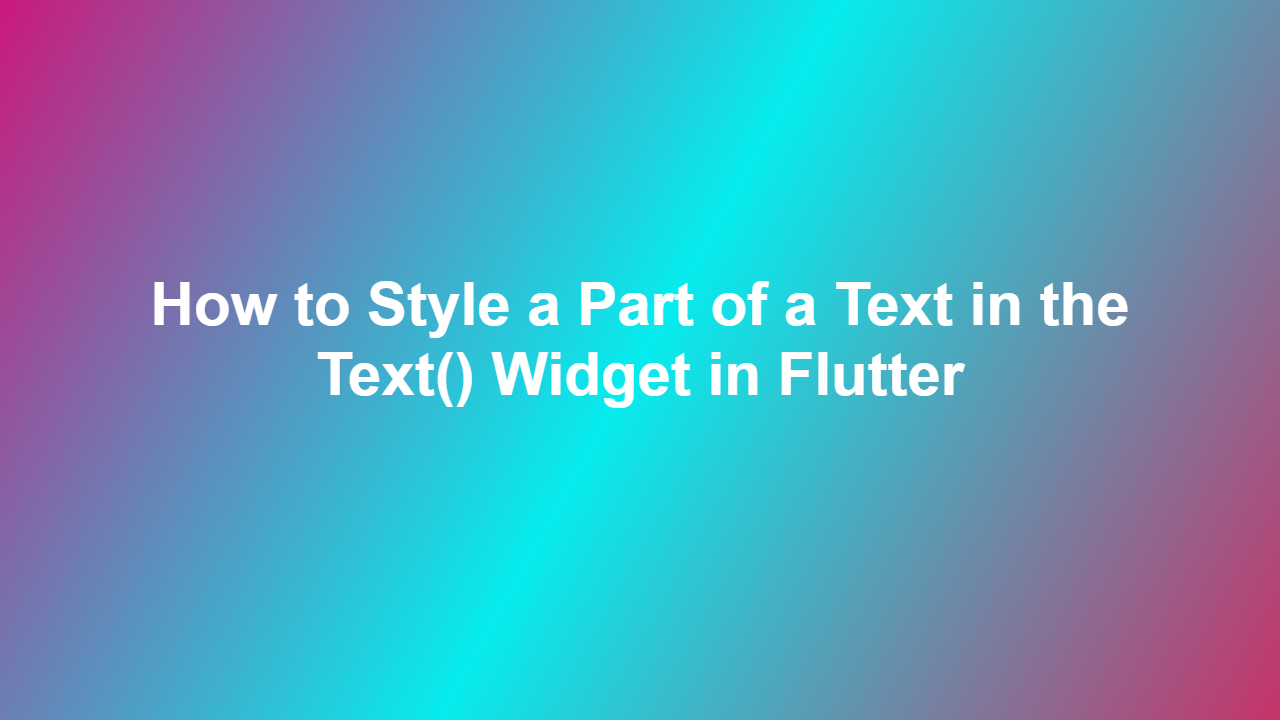How to Style a Part of a Text in the Text() Widget in Flutter
Introduction
The Text() widget in Flutter is one of the most commonly used widgets in the framework, allowing you to display static text to the user. However, there are times when you need to style only a part of the text, rather than the entire text. In this blog post, we will explore how to style a part of a text in the Text() widget in Flutter.
Understanding the Problem
When working with text in Flutter, you have the Text() widget at your disposal. The Text() widget allows you to display text in a variety of ways, including with different fonts, sizes, colors, and styles (bold, italic, etc.). However, by default, any styles applied to the text will affect the entire text. If you need to display different parts of the text in different styles, you cannot achieve this with the Text() widget alone.
Solution Overview
To achieve the desired effect, you can use the RichText() widget or the TextSpan() widget in combination with the Text() widget. These widgets allow you to create a text with multiple styles applied to different parts.
Using the RichText() Widget
The RichText() widget is a great option if you have a long text with a few styled parts. Here’s an example of how you can use the RichText() widget to style different parts of a text:
“`dart
RichText(
text: TextSpan(
text: ‘Hello’,
style: TextStyle(color: Colors.red),
children:
TextSpan(
text: ‘World’, // this part will be bold
style: TextStyle(fontWeight: FontWeight.bold),
),
],
),
),
“`
In this code, we’re creating a RichText() widget that displays the text ‘Hello World’. The text ‘Hello’ is displayed in red, while the text ‘World’ is displayed in bold.
Using the TextSpan() Widget
Alternatively, you can use the TextSpan() widget to create a text with multiple styles applied to different parts. Here’s an example:
“`dart
Text(
TextSpan(
text: ‘Hello, ‘,
style: TextStyle(color: Colors.red),
children:
TextSpan(
text: ‘world’,
style: TextStyle(fontWeight: FontWeight.bold),
),
],
),
)
“`
In this code, we’re creating a TextSpin() widget that displays the text ‘Hello, world’. The comma is displayed in red, while the word ‘world’ is displayed in bold.
Conclusion
Styling only a part of a text in Flutter can be a bit tricky, but with the right widgets and techniques, you can achieve the desired effect. By using the RichText() widget or the TextSpan() widget, you can create a text with multiple styles applied to different parts. Remember to always use these widgets when you need to display different parts of the text in different styles.
Frequently Asked Questions:
1. What is the difference between the Text() widget and the RichText() widget?
The Text() widget is a simple widget that displays text in a single style. The RichText() widget is a more advanced widget that displays text with multiple styles applied to different parts.
2. Can I use the TextSpan() widget with the Text() widget?
Yes, you can use the TextSpan() widget with the Text() widget. The Text() widget will display the text as a single block of text, but you can use the TextSpan() widget to create a text with multiple styles applied to different parts.
3. How do I center the text in the TextSpan() widget?
To center the text in the TextSpan() widget, you can use the `textAlign:` property on the TextSpan() widget. For example:
“`dart
Text(
TextSpan(
text: ‘Hello, ‘,
style: TextStyle(color: Colors.red),
children:
TextSpan(
text: ‘world’,
style: TextStyle(fontWeight: FontWeight.bold,
textAlign: TextAlign.center),
),
],
),
)
“`
4. What happens if the TextSpan() widget is too long to fit in the screen?
If the TextSpan() widget is too long to fit in the screen, the text will be truncated and an ellipsis will be displayed. If you want to avoid this, you can use a Text widget with a string, or a WebView widget with a HTML string containing a `width` attribute.
5. How can I make the text in the TextSpan() widget clickable?
To make the text in the TextSpan() widget clickable, you can wrap it in a `GestureRecognizer` or `TapDownGestureRecognizer` widget. For example:
“`dart
GestureDetector(
onTap: () {
print(‘Text tapped’);
},
child: Text(
TextSpan(
text: ‘Hello, ‘,
style: TextStyle(color: Colors.red),
children:
TextSpan(
text: ‘world’,
style: TextStyle(fontWeight: FontWeight.bold),
),
],
),
),
)
“`
This code will print ‘Text tapped’ whenever the user taps on the Text widget.