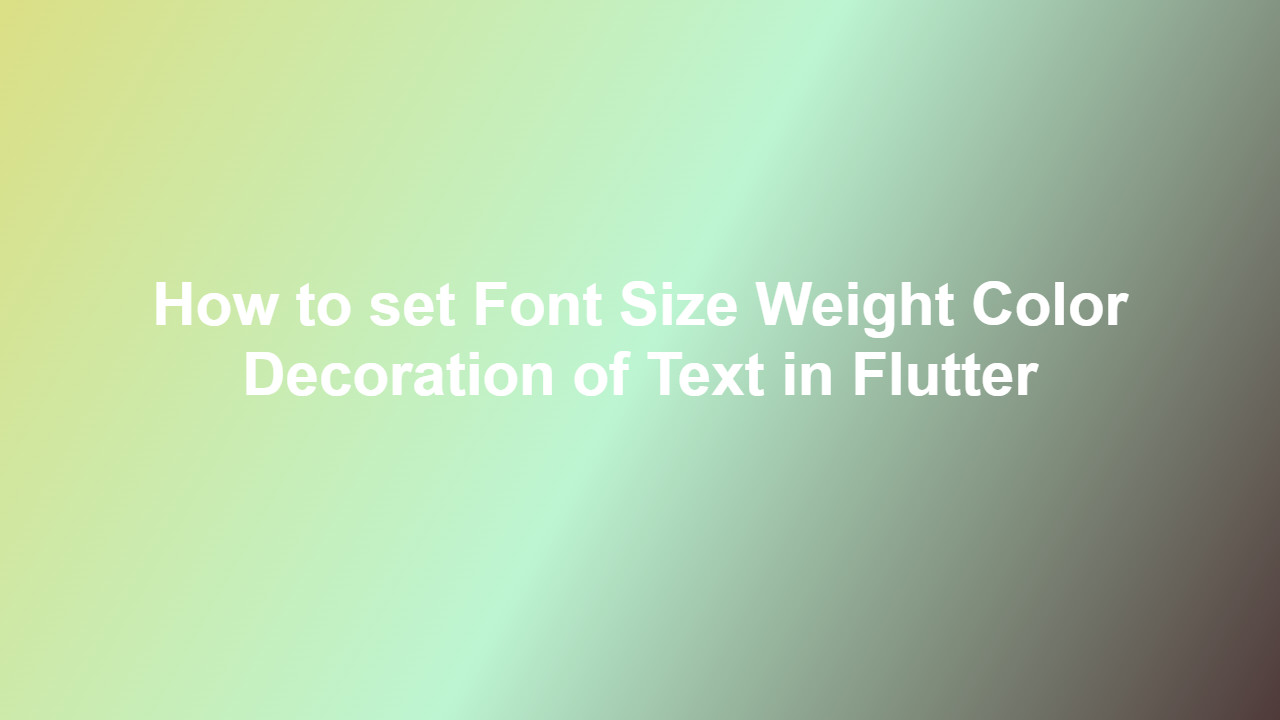How to set Font Size Weight Color Decoration of Text in Flutter
Introduction
In mobile app development, text styling is crucial for enhancing the user experience. Flutter, a popular framework for building cross-platform applications, provides various ways to customize text. This article will guide you through the process of setting font size, weight, color, and decoration of text in Flutter.
Setting Font Size
To set the font size of text in Flutter, you can use the `fontSize` property of the `TextStyle` class. Here is an example:
“`dart
Text(
‘Hello, World!’,
style: TextStyle(fontSize: 24),
)
“`
In this example, the font size of the text is set to 24 pixels.
Setting Font Weight
The font weight of text can be set using the `fontWeight` property of the `TextStyle` class. Here is an example:
“`dart
Text(
‘Hello, World!’,
style: TextStyle(fontWeight: FontWeight.bold),
)
“`
In this example, the font weight of the text is set to bold.
Setting Text Color
The color of text can be set using the `color` property of the `TextStyle` class. Here is an example:
“`dart
Text(
‘Hello, World!’,
style: TextStyle(color: Colors.blue),
)
“`
In this example, the text color is set to blue.
Setting Text Decoration
Text decoration can be set using the `decoration` property of the `TextStyle` class. Here is an example:
“`dart
Text(
‘Hello, World!’,
style: TextStyle(decoration: TextDecoration.underline),
)
“`
In this example, the text is underlined.
Combining Styles
You can combine multiple styles to achieve the desired effect. Here is an example:
“`dart
Text(
‘Hello, World!’,
style: TextStyle(
fontSize: 24,
fontWeight: FontWeight.bold,
color: Colors.blue,
decoration: TextDecoration.underline,
),
)
“`
In this example, the text is displayed in bold, blue, underlined, and with a font size of 24 pixels.
Conclusion
In conclusion, setting font size, weight, color, and decoration of text in Flutter is a straightforward process. By using the `TextStyle` class and its various properties, you can customize text to suit your app’s design requirements.
Frequently Asked Questions
1. Q: How do I set the font size of text in Flutter?
A: You can set the font size of text in Flutter using the `fontSize` property of the `TextStyle` class.
2. Q: How do I make text bold in Flutter?
A: You can make text bold in Flutter by setting the `fontWeight` property of the `TextStyle` class to `FontWeight.bold`.
3. Q: How do I change the text color in Flutter?
A: You can change the text color in Flutter by setting the `color` property of the `TextStyle` class.
4. Q: How do I underline text in Flutter?
A: You can underline text in Flutter by setting the `decoration` property of the `TextStyle` class to `TextDecoration.underline`.
5. Q: Can I combine multiple text styles in Flutter?
A: Yes, you can combine multiple text styles in Flutter by using the various properties of the `TextStyle` class.