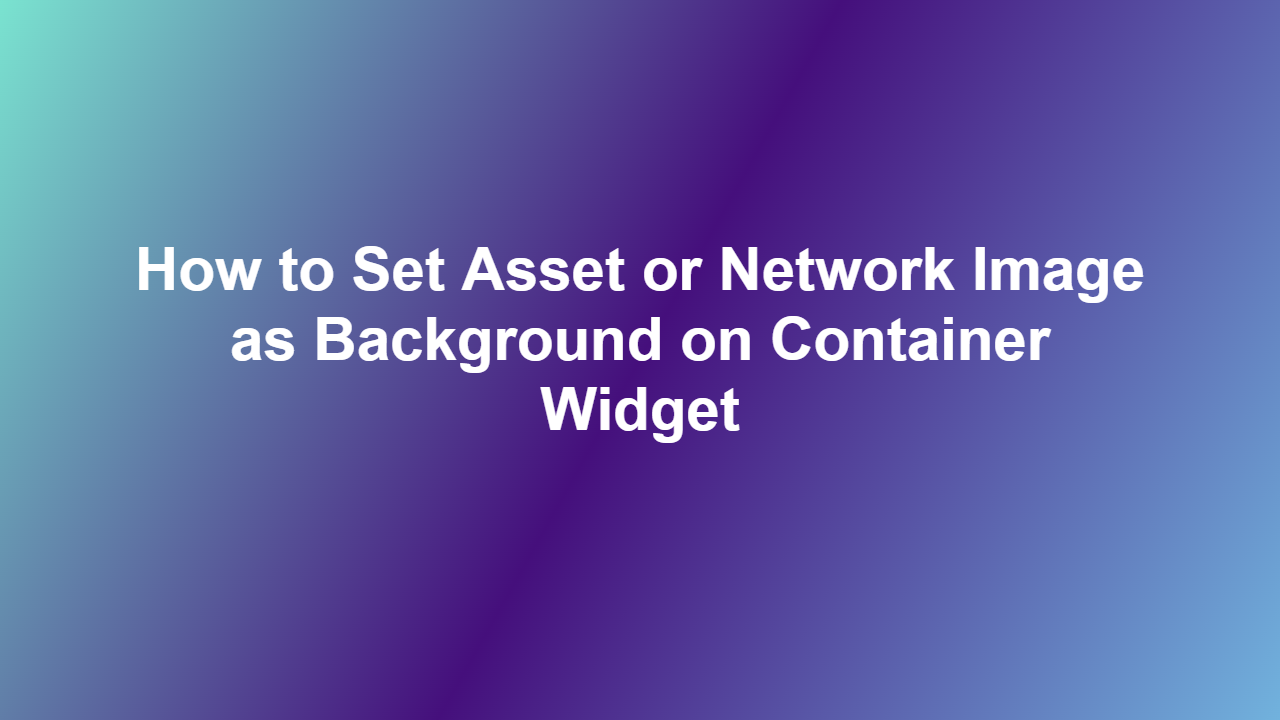How to Set Asset or Network Image as Background on Container Widget
Introduction
Container widgets are a fundamental component in building user interfaces, providing a way to group other widgets together. Customizing the appearance of container widgets can enhance the visual appeal of an application. One common customization is setting an asset or network image as the background of a container widget. This blog post will guide you through the process, providing a step-by-step approach and code examples to achieve this task.
Understanding Container Widgets
Container widgets are used to contain other widgets, allowing for the creation of complex layouts. They can be customized in various ways, including setting a background image. This can be achieved using asset images stored locally within the application or network images retrieved from a remote server.
Setting Asset Image as Background
To set an asset image as the background of a container widget, you can use the `Decoration` property of the container widget. Specifically, you can use the `BoxDecoration` class to set the background image.
“`dart
Container(
decoration: BoxDecoration(
image: DecorationImage(
image: AssetImage(‘assets/background_image.png’),
fit: BoxFit.cover,
),
),
child: // other widgets,
)
“`
Setting Network Image as Background
Alternatively, you can set a network image as the background of a container widget using the `DecorationImage` class with the `Image.network` constructor.
“`dart
Container(
decoration: BoxDecoration(
image: DecorationImage(
image: Image.network(‘https://example.com/background_image.png’).image,
fit: BoxFit.cover,
),
),
child: // other widgets,
)
“`
Code Example
Here is a complete code example demonstrating how to set an asset image and a network image as the background of a container widget.
“`dart
import ‘package:flutter/material.dart’;
void main() {
runApp(MyApp());
}
class MyApp extends StatelessWidget {
@override
Widget build(BuildContext context) {
return MaterialApp(
home: Scaffold(
body: Column(
children: [
Container(
height: 200,
decoration: BoxDecoration(
image: DecorationImage(
image: AssetImage(‘assets/background_image.png’),
fit: BoxFit.cover,
),
),
child: Center(
child: Text(‘Asset Image Background’),
),
),
Container(
height: 200,
decoration: BoxDecoration(
image: DecorationImage(
image: Image.network(‘https://example.com/background_image.png’).image,
fit: BoxFit.cover,
),
),
child: Center(
child: Text(‘Network Image Background’),
),
),
],
),
),
);
}
}
“`
Conclusion
In conclusion, setting an asset or network image as the background of a container widget is a straightforward process in Flutter. By using the `Decoration` property and the `BoxDecoration` class, you can customize the appearance of your container widgets and enhance the user experience of your application.
FAQ
1. What is a container widget in Flutter?
A container widget is a fundamental component in building user interfaces, providing a way to group other widgets together.
2. How do I set an asset image as the background of a container widget?
You can set an asset image as the background of a container widget using the `Decoration` property and the `BoxDecoration` class.
3. How do I set a network image as the background of a container widget?
You can set a network image as the background of a container widget using the `DecorationImage` class with the `Image.network` constructor.
4. What is the purpose of the `fit` property in the `DecorationImage` class?
The `fit` property is used to specify how the image should be scaled to fit the container.
5. Can I use a combination of asset and network images as the background of a container widget?
Yes, you can use a combination of asset and network images as the background of a container widget by using the `Stack` widget and layering the images on top of each other.