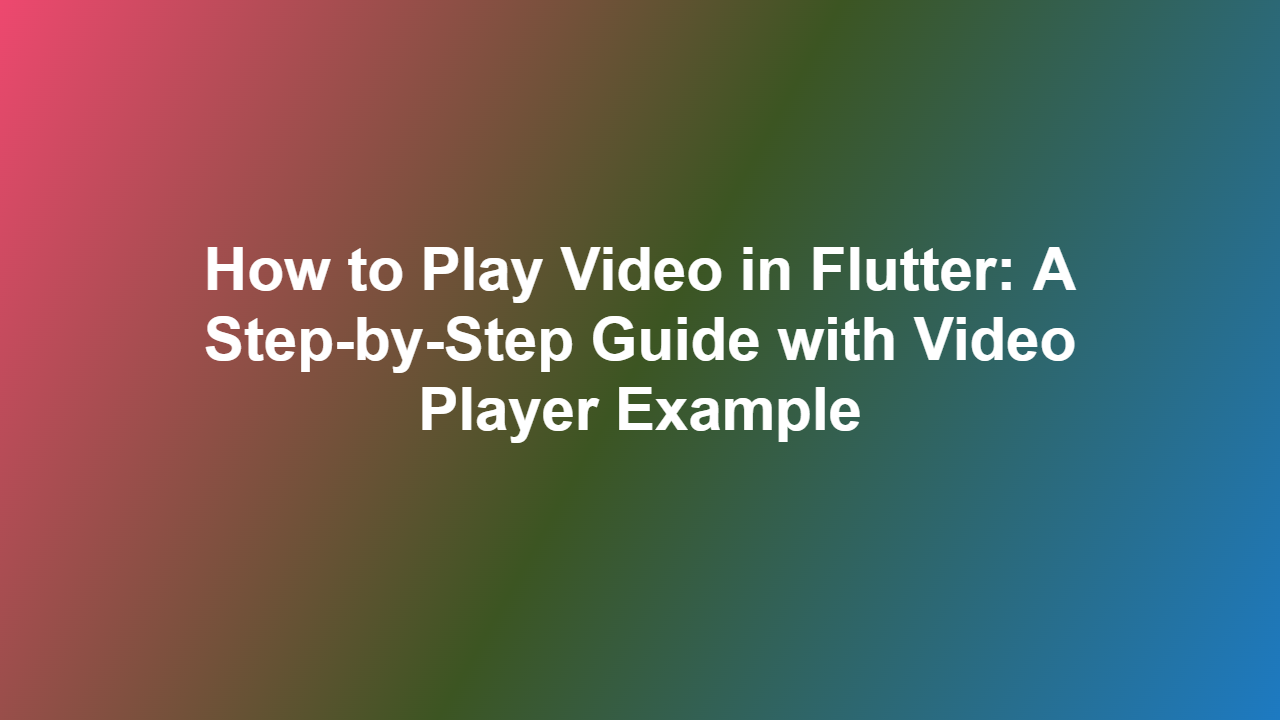How to Play Video in Flutter: A Step-by-Step Guide with Video Player Example
Introduction
Flutter, a popular open-source mobile app development framework, has made it incredibly easy to create visually appealing and engaging apps. However, playing videos in Flutter can be a bit tricky, especially for beginners. In this blog post, we’ll walk you through the process of playing video in Flutter. We’ll cover the necessary steps, provide examples, and offer a video player example to get you started.
Prerequisites
Before we dive into the tutorial, make sure you have the following:
- Dart 2.17 or higher installed.
- Flutter 3.3 or higher installed.
- An editor or IDE of your choice (e.g., Visual Studio Code, Android Studio).
- A physical or virtual device for testing your app.
Importing the Video Player
The most basic and widely used video player widget in Flutter is `video_player` package. Let’s import it:
“`dart
import ‘package:flutter/material.dart’;
import ‘package:videoplayer/videoplayer.dart’;
“`
Creating a Video Player
Now, let’s create a simple video player widget. This is a basic implementation:
“`dart
class MyHomePage extends StatefulWidget {
const MyHomePage({Key? key}) : super(key: key);
@override
MyHomePageState createState() => MyHomePageState();
}
class _MyHomePageState extends State
late VideoPlayerController _controller;
@override
void initState() {
super.initState();
_controller = VideoPlayerController.network(
// URL to your video file
‘https://example.com/video.mp4’,
)
..initialize().then((_) {
setState(() {});
});
}
@override
void dispose() {
_controller.dispose();
super.dispose();
}
@override
Widget build(BuildContext context) {
return Scaffold(
appBar: AppBar(
title: const Text(‘Video Player Example’),
),
body: Center(
child: _controller.value.isInitialized
? AspectRatio(
aspectRatio: _controller.value.aspectRatio,
child: VideoPlayer(_controller),
)
: const Center(
child: CircularProgressIndicator(),
),
),
);
}
}
“`
This code creates a basic video player widget that plays a video from a network URL. Remember to replace the URL with your own video file.
Customizing the Video Player
You can customize the video player widget to fit your needs. For instance, you can resize the widget or add a loading indicator:
“`dart
AspectRatio(
aspectRatio: _controller.value.aspectRatio,
child: Column(
mainAxisAlignment: MainAxisAlignment.center,
children: [
Expanded(
child: VideoPlayer(_controller),
),
Padding(
padding: const EdgeInsets.all(8.0),
child: SizedBox(
height: 30,
child: LinearProgressIndicator(
value: controller.value.position / controller.value.durationOrNull?.inSeconds ?? 1,
),
),
),
],
),
);
“`
This code adds a progress indicator below the video player widget.
Handling Errors and Exceptions
When working with video players, it’s essential to handle errors and exceptions. You can do this by wrapping your video player widget in a `try-catch` block:
“`dart
try {
await _controller.initialize();
setState(() {});
} on Exception catch (e) {
print(e.toString());
}
“`
Conclusion
Playing videos in Flutter is a straightforward process, thanks to the `video_player` package and Flutter’s extensive documentation. With this guide, you should now be able to play videos in your Flutter app. Remember to customize the video player widget to fit your needs, handle errors and exceptions, and test your app on various devices.
Frequently Asked Questions
1. How can I play a local video file in Flutter?
To play a local video file, use the `VideoPlayerController.asset` constructor and specify the path to your video file:
“`dart
_controller = VideoPlayerController.asset(‘assets/video.mp4’);
“`
2. How can I pause and resume a video in Flutter?
Use the `pause()` and `resume()` methods provided by the `VideoPlayerController` class:
“`dart
_controller.pause();
_controller.resume();
“`
3. How can I get the duration of a video in Flutter?
Use the `duration` property of the `VideoPlayerController` class:
“`dart
int duration = _controller.value.duration.inSeconds;
“`
4. How can I handle video player errors in Flutter?
Use the `initialize()` method’s `onError` callback to handle errors:
“`dart
try {
await _controller.initialize();
setState(() {});
} on Exception catch (e) {
print(e.toString());
}
“`
5. How can I update the video player widget when the video is finished playing?
Use the `onCompletion` callback provided by the `VideoPlayerController` class:
“`dart
controller.onCompletion().then(() {
setState(() {});
});
“`
This article provided a comprehensive guide to playing video in Flutter. With the help of the `video_player` package and Flutter’s documentation, you should now be able to play videos in your app. Remember to customize the video player widget, handle errors and exceptions, and test your app on various devices. Happy coding!