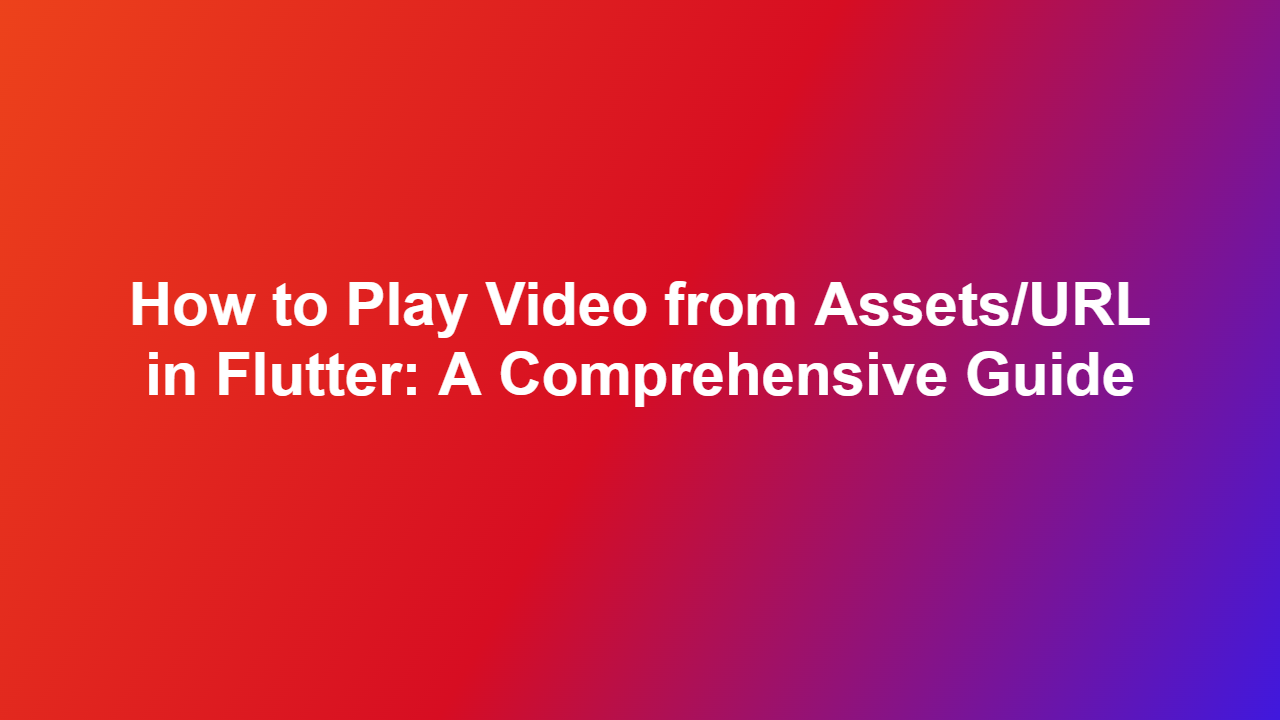How to Play Video from Assets/URL in Flutter: A Comprehensive Guide
Introduction
Flutter is an open-source mobile app development framework created by Google. It allows developers to build natively compiled applications for mobile, web, and desktop from a single codebase. One of the core features of Flutter is the ability to integrate multimedia content, such as videos, into applications. In this article, we will explore how to play video from assets and URLs in Flutter.
Playing Video from Assets
To play video from assets in Flutter, you need to use the `video_player` package. Here is a step-by-step guide:
Step 1: Add the `video_player` Package
Add the `video_player` package by adding the following dependency to your `pubspec.yaml` file:
“`yaml
dependencies:
video_player: ^2.3.1
flutter:
sdk: flutter
“`
Step 2: Create a `VideoPlayerController`
Create a `VideoPlayerController` instance and set the path to the video asset:
“`dart
import ‘package:flutter/material.dart’;
import ‘package:videoplayer/videoplayer.dart’;
class VideoPlayerExample extends StatefulWidget {
@override
VideoPlayerExampleState createState() => VideoPlayerExampleState();
}
class _VideoPlayerExampleState extends State
late VideoPlayerController _controller;
@override
void initState() {
super.initState();
_controller = VideoPlayerController.asset(‘assets/video.mp4’);
}
@override
void dispose() {
_controller.dispose();
super.dispose();
}
@override
Widget build(BuildContext context) {
return Scaffold(
appBar: AppBar(
title: Text(‘Video Player Example’),
),
body: Center(
child: VideoPlayer(_controller),
),
);
}
}
“`
Playing Video from URLs
To play video from URLs, you need to use the `webview_plugin` package. Here is a step-by-step guide:
Step 1: Add the `webview_plugin` Package
Add the `webview_plugin` package by adding the following dependency to your `pubspec.yaml` file:
“`yaml
dependencies:
webview_plugin: ^3.0.3
flutter:
sdk: flutter
“`
Step 2: Use the `WebView` Widget
Add a `WebView` widget to your UI and set the URL of the video:
“`dart
import ‘package:flutter/material.dart’;
import ‘package:webviewplugin/webviewplugin.dart’;
class VideoPlayerExample extends StatefulWidget {
@override
VideoPlayerExampleState createState() => VideoPlayerExampleState();
}
class _VideoPlayerExampleState extends State
late WebView _webView;
@override
void initState() {
super.initState();
}
@override
Widget build(BuildContext context) {
return Scaffold(
appBar: AppBar(
title: Text(‘Video Player Example’),
),
body: WebView(
initialUrl: ‘https://www.example.com/video.mp4’,
javascriptMode: JavascriptMode.unrestricted,
onWebResourceError: (error) {
print(error);
},
),
);
}
}
“`
Code Example
Here is a complete example that includes both video playback from assets and URLs:
“`dart
import ‘package:flutter/material.dart’;
import ‘package:videoplayer/videoplayer.dart’;
import ‘package:webviewplugin/webviewplugin.dart’;
void main() {
runApp(MyApp());
}
class MyApp extends StatelessWidget {
@override
Widget build(BuildContext context) {
return MaterialApp(
title: ‘Video Player Example’,
home: VideoPlayerExample(),
);
}
}
class VideoPlayerExample extends StatefulWidget {
@override
VideoPlayerExampleState createState() => VideoPlayerExampleState();
}
class _VideoPlayerExampleState extends State
late VideoPlayerController _controller;
late WebView _webView;
@override
void initState() {
super.initState();
_controller = VideoPlayerController.asset(‘assets/video1.mp4’);
_webView = WebView(
initialUrl: ‘https://www.example.com/video2.mp4’,
javascriptMode: JavascriptMode.unrestricted,
onWebResourceError: (error) {
print(error);
},
);
}
@override
void dispose() {
_controller.dispose();
super.dispose();
}
@override
Widget build(BuildContext context) {
return Scaffold(
appBar: AppBar(
title: Text(‘Video Player Example’),
),
body: Center(
child: Column(
children: [
VideoPlayer(_controller),
SizedBox(height: 20),
Expanded(
child: _webView,
),
],
),
),
);
}
}
“`
Conclusion
In this article, we explored how to play video from assets and URLs in Flutter using the `videoplayer` and `webviewplugin` packages. We also provided a complete example that includes both video playback scenarios. With these steps, you can easily integrate video content into your Flutter applications.
FAQs
1. Q: How do I add a video player to my Flutter app?
A: To add a video player to your Flutter app, you need to use the `video_player` package. You can add the package to your `pubspec.yaml` file and create a `VideoPlayerController` instance to play the video.
2. Q: How do I play a video from a URL in Flutter?
A: To play a video from a URL in Flutter, you need to use the `webview_plugin` package. You can add the package to your `pubspec.yaml` file and use the `WebView` widget to play the video.
3. Q: Can I play multiple videos at once in Flutter?
A: Yes, you can play multiple videos at once in Flutter by using multiple `VideoPlayerController` instances and playing them simultaneously.
4. Q: How do I handle video playback errors in Flutter?
A: To handle video playback errors in Flutter, you can use the `onError` callback provided by the `VideoPlayerController` class.
5. Q: Can I play videos in a custom layout in Flutter?
A: Yes, you can play videos in a custom layout in Flutter by using the `VideoPlayer` widget and customizing its layout using Flutter’s layout widgets.