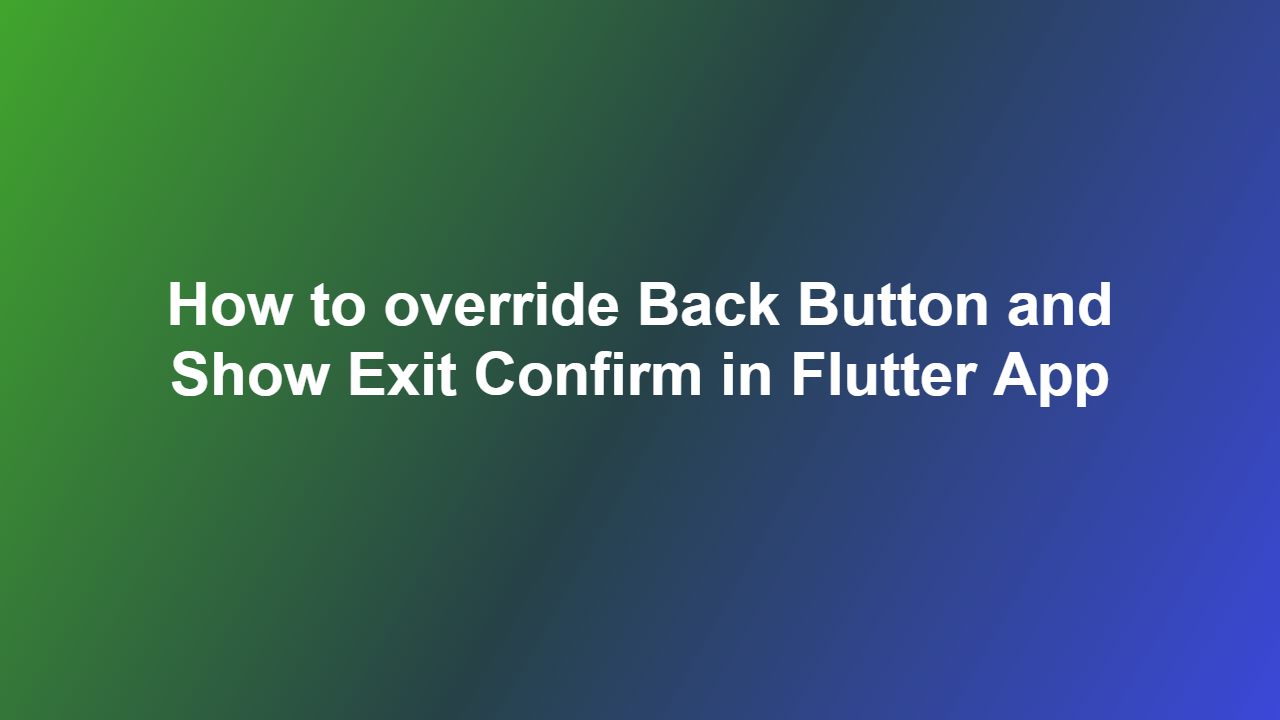How to override Back Button and Show Exit Confirm in Flutter App
Introduction
————
In mobile app development, handling the back button is a crucial aspect of providing a seamless user experience. In Flutter, the back button can be overridden to perform custom actions, such as showing an exit confirmation dialog. This feature is particularly useful when you want to prevent users from accidentally exiting the app. In this article, we will explore how to override the back button and show an exit confirmation in a Flutter app.
Overriding the Back Button
————————-
To override the back button in Flutter, you can use the `WillPopScope` widget. This widget allows you to define a callback function that will be called when the user presses the back button. You can use this callback function to show an exit confirmation dialog or perform any other custom action.
“`dart
@override
Widget build(BuildContext context) {
return WillPopScope(
onWillPop: _onBackPressed,
child: // your widget tree,
);
}
Future
return showDialog(
context: context,
builder: (context) => AlertDialog(
title: Text(‘Confirm Exit’),
content: Text(‘Are you sure you want to exit the app?’),
actions: [
TextButton(
child: Text(‘No’),
onPressed: () {
Navigator.of(context).pop(false);
},
),
TextButton(
child: Text(‘Yes’),
onPressed: () {
Navigator.of(context).pop(true);
},
),
],
),
);
}
“`
Showing Exit Confirmation
————————-
In the above code example, when the user presses the back button, a dialog is shown with a confirmation message. If the user confirms, the app will exit; otherwise, the dialog will be dismissed.
Customizing the Exit Confirmation
———————————
You can customize the exit confirmation dialog to fit your app’s design and requirements. For example, you can change the title, content, and button text to match your app’s branding.
“`dart
Future
return showDialog(
context: context,
builder: (context) => AlertDialog(
title: Text(‘Exit App’),
content: Text(‘Do you want to exit the app?’),
actions: [
TextButton(
child: Text(‘Cancel’),
onPressed: () {
Navigator.of(context).pop(false);
},
),
TextButton(
child: Text(‘Exit’),
onPressed: () {
Navigator.of(context).pop(true);
},
),
],
),
);
}
“`
Conclusion
———-
In conclusion, overriding the back button and showing an exit confirmation in a Flutter app is a simple and effective way to improve the user experience. By using the `WillPopScope` widget and a callback function, you can define a custom action when the user presses the back button. You can customize the exit confirmation dialog to fit your app’s design and requirements.
Frequently Asked Questions
—————————–
1. Q: How do I override the back button in Flutter?
A: You can override the back button in Flutter using the `WillPopScope` widget.
2. Q: What is the purpose of the `WillPopScope` widget?
A: The `WillPopScope` widget allows you to define a callback function that will be called when the user presses the back button.
3. Q: How do I show an exit confirmation dialog in Flutter?
A: You can show an exit confirmation dialog in Flutter using the `showDialog` function.
4. Q: Can I customize the exit confirmation dialog in Flutter?
A: Yes, you can customize the exit confirmation dialog in Flutter to fit your app’s design and requirements.
5. Q: What is the benefit of overriding the back button in Flutter?
A: The benefit of overriding the back button in Flutter is to provide a seamless user experience and prevent users from accidentally exiting the app.