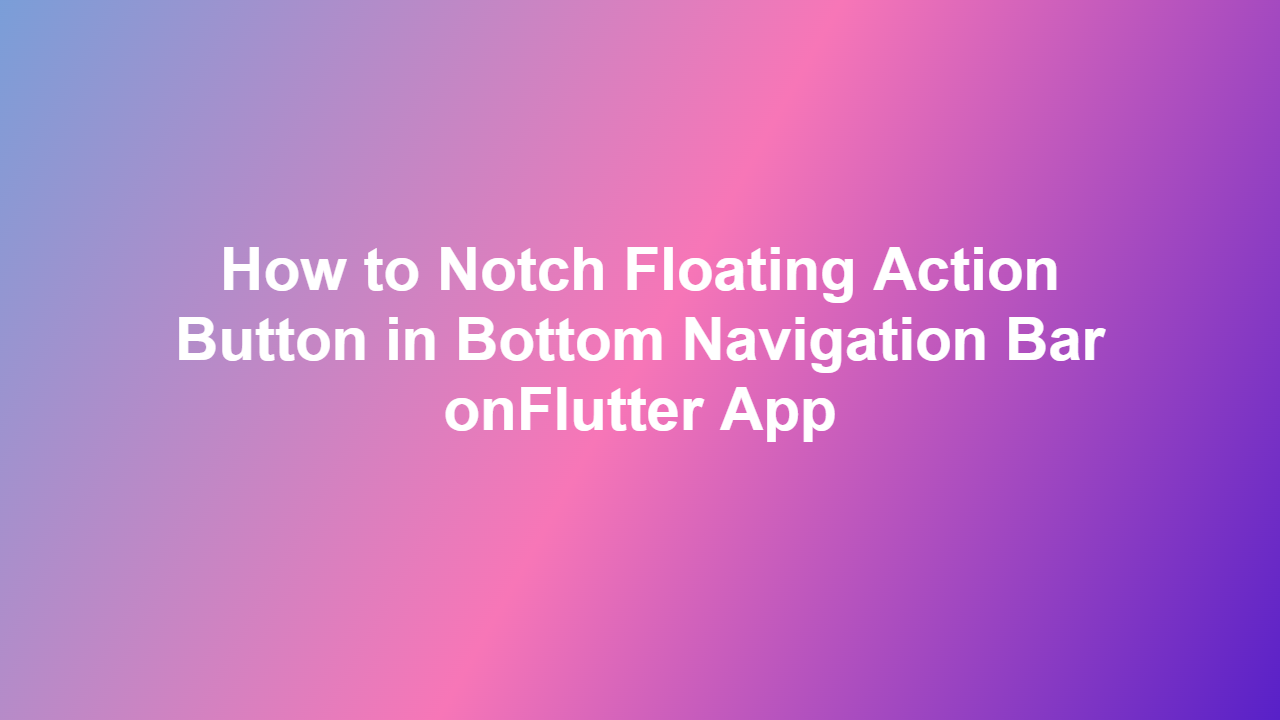How to Notch Floating Action Button in Bottom Navigation Bar onFlutter App
Introduction
The floating action button (FAB) is a crucial element in mobile app design, particularly in Flutter apps. It provides users with a prominent call-to-action, making it easier for them to navigate and interact with the app. However, when it comes to integrating the FAB with a bottom navigation bar, things can get a bit tricky. In this article, we’ll explore how to notch a floating action button in a bottom navigation bar on a Flutter app.
Understanding Notching
Notching refers to the process of creating a cut-out or a dip in the bottom navigation bar to accommodate the floating action button. This design pattern is commonly seen in many popular mobile apps, including Google’s own apps. Notching helps to create a seamless and visually appealing user experience, making it easier for users to access the FAB.
Implementing Notch in Flutter
To implement a notch in a Flutter app, you can use the `BottomAppBar` widget in conjunction with the `FloatingActionButton` widget. Here’s an example code snippet that demonstrates how to achieve this:
“`dart
Scaffold(
body: Center(
child: Text(‘Hello World’),
),
bottomNavigationBar: BottomAppBar(
shape: CircularNotchedRectangle(),
child: Row(
mainAxisAlignment: MainAxisAlignment.spaceAround,
children: [
IconButton(icon: Icon(Icons.home), onPressed: () {}),
IconButton(icon: Icon(Icons.search), onPressed: () {}),
],
),
),
floatingActionButton: FloatingActionButton(
onPressed: () {},
child: Icon(Icons.add),
),
floatingActionButtonLocation: FloatingActionButtonLocation.centerDocked,
)
“`
In this example, we use the `CircularNotchedRectangle` shape to create a notch in the bottom navigation bar. The `FloatingActionButton` is then positioned at the center of the notch using the `FloatingActionButtonLocation.centerDocked` property.
Customizing the Notch
You can customize the appearance of the notch by modifying the `NotchedShape` property of the `BottomAppBar` widget. For example, you can create a rectangular notch by using the `NotchedRectangle` shape:
“`dart
BottomAppBar(
shape: NotchedRectangle(
borderRadius: BorderRadius.circular(10.0),
),
// …
)
“`
This will create a rectangular notch with rounded corners.
Troubleshooting Common Issues
When implementing a notch in a Flutter app, you may encounter some common issues, such as the FAB overlapping with the bottom navigation bar or the notch not being centered. To resolve these issues, make sure to adjust the padding and margin properties of the `BottomAppBar` and `FloatingActionButton` widgets.
Conclusion
In conclusion, notching a floating action button in a bottom navigation bar on a Flutter app is a straightforward process that can be achieved using the `BottomAppBar` and `FloatingActionButton` widgets. By following the steps outlined in this article, you can create a visually appealing and user-friendly interface for your app.
FAQ
1. What is the purpose of notching in a bottom navigation bar?
Notching creates a cut-out or a dip in the bottom navigation bar to accommodate the floating action button, making it easier for users to access.
2. How do I implement a notch in a Flutter app?
You can implement a notch in a Flutter app by using the `BottomAppBar` widget in conjunction with the `FloatingActionButton` widget.
3. Can I customize the appearance of the notch?
Yes, you can customize the appearance of the notch by modifying the `NotchedShape` property of the `BottomAppBar` widget.
4. What is the difference between a circular and rectangular notch?
A circular notch is a rounded cut-out, while a rectangular notch is a squared cut-out.
5. How do I resolve issues with the FAB overlapping with the bottom navigation bar?
You can resolve issues with the FAB overlapping with the bottom navigation bar by adjusting the padding and margin properties of the `BottomAppBar` and `FloatingActionButton` widgets.