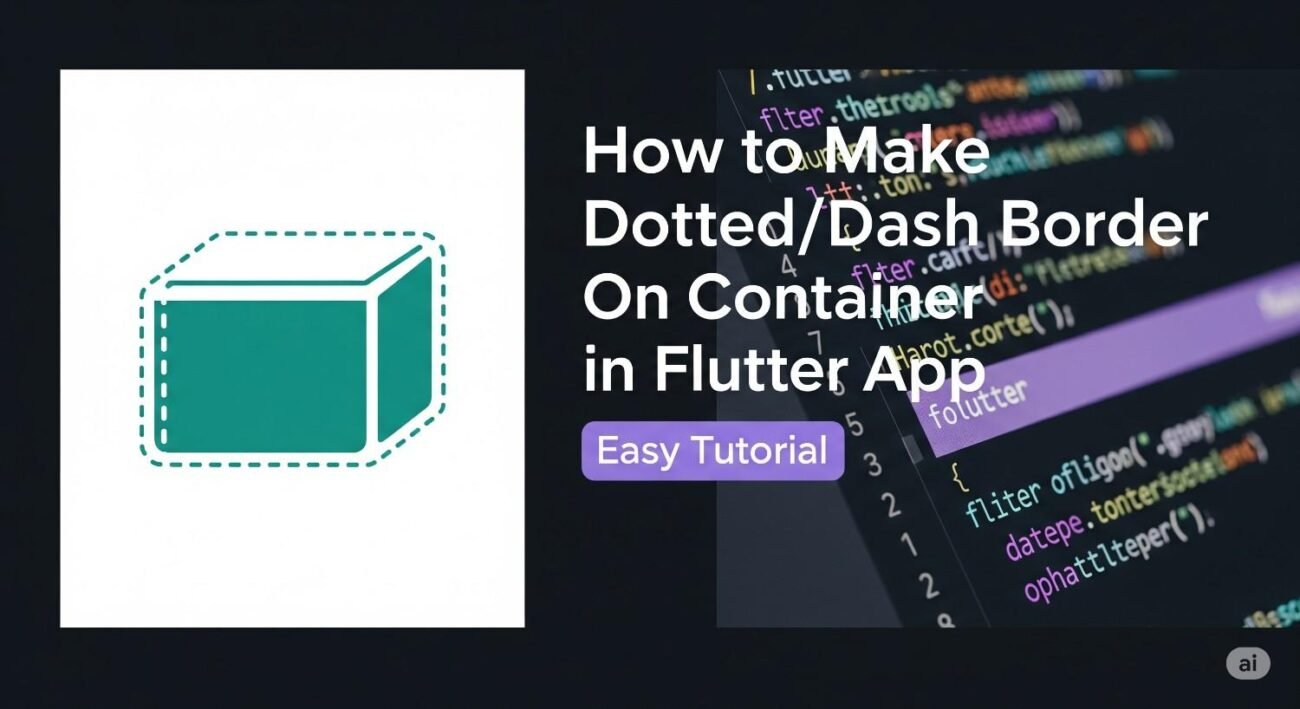Got a design that calls for a dotted or dashed border around a widget? It seems like it should be simple, but as you’ve probably found, Flutter’s standard Container decoration doesn’t have a borderStyle property for this.
Don’t worry, it’s a common hurdle. Luckily, there are a couple of great ways to get it done.
The Easy Way: Using the dotted_border Package
When you need a quick, reliable, and customizable solution, the Flutter community has your back. The dotted_border package is a fantastic, lightweight utility built for this exact purpose.
Step 1: Add the Dependency
First, add the package to your pubspec.yaml file:
YAML
dependencies:
flutter:
sdk: flutter
dotted_border: ^2.1.0 # Use the latest version
Don’t forget to run flutter pub get in your terminal to install it.
Step 2: Wrap Your Widget
Now, import the package and wrap any widget you want with the DottedBorder widget. It’s that simple.
The DottedBorder widget acts as a decorator. You place it around your Container, Card, Icon, or any other widget.
import 'package:dotted_border/dotted_border.dart';
import 'package:flutter/material.dart';
// ...
DottedBorder(
color: Colors.blue, //color of dotted/dash line
strokeWidth: 2, //thickness of dash/dots
dashPattern: const [8, 4], //dash patterns, 8 is dash width, 4 is space width
borderType: BorderType.RRect, //RRect for rounded corner
radius: const Radius.circular(12), //radius for rounded corner
child: Container(
height: 200,
width: double.infinity,
color: Colors.blue.withOpacity(0.1),
child: const Center(child: Text('Add Your Widget Here')),
),
)
Customizing Your Border
The DottedBorder package is highly customizable:
dashPattern: This is the key property. It takes a list of doubles. For[8, 4], it creates a dash 8 pixels long followed by a space 4 pixels long. For a dotted line, you could use something like[2, 2].borderType: You can chooseBorderType.Rectfor a square border,BorderType.RRectfor rounded corners (don’t forget to set theradius!),BorderType.Circle, orBorderType.Oval.strokeWidth: Controls the thickness of the dashes or dots.padding: Adds space between the border and the child widget.
This package is almost always the right choice for speed and simplicity.
The Native Way: Using CustomPaint
What if you want total control, need to animate the border, or want to avoid adding another package to your project? Flutter’s built-in CustomPaint widget is the answer. It’s more code, but it’s incredibly powerful.
This method involves creating your own “painter” class that tells Flutter exactly how to draw the dashed line.
Step 1: Create a DashedLinePainter
First, create a class that extends CustomPainter. In this class, you’ll define the paint method, which is where the drawing logic lives.
class DashedLinePainter extends CustomPainter {
@override
void paint(Canvas canvas, Size size) {
final paint = Paint()
..color = Colors.grey.shade600
..strokeWidth = 2;
const dashWidth = 6.0;
const dashSpace = 4.0;
double startX = 0;
// Draw the top border
while (startX < size.width) {
canvas.drawLine(Offset(startX, 0), Offset(startX + dashWidth, 0), paint);
startX += dashWidth + dashSpace;
}
// You can repeat this logic for the other three sides (right, bottom, left)
// to draw a full rectangle.
}
@override
bool shouldRepaint(CustomPainter oldDelegate) => false;
}
This example only draws the top line. A complete painter for a rectangle would involve drawing all four sides, adjusting the logic for vertical lines.
Step 2: Use CustomPaint in Your Widget Tree
Now, wrap your Container with the CustomPaint widget and pass an instance of your painter to the painter property.
CustomPaint(
painter: DashedLinePainter(),
child: Container(
height: 200,
width: double.infinity,
padding: const EdgeInsets.all(16),
child: const Center(child: Text('Painted Border')),
),
)
When to Use CustomPaint
- You have a very specific, non-rectangular shape.
- You need to animate the dashing pattern or color.
- You are building a performance-critical app and want to minimize package dependencies.
For most standard use cases, the dotted_border package is more practical and less error-prone.
Conclusion
So, there you have it!
- For a fast, easy, and reliable solution, use the
dotted_borderpackage. - For maximum control and custom animations, or to avoid dependencies, master the
CustomPaintwidget.