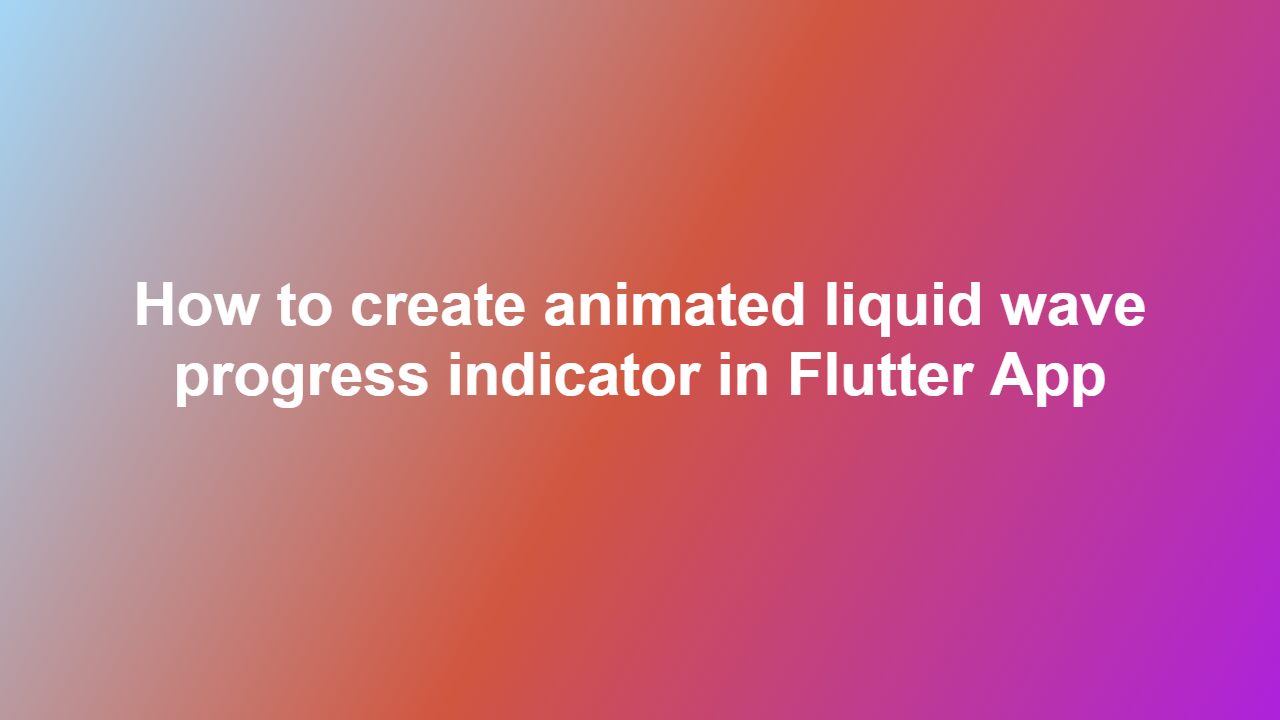How to create animated liquid wave progress indicator in Flutter App
Introduction
————
In mobile app development, progress indicators play a crucial role in enhancing the user experience. Animated liquid wave progress indicators are a popular choice among developers due to their visually appealing design. In this blog post, we will guide you through the process of creating an animated liquid wave progress indicator in a Flutter app.
What is a Liquid Wave Progress Indicator?
A liquid wave progress indicator is a type of progress indicator that simulates the effect of a liquid wave filling a container. This indicator is commonly used to display the progress of a task, such as loading data or uploading files.
Why Use an Animated Liquid Wave Progress Indicator?
Using an animated liquid wave progress indicator can improve the user experience of your app by providing a visually appealing way to display progress. It can also help to reduce user frustration by providing a clear indication of the progress of a task.
Creating the Animated Liquid Wave Progress Indicator
—————————————————
To create an animated liquid wave progress indicator in Flutter, you will need to use the CustomPaint widget. This widget allows you to create custom graphics by overriding the paint method.
“`dart
import ‘package:flutter/material.dart’;
class LiquidWaveProgressIndicator extends StatefulWidget {
@override
LiquidWaveProgressIndicatorState createState() => LiquidWaveProgressIndicatorState();
}
class _LiquidWaveProgressIndicatorState extends State
late AnimationController _animationController;
late Animation
@override
void initState() {
super.initState();
_animationController = AnimationController(
vsync: this,
duration: const Duration(milliseconds: 2000),
);
_animation = Tween
begin: 0,
end: 1,
).animate(_animationController);
_animationController.repeat();
}
@override
void dispose() {
_animationController.dispose();
super.dispose();
}
@override
Widget build(BuildContext context) {
return Scaffold(
body: Center(
child: CustomPaint(
painter: LiquidWavePainter(_animation),
child: Container(
width: 200,
height: 200,
),
),
),
);
}
}
class LiquidWavePainter extends CustomPainter {
final Animation
LiquidWavePainter(this._animation);
@override
void paint(Canvas canvas, Size size) {
Paint paint = Paint()
..color = Colors.blue
..style = PaintingStyle.fill;
Path path = Path();
path.moveTo(0, size.height);
path.lineTo(0, size.height – _animation.value * size.height);
path.quadraticBezierTo(
size.width / 2,
size.height – _animation.value * size.height – 50,
size.width,
size.height – _animation.value * size.height,
);
path.lineTo(size.width, size.height);
canvas.drawPath(path, paint);
}
@override
bool shouldRepaint(LiquidWavePainter oldDelegate) {
return true;
}
}
“`
Customizing the Animated Liquid Wave Progress Indicator
———————————————————
The animated liquid wave progress indicator can be customized to fit your app’s design. You can change the color, height, and width of the indicator by modifying the `LiquidWavePainter` class.
Conclusion
———-
In this blog post, we have shown you how to create an animated liquid wave progress indicator in a Flutter app. By using the CustomPaint widget and overriding the paint method, you can create a custom progress indicator that simulates the effect of a liquid wave filling a container.
Frequently Asked Questions
—————————–
1. Q: What is the purpose of the CustomPaint widget?
A: The CustomPaint widget is used to create custom graphics by overriding the paint method.
2. Q: How do I change the color of the animated liquid wave progress indicator?
A: You can change the color of the indicator by modifying the `paint` object in the `LiquidWavePainter` class.
3. Q: Can I use the animated liquid wave progress indicator in a web app?
A: Yes, you can use the animated liquid wave progress indicator in a web app by using the Flutter web framework.
4. Q: How do I add a text label to the animated liquid wave progress indicator?
A: You can add a text label to the indicator by using the `Text` widget and positioning it on top of the `CustomPaint` widget.
5. Q: Is the animated liquid wave progress indicator suitable for all types of apps?
A: The animated liquid wave progress indicator is suitable for most types of apps, but it may not be suitable for apps that require a more traditional progress indicator.