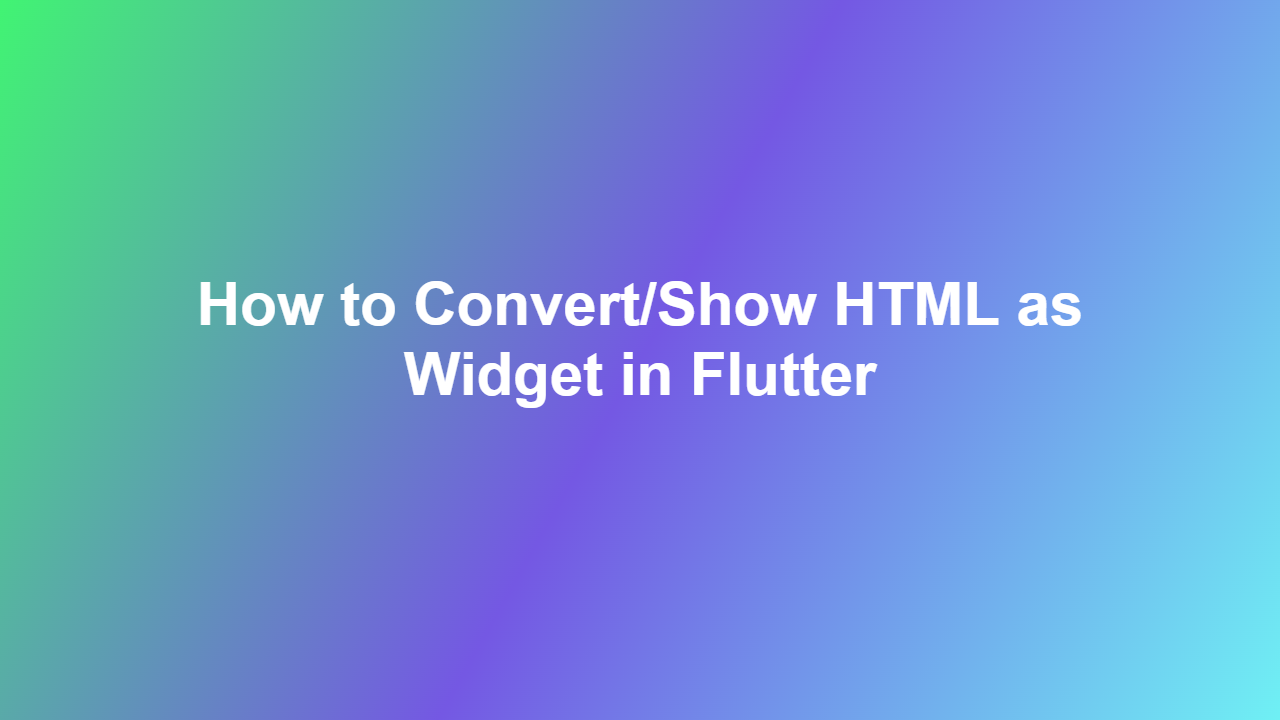How to Convert/Show HTML as Widget in Flutter
Introduction
———-
Displaying HTML content in a Flutter application can be a challenging task, especially for developers who are new to the framework. However, there are several ways to convert and show HTML as a widget in Flutter. In this article, we will explore the different methods and provide a step-by-step guide on how to achieve this.
Adding HTML to Flutter
To add HTML to a Flutter application, you will need to use a package called `flutterhtml` or `html` widget. The `flutterhtml` package provides a simple way to render HTML content as a widget.
Installing the Package
To use the `flutter_html` package, you need to add it to your project’s `pubspec.yaml` file. Here is an example of how to do it:
“`yml
dependencies:
flutter_html: ^3.0.0-alpha.1
“`
Using the Package
Once you have added the package to your project, you can use it to render HTML content as a widget. Here is an example of how to use it:
“`dart
import ‘package:flutter/material.dart’;
import ‘package:flutterhtml/flutterhtml.dart’;
class HtmlExample extends StatelessWidget {
@override
Widget build(BuildContext context) {
String htmlString = ‘
Hello, world!
‘;
return Scaffold(
appBar: AppBar(
title: Text(‘HTML Example’),
),
body: Html(
data: htmlString,
),
);
}
}
“`
Customizing the HTML Widget
You can customize the HTML widget by using the `customRender` property. This allows you to define a custom render for specific HTML tags. Here is an example of how to do it:
“`dart
Html(
data: htmlString,
customRender: {
‘p’: (context, child) => Padding(
padding: const EdgeInsets.all(16.0),
child: child,
),
},
)
“`
Handling Errors
When rendering HTML content, errors can occur. You can handle these errors by using the `onError` property. Here is an example of how to do it:
“`dart
Html(
data: htmlString,
onError: (exception) {
print(‘Error rendering HTML: $exception’);
},
)
“`
Conclusion
———-
Converting and showing HTML as a widget in Flutter can be achieved using the `flutter_html` package. This package provides a simple way to render HTML content as a widget and allows for customization and error handling. By following the steps outlined in this article, you can easily add HTML content to your Flutter application.
FAQ
—–
1. What package do I need to use to convert HTML to a widget in Flutter?
The package you need to use is `flutter_html`.
2. How do I add the `flutter_html` package to my project?
You can add it to your project by adding it to your `pubspec.yaml` file.
3. Can I customize the HTML widget?
Yes, you can customize the HTML widget by using the `customRender` property.
4. How do I handle errors when rendering HTML content?
You can handle errors by using the `onError` property.
5. Is the `flutter_html` package compatible with all versions of Flutter?
The `flutter_html` package is compatible with most versions of Flutter, but it’s always a good idea to check the package’s documentation for compatibility information.