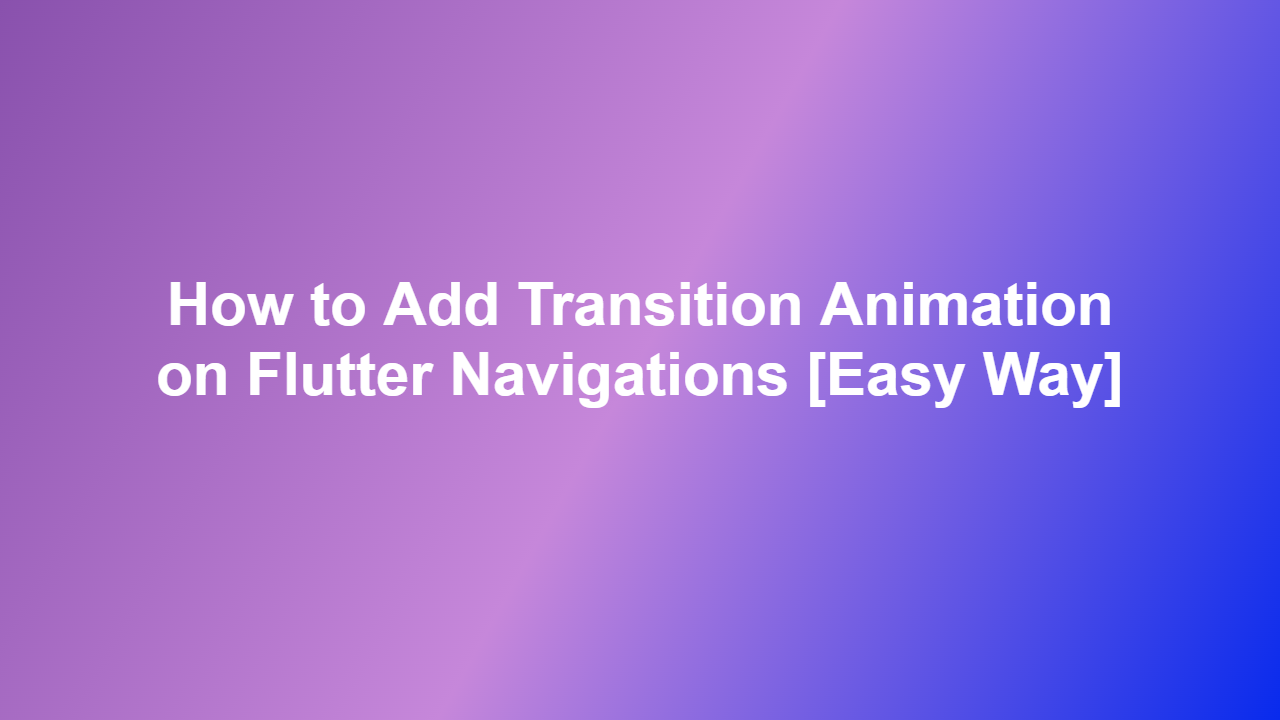How to Add Transition Animation on Flutter Navigations [Easy Way]
Introduction
Flutter is a popular framework for building cross-platform applications. Navigation between screens is a crucial aspect of any app, and adding transition animations can enhance the user experience. In this article, we will explore how to add transition animation on Flutter navigations in an easy way.
Understanding Flutter Navigation
Flutter provides a Navigator class that manages a stack of routes. When a new route is pushed onto the stack, the current route is removed and the new one is displayed. To add transition animation, we need to customize this process.
Adding Transition Animation
We can use the `PageTransitionType` parameter of the `Navigator` class to specify the type of transition animation. However, this is limited to a few predefined animations. To create a custom animation, we can use the `AnimatedBuilder` widget.
“`dart
import ‘package:flutter/material.dart’;
class TransitionAnimation extends StatefulWidget {
@override
TransitionAnimationState createState() => TransitionAnimationState();
}
class _TransitionAnimationState extends State
@override
Widget build(BuildContext context) {
return Scaffold(
appBar: AppBar(
title: Text(‘Transition Animation’),
),
body: Center(
child: ElevatedButton(
child: Text(‘Navigate’),
onPressed: () {
Navigator.push(
context,
PageRouteBuilder(
pageBuilder: (context, animation, secondaryAnimation) {
return SecondScreen();
},
transitionDuration: Duration(seconds: 1),
transitionsBuilder: (context, animation, secondaryAnimation, child) {
return ScaleTransition(
scale: animation,
child: child,
);
},
),
);
},
),
),
);
}
}
class SecondScreen extends StatelessWidget {
@override
Widget build(BuildContext context) {
return Scaffold(
appBar: AppBar(
title: Text(‘Second Screen’),
),
body: Center(
child: Text(‘This is the second screen’),
),
);
}
}
“`
Customizing Transition Animation
We can customize the transition animation by using different widgets, such as `FadeTransition`, `SizeTransition`, or `SlideTransition`. We can also use a combination of these widgets to create a complex animation.
Conclusion
Adding transition animation on Flutter navigations is a simple process that can enhance the user experience of your app. By using the `PageTransitionType` parameter or creating a custom animation with `AnimatedBuilder`, you can create a variety of transition effects.
Frequently Asked Questions
1. What is the purpose of transition animation in Flutter navigation?
Transition animation is used to enhance the user experience by providing a smooth and visually appealing transition between screens.
2. How can I add transition animation on Flutter navigations?
You can add transition animation by using the `PageTransitionType` parameter or creating a custom animation with `AnimatedBuilder`.
3. What is the difference between `PageTransitionType` and `AnimatedBuilder`?
`PageTransitionType` provides a limited set of predefined animations, while `AnimatedBuilder` allows you to create a custom animation.
4. Can I customize the transition animation?
Yes, you can customize the transition animation by using different widgets, such as `FadeTransition`, `SizeTransition`, or `SlideTransition`.
5. Is it difficult to add transition animation on Flutter navigations?
No, adding transition animation on Flutter navigations is a simple process that can be achieved with a few lines of code.