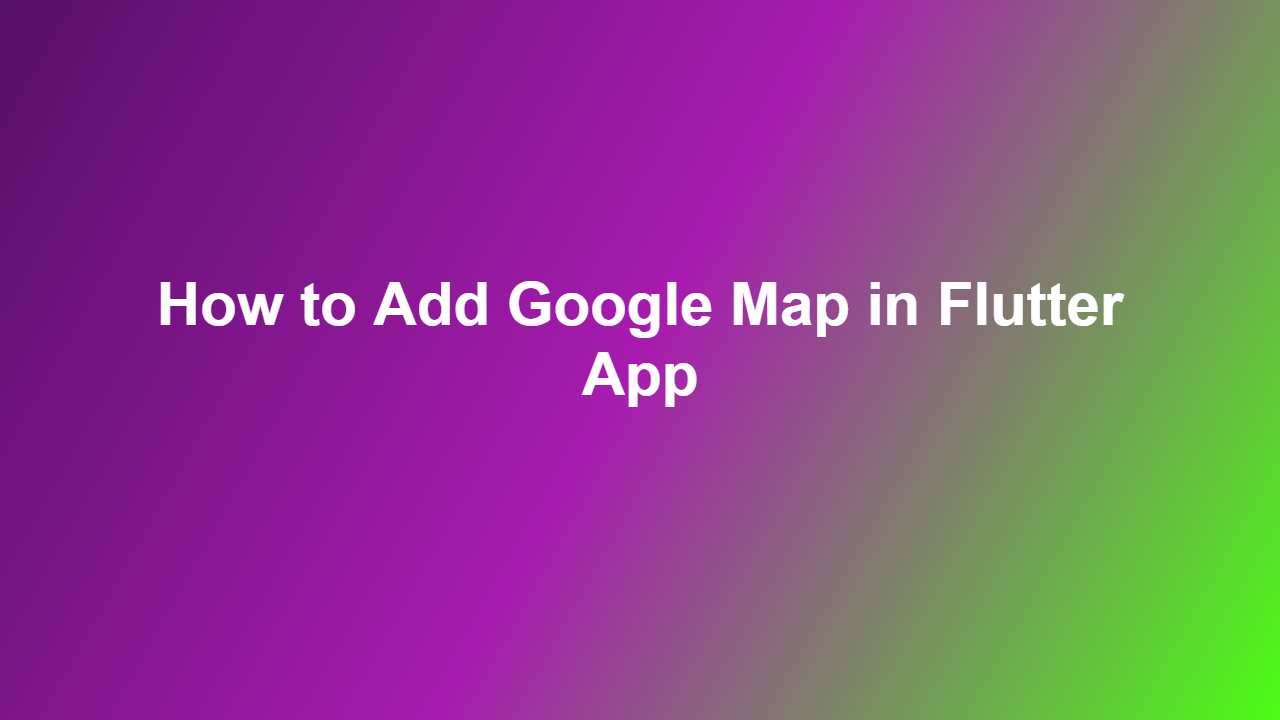How to Add Google Map in Flutter App
Introduction
Flutter is a popular framework for building cross-platform mobile applications. One of the essential features of many mobile apps is the ability to display maps and provide location-based services. In this article, we will explore how to add Google Maps to a Flutter app.
Setting Up Google Maps
To add Google Maps to a Flutter app, you need to set up a Google Cloud account and enable the Google Maps API. First, create a new project in the Google Cloud Console and navigate to the API Library page. Search for the Google Maps Android API and Google Maps iOS API, and click on the results to enable them. You will also need to create a billing account and enable the APIs.
Adding the Google Maps Package
To use Google Maps in a Flutter app, you need to add the `googlemapsflutter` package to your project. You can do this by adding the following dependency to your `pubspec.yaml` file:
“`yaml
dependencies:
googlemapsflutter: ^2.2.1
“`
Then, run `flutter pub get` to get the package.
Displaying the Map
To display the map, you can use the `GoogleMap` widget. Here is an example:
“`dart
import ‘package:flutter/material.dart’;
import ‘package:googlemapsflutter/googlemapsflutter.dart’;
class MapScreen extends StatefulWidget {
@override
MapScreenState createState() => MapScreenState();
}
class _MapScreenState extends State
@override
Widget build(BuildContext context) {
return Scaffold(
body: GoogleMap(
onMapCreated: (GoogleMapController controller) {},
initialCameraPosition: CameraPosition(
target: LatLng(37.7749, -122.4194),
zoom: 12,
),
),
);
}
}
“`
Customizing the Map
You can customize the map by adding markers, polylines, and polygons. You can also change the map type and zoom level.
Handling Map Events
You can handle map events such as tap, long press, and camera move. You can use the `onMapCreated` callback to get the `GoogleMapController` and use it to handle map events.
Conclusion
In this article, we explored how to add Google Maps to a Flutter app. We covered setting up Google Maps, adding the Google Maps package, displaying the map, customizing the map, and handling map events.
Frequently Asked Questions
1. How do I get a Google Maps API key?
You can get a Google Maps API key by creating a new project in the Google Cloud Console and enabling the Google Maps API.
2. How do I add a marker to the map?
You can add a marker to the map by using the `markers` property of the `GoogleMap` widget.
3. How do I change the map type?
You can change the map type by using the `mapType` property of the `GoogleMap` widget.
4. How do I handle map events?
You can handle map events by using the `onMapCreated` callback to get the `GoogleMapController` and use it to handle map events.
5. How do I add a polyline to the map?
You can add a polyline to the map by using the `polylines` property of the `GoogleMap` widget.