Flarez Chat is a messaging app that allows users to connect and communicate with each other. It features an intuitive and user-friendly interface that makes it easy to send messages, make voice and video calls, and share files with others. With its unique name and sleek design, Flarez Chat is a modern and trendy app that is perfect for anyone looking to stay connected with friends, family, and colleagues.
Please note that this project is a work in progress, and certain features may be incomplete or subject to changes.
Sample ScreenShots
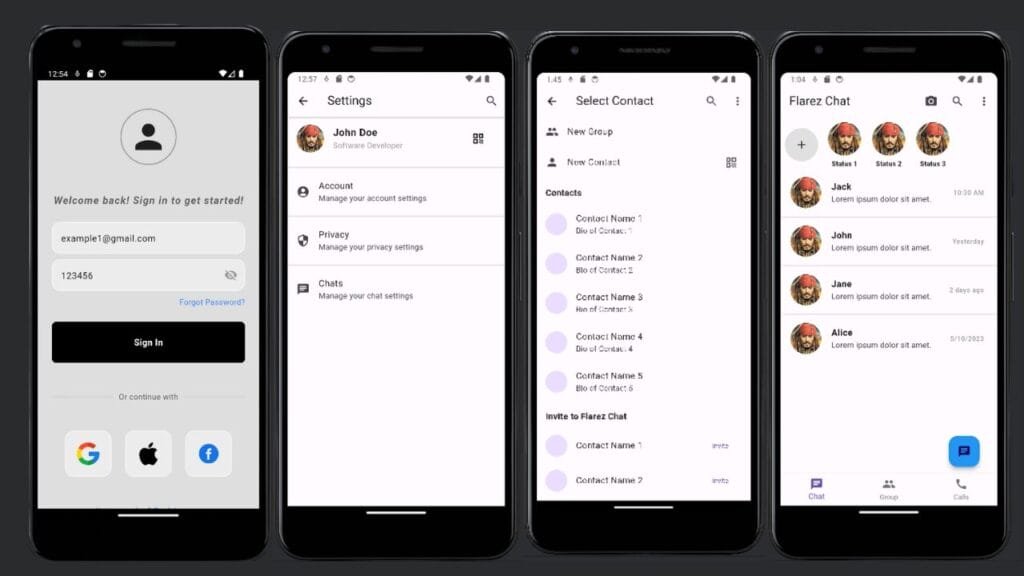
Getting Started
This project is a starting point for a Flutter application.
A few resources to get you started if this is your first Flutter project:
For help getting started with Flutter development, view the online documentation, which offers tutorials, samples, guidance on mobile development, and a full API reference.
Installation
To get started with Flarez Chat, follow the steps below:
Ensure that you have Flutter installed on your machine. If you haven’t installed Flutter yet, you can refer to the Flutter documentation for instructions on how to set it up.
Install Git on your machine if it is not already installed. You can download and install Git from the official website.
Firebase Setup
- Create a new Firebase project on the Firebase Console.
- Add a new Android app to your Firebase project, and follow the setup instructions. This will include downloading the
google-services.jsonfile.- Download the
google-services.jsonfile from the Firebase Console. - Place the
google-services.jsonfile in theandroid/appdirectory of your Flutter project.
- Download the
- Add a new iOS app to your Firebase project, and follow the setup instructions. This will include downloading the
GoogleService-Info.plistfile.- Download the
GoogleService-Info.plistfile from the Firebase Console. - Place the
GoogleService-Info.plistfile in theios/Runnerdirectory of your Flutter project.
- Download the
- Add the Firebase SDK to your Flutter project by following the instructions in the official documentation.
- Run the following commands to clone the repository and install dependencies:
Open your preferred terminal or command prompt.
Navigate to the directory where you want to clone the Flarez Chat repository.
Run the following command to clone the repository:
Clone Repository
Clone the repository:
git clone https://github.com/muhammad-fiaz/flarezchat.gitThis will create a local copy of the Flarez Chat project on your machine.
Once the cloning process is complete, navigate to the project directory using the following command:
cd flarezchatBefore running the app, make sure to install the required dependencies. Run the following command:
flutter pub getIf you encounter an error related to pub get, you can try running the following command to update outdated packages:
flutter pub outdatedThis command will show you a list of outdated packages. You can then use the flutter pub upgrade command to upgrade the packages to their latest versions:
flutter pub upgrade Run the app:
flutter runPlease note that these instructions assume you have Flutter and Git already set up on your machine. If you encounter any issues or have any further questions, feel free to ask.
also Make sure you have a connected device or emulator running before executing the flutter run command. This will launch the app on the selected device for testing and development.
