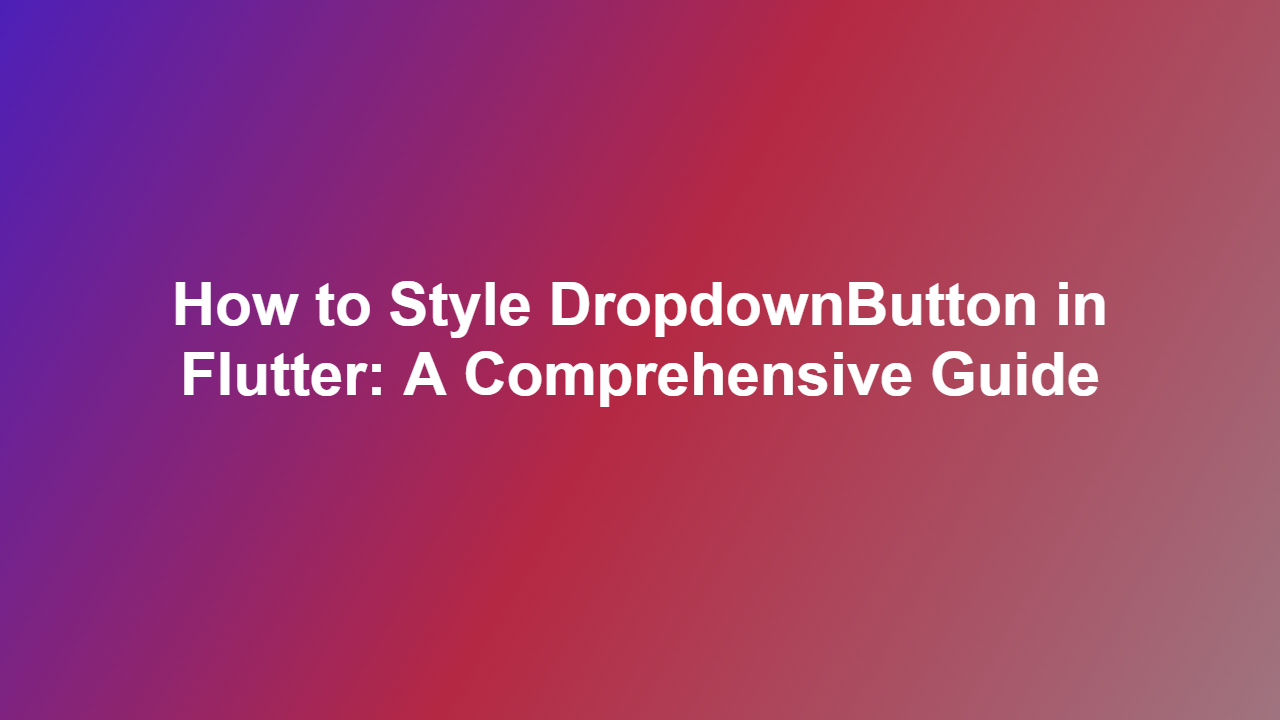How to Style DropdownButton in Flutter: A Comprehensive Guide
Introduction
DropdownButton is a highly customizable widget in Flutter that allows users to select from a list of options. While it provides a lot of flexibility, styling it to match your app’s design can be a bit tricky. In this article, we will explore how to style DropdownButton in Flutter, including creating custom dropdown menus and modifying its appearance.
Section 1: Default Styling of DropdownButton
The default styling of DropdownButton is a simple dropdown arrow and a list of options. However, you can easily customize its appearance by using the `style` property.
“`dart
DropdownButton(
style: TextStyle(
fontSize: 16,
color: Colors.black,
),
items: [
DropdownMenuItem(child: Text(‘Option 1’)),
DropdownMenuItem(child: Text(‘Option 2’)),
],
onChanged: (value) {
print(value);
},
)
“`
Section 2: Custom Dropdown Menus
You can create custom dropdown menus by using the `DropDownMenuItem` widget inside a `ListView`. This allows you to design your dropdown menu with more control.
“`dart
ListView(
children: [
ListTile(
title: Text(‘Option 1’),
trailing: Icon(Icons.arrowdropdown),
onTap: () {
print(‘Option 1 selected’);
},
),
ListTile(
title: Text(‘Option 2’),
trailing: Icon(Icons.arrowdropdown),
onTap: () {
print(‘Option 2 selected’);
},
),
],
)
“`
You can then wrap your custom dropdown menu with a `DropdownButton` to use it as a dropdown button.
“`dart
DropdownButton(
isExpanded: true,
value: ‘Item 1’,
items: [
DropdownMenuItem(child: CustomListView()),
],
onChanged: (value) {
print(value);
},
)
“`
Section 3: Customizing DropdownButton Appearance
You can customize the appearance of DropdownButton by using various properties, including:
- `iconSize`: The size of the dropdown arrow.
- `icon`: The icon to display next to the selected item.
- `dropdownColor`: The color of the dropdown menu.
- `elevation`: The elevation of the dropdown menu.
Here is an example of how to use these properties:
“`dart
DropdownButton(
style: TextStyle(
fontSize: 16,
color: Colors.black,
),
iconSize: 24,
icon: Icon(Icons.arrow_downward),
dropdownColor: Colors.white,
elevation: 50,
items: [
DropdownMenuItem(child: Text(‘Option 1’)),
DropdownMenuItem(child: Text(‘Option 2’)),
],
onChanged: (value) {
print(value);
},
)
“`
Section 4: Using Custom DropdownButton with Radio Buttons
You can also use CustomDropdownButton with radio buttons. Here is an example:
“`dart
Container(
child: DropdownButton(
isExpanded: true,
value: selectedRadioIndex,
items: widget.options.map((option) {
return DropdownMenuItem(
child: Row(
children: [
radioBox(
option: option,
),
SizedBox(width: 8),
Text(option),
],
),
value: option,
);
}).toList(),
onChanged: (value) {
setState(() {
selectedRadioIndex = value;
widget.onValueChanged(selectedRadioIndex);
});
},
),
)
// radioBox function
Widget radioBox({required String option, bool? selected}) {
return Stack(
children: [
Container(
width: 15,
height: 15,
child: Center(child: selected ? Icon(Icons.check_circle, color: Colors.blue) : Text(”),
),
decoration: BoxDecoration(shape: BoxShape.circle, color: Colors.white, border: Border.all(color: Colors.grey)),
),
],
);
}
“`
Conclusion
Styling DropdownButton in Flutter can be a bit tricky, but with this article, you can easily customize its appearance to match your app’s design. You can create custom dropdown menus, modify its appearance, and even use it with radio buttons.
FAQ
1. Q: How to change the color of DropdownButton?
A: You can use the `dropdownColor` property to change the color of the dropdown menu.
2. Q: How to change the icon size of DropdownButton?
A: You can use the `iconSize` property to change the size of the icon.
3. Q: How to customize the appearance of DropdownButton?
A: You can use various properties, including `icon`, `elevation`, and `dropdownColor`, to customize the appearance of DropdownButton.
4. Q: How to use CustomDropdownButton with radio buttons?
A: You can use CustomDropdownButton with radio buttons by using the `RadioButton` widget inside the `DropdownMenuItem` widget.
5. Q: How to change the font size of DropdownButton items?
A: You can use the `style` property to change the font size of DropdownButton items.