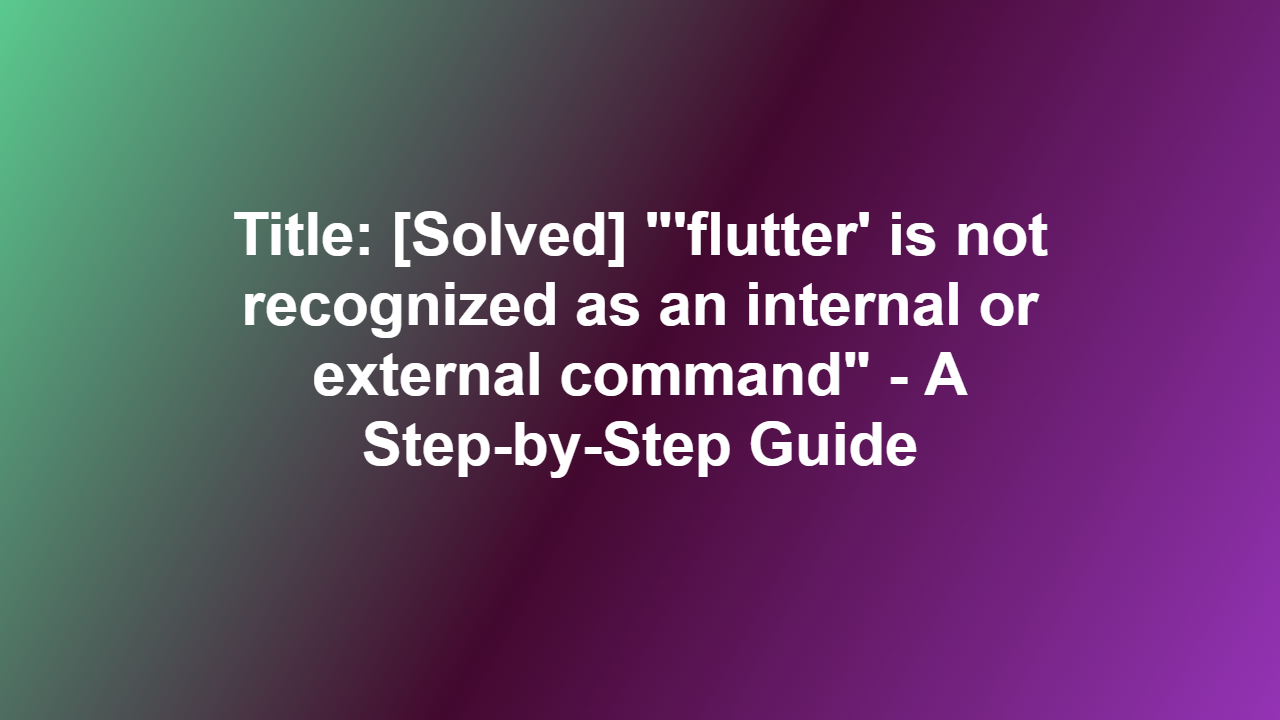Title: [Solved] “‘flutter’ is not recognized as an internal or external command” – A Step-by-Step Guide
Introduction
As a developer, you’ve likely encountered the frustrating error message “‘flutter’ is not recognized as an internal or external command” when trying to run Flutter commands in your terminal or command prompt. This error can occur for a variety of reasons, but don’t worry – we’ve got you covered. In this article, we’ll break down the possible causes and provide a step-by-step solution to get your Flutter environment up and running in no time.
Section 1: Causes of the Error
There are several reasons why you might encounter this error. Some common causes include:
- Flutter is not installed or updated: Make sure that you have Flutter installed on your system and that it is up to date. You can check for updates by running `flutter upgrade` in your terminal.
- PATH environment variable is not set: The `flutter` executable must be in your system’s PATH environment variable. We’ll cover how to set this variable in a later section.
- Flutter is not available in your system’s PATH: If you installed Flutter from a zip file or using the Homebrew package manager, it may not be available in your system’s PATH.
Section 2: Setting the PATH Environment Variable
To fix the error, you need to add the location of the `flutter` executable to your system’s PATH environment variable. The location of the executable depends on how you installed Flutter:
- Using the Flutter SDK: If you installed the Flutter SDK, the `flutter` executable is located in the `flutter` directory, usually at `
/bin/flutter`. Add the following line to your system’s PATH environment variable: ` /bin` (on Windows) or ` /bin/flutter` (on macOS/Linux). - Using Homebrew: If you installed Flutter using Homebrew, the `flutter` executable is located in `/usr/local/bin`. Add the following line to your system’s PATH environment variable: `/usr/local/bin`.
- Using a zip file: If you installed Flutter from a zip file, add the location of the `flutter` executable to your system’s PATH environment variable, usually `path/to/flutter/bin`.
Here’s an example of how to set the PATH environment variable on Windows:
“`powershell
RIGHT-CLICK ON START BUTTON > System Properties > Advanced System Settings > Environment Variables
Select the Path variable in the System Variables section and click Edit.
Click New and enter the path to the flutter executable (e.g. C:\flutter\bin),
Click OK to save the changes.
“`
And here’s an example of how to set the PATH environment variable on macOS/Linux:
“`bash
echo ‘export PATH=$PATH:/usr/local/bin/flutter’ >> ~/.bashrc
source ~/.bashrc
“`
Section 3: Verifying the Issue is Resolved
Once you’ve added the `flutter` executable to your system’s PATH environment variable, try running a Flutter command again:
“`bash
flutter doctor
“`
If the issue is resolved, you should see the Flutter doctor output, which indicates the status of your Flutter installation and environment.
Section 4: Additional Troubleshooting Steps
If adding the `flutter` executable to your system’s PATH environment variable doesn’t resolve the issue, try the following additional steps:
- Reinstall Flutter: If you’re still experiencing issues, try reinstalling Flutter by deleting the Flutter SDK directory and reinstalling from the official GitHub repository.
- Check for conflicts: If you’re using a version manager like nvm or asdf, try removing these tools and reinstalling Flutter.
- Verify system requirements: Make sure that your system meets the minimum requirements for running Flutter.
Conclusion
The “‘flutter’ is not recognized as an internal or external command” error is a frustrating issue that can prevent you from using Flutter. By understanding the common causes of this error and following the step-by-step guide outlined in this article, you should be able to resolve the issue and get your Flutter environment up and running. If you’re still experiencing issues, be sure to try the additional troubleshooting steps outlined in Section 4.
Frequently Asked Questions (FAQs)
Q1: Why is Flutter not recognized as an internal or external command?
A1: Flutter may not be recognized as an internal or external command due to a variety of reasons, including:
- Flutter is not installed or updated.
- PATH environment variable is not set.
- Flutter is not available in your system’s PATH.
Q2: How do I add the Flutter executable to my system’s PATH environment variable?
A2: You can add the Flutter executable to your system’s PATH environment variable by following the instructions outlined in Section 2 of this article.
Q3: Can I use a different Flutter version besides the one installed by the SDK?
A3: Yes, you can use a different Flutter version by installing additional Flutter versions using the `flutter install` command.
Q4: I installed Flutter from a zip file. How do I add the Flutter executable to my system’s PATH?
A4: To add the Flutter executable to your system’s PATH environment variable from a zip file, follow the instructions outlined in Section 2 of this article.
Q5: What are the system requirements for running Flutter?
A5: The system requirements for running Flutter are:
- Windows: Windows 10 (64-bit).
- macOS: macOS 10.15 (Catalina) or later.
- Linux: Linux distributions (e.g., Ubuntu, Fedora, Debian).