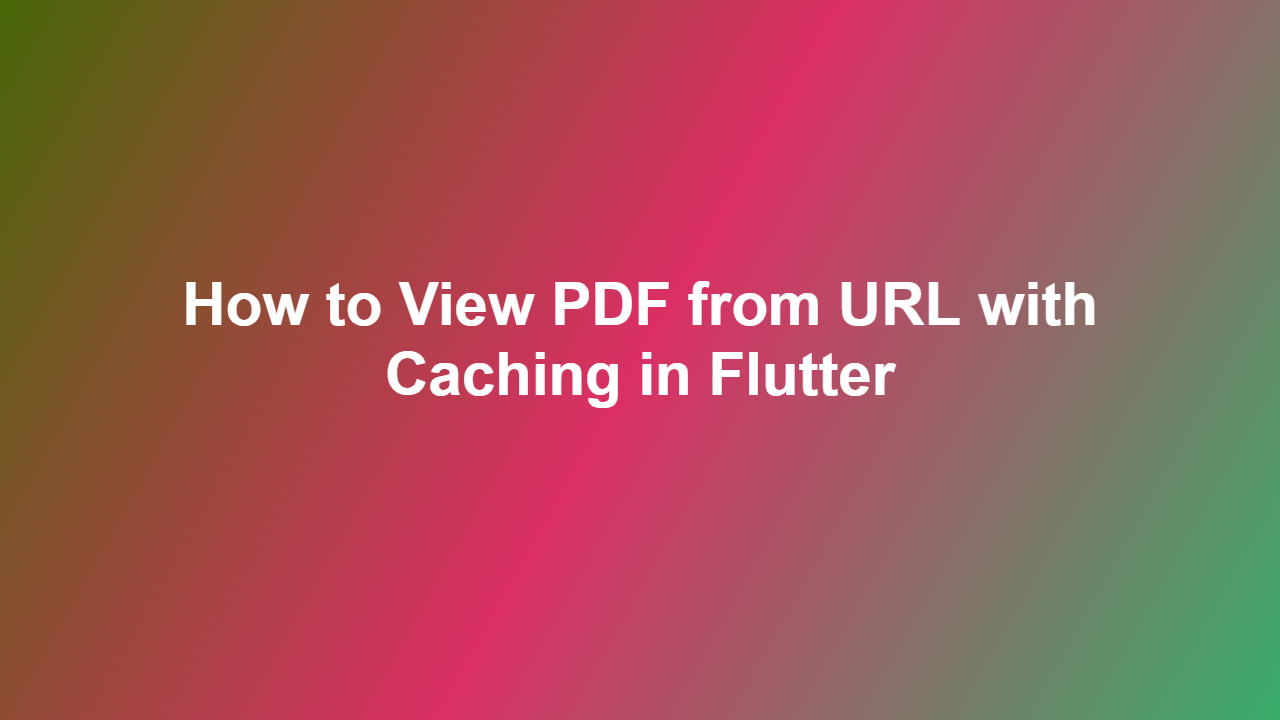How to View PDF from URL with Caching in Flutter
Introduction
————
Flutter is a popular mobile app development framework that allows developers to build natively compiled applications for mobile, web, and desktop. One common requirement in many Flutter applications is to display PDF files from a URL. However, loading PDFs from a URL can be slow and may consume a lot of bandwidth, especially if the PDF is large. To overcome this issue, caching can be used to store the PDF locally on the device, so that it can be loaded quickly the next time it is requested. In this article, we will discuss how to view a PDF from a URL with caching in Flutter.
Adding Dependencies
To view a PDF from a URL with caching in Flutter, you need to add the following dependencies to your `pubspec.yaml` file:
“`yml
dependencies:
flutter:
sdk: flutter
pdfviewerplugin: ^1.0.0
cachednetworkimage: ^3.2.1
path_provider: ^2.0.2
path: ^1.8.0
“`
Caching PDF Files
To cache PDF files, you can use the `path_provider` and `path` packages to create a directory on the device to store the cached PDFs. Then, you can use the `http` package to download the PDF from the URL and save it to the cached directory.
Viewing PDF Files
To view the cached PDF files, you can use the `pdfviewerplugin` package. This package provides a `PdfViewer` widget that can be used to display the PDF file.
Code Example
Here is an example of how to view a PDF from a URL with caching in Flutter:
“`dart
import ‘package:flutter/material.dart’;
import ‘package:pdfviewerplugin/pdfviewerplugin.dart’;
import ‘package:pathprovider/pathprovider.dart’;
import ‘package:path/path.dart’;
import ‘package:http/http.dart’ as http;
class PdfViewerScreen extends StatefulWidget {
@override
PdfViewerScreen createState() => PdfViewerScreen();
}
class _PdfViewerScreen extends State
String _pdfUrl = ‘https://example.com/example.pdf’;
String _cachedPdfPath;
@override
void initState() {
super.initState();
_loadCachedPdf();
}
_loadCachedPdf() async {
final directory = await getApplicationDocumentsDirectory();
final filePath = join(directory.path, ‘example.pdf’);
final file = File(filePath);
if (await file.exists()) {
setState(() {
_cachedPdfPath = filePath;
});
} else {
final response = await http.get(Uri.parse(_pdfUrl));
await file.writeAsBytes(response.bodyBytes);
setState(() {
_cachedPdfPath = filePath;
});
}
}
@override
Widget build(BuildContext context) {
return Scaffold(
appBar: AppBar(
title: Text(‘PDF Viewer’),
),
body: _cachedPdfPath != null
? PdfViewer(
filePath: _cachedPdfPath,
)
: Center(
child: CircularProgressIndicator(),
),
);
}
}
“`
Conclusion
———-
In this article, we discussed how to view a PDF from a URL with caching in Flutter. We added the necessary dependencies, cached the PDF file, and viewed the cached PDF file using the `pdfviewerplugin` package. By using caching, we can improve the performance of our application and reduce the bandwidth consumption.
Frequently Asked Questions
————————-
1. Q: How do I add dependencies to my Flutter project?
A: You can add dependencies to your Flutter project by adding them to the `pubspec.yaml` file.
2. Q: How do I cache PDF files in Flutter?
A: You can cache PDF files in Flutter by using the `path_provider` and `path` packages to create a directory on the device to store the cached PDFs.
3. Q: How do I view cached PDF files in Flutter?
A: You can view cached PDF files in Flutter by using the `pdfviewerplugin` package.
4. Q: Can I use caching for other file types in Flutter?
A: Yes, you can use caching for other file types in Flutter, such as images and videos.
5. Q: How do I clear the cached PDF files in Flutter?
A: You can clear the cached PDF files in Flutter by deleting the cached directory or by using the `path_provider` package to delete the cached files.